YouSee user interface allows you to change WiFi password, Network Name (SSID), and default router settings at http://192.168.1.1 or http://192.168.0.1.
How to login to YouSee router?
- Open a browser and type 192.168.1.1 or 192.168.0.1 in the address bar.
- Enter the Username: admin and Password and click Login.
- You will be logged in to the YouSee router settings.
Note: The Admin Password is located on a label on the back of the router.
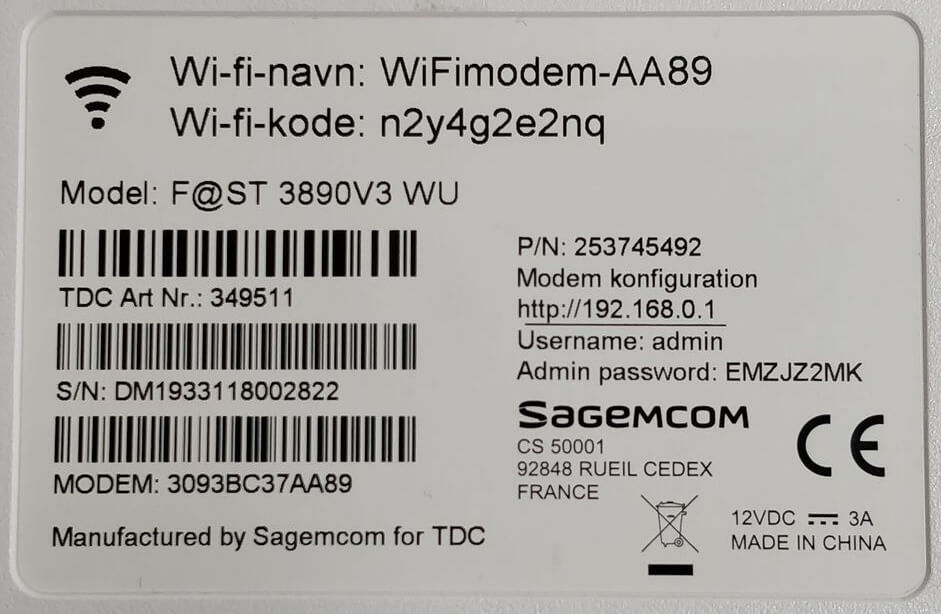
If you have a Coax Internet connection, you can visit http://mitwifi.dk to access your router’s settings.
How to change YouSee Wi-Fi Password and Network Name?
YouSee Homebox 4
- Open a browser and type http://192.168.1.1 in the address bar.
- Enter the Username: admin and Password and click Login.
- Click on the gear icon next to WiFi 5 GHz or WiFi 2,4 GHz.
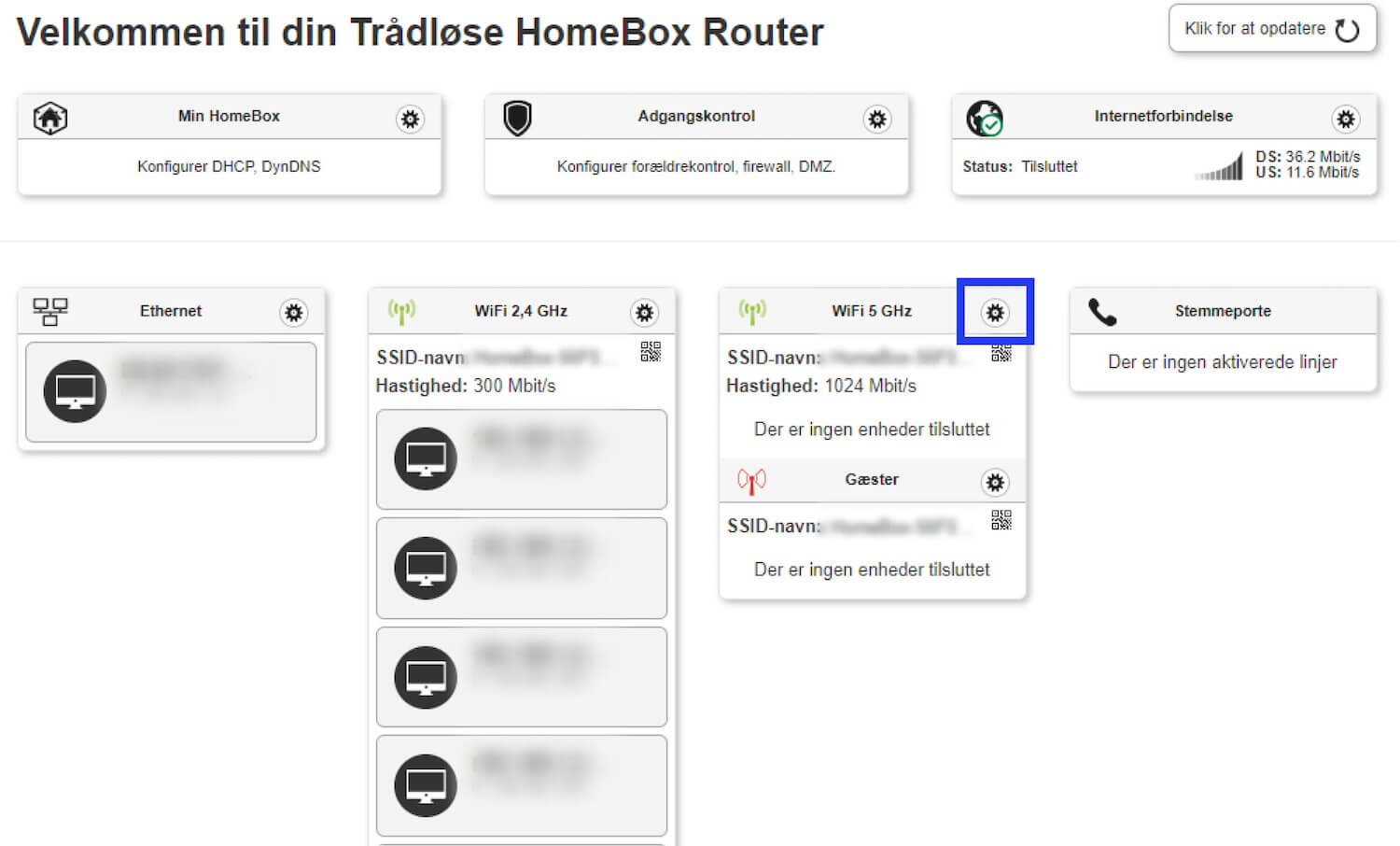
- Select Basis.
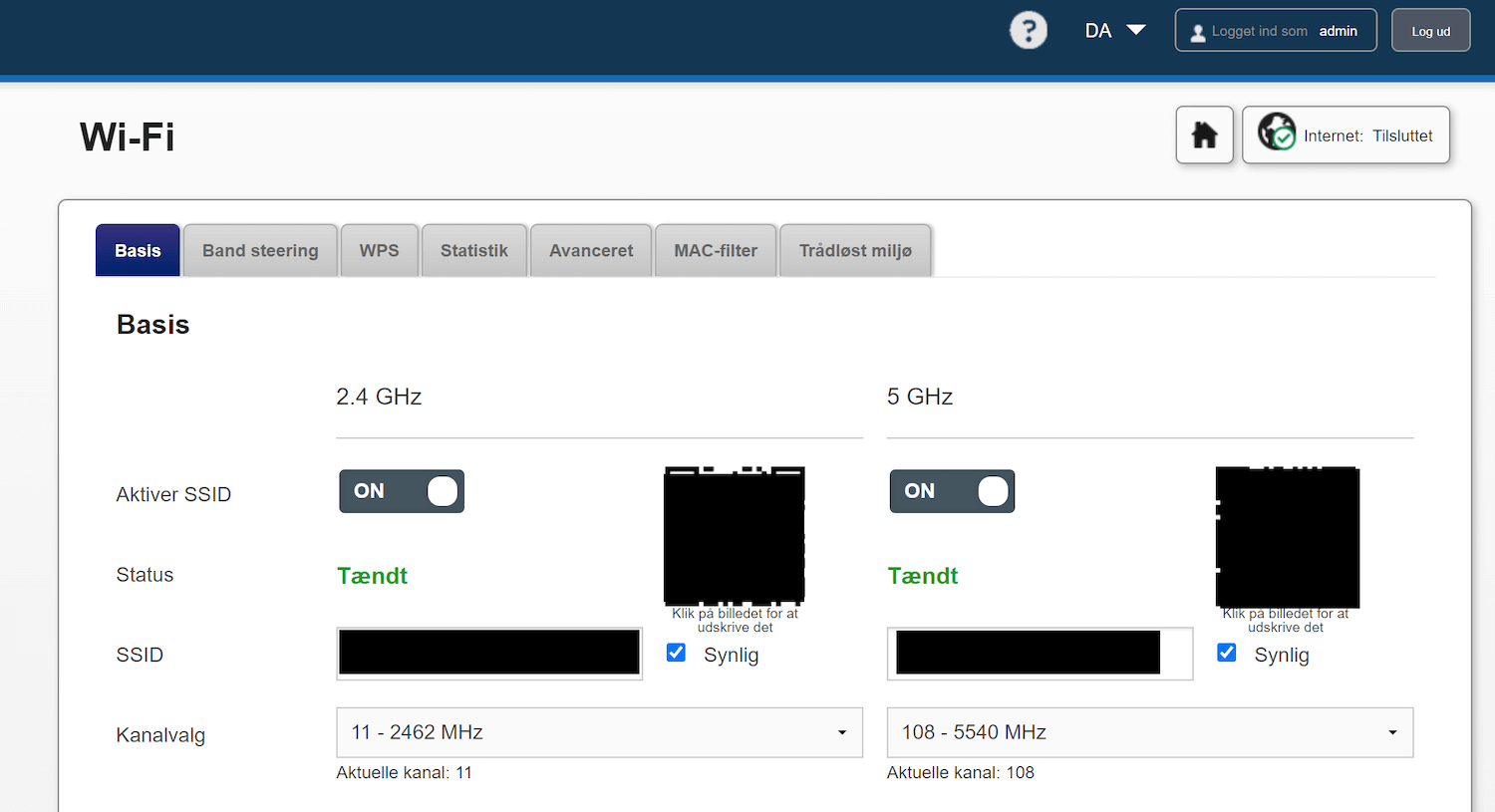
- Enter the Wi-Fi Network Name in the SSID field.
- Enter the Wi-Fi Password in the Adgangskode field.
- Click Gem.
YouSee WiFi Router D6 (TDC Router)
- Open a browser and type http://192.168.1.1 in the address bar.
- Enter the Username: admin and Password and click Login.
- Click on the gear icon next to Wi-Fi box.
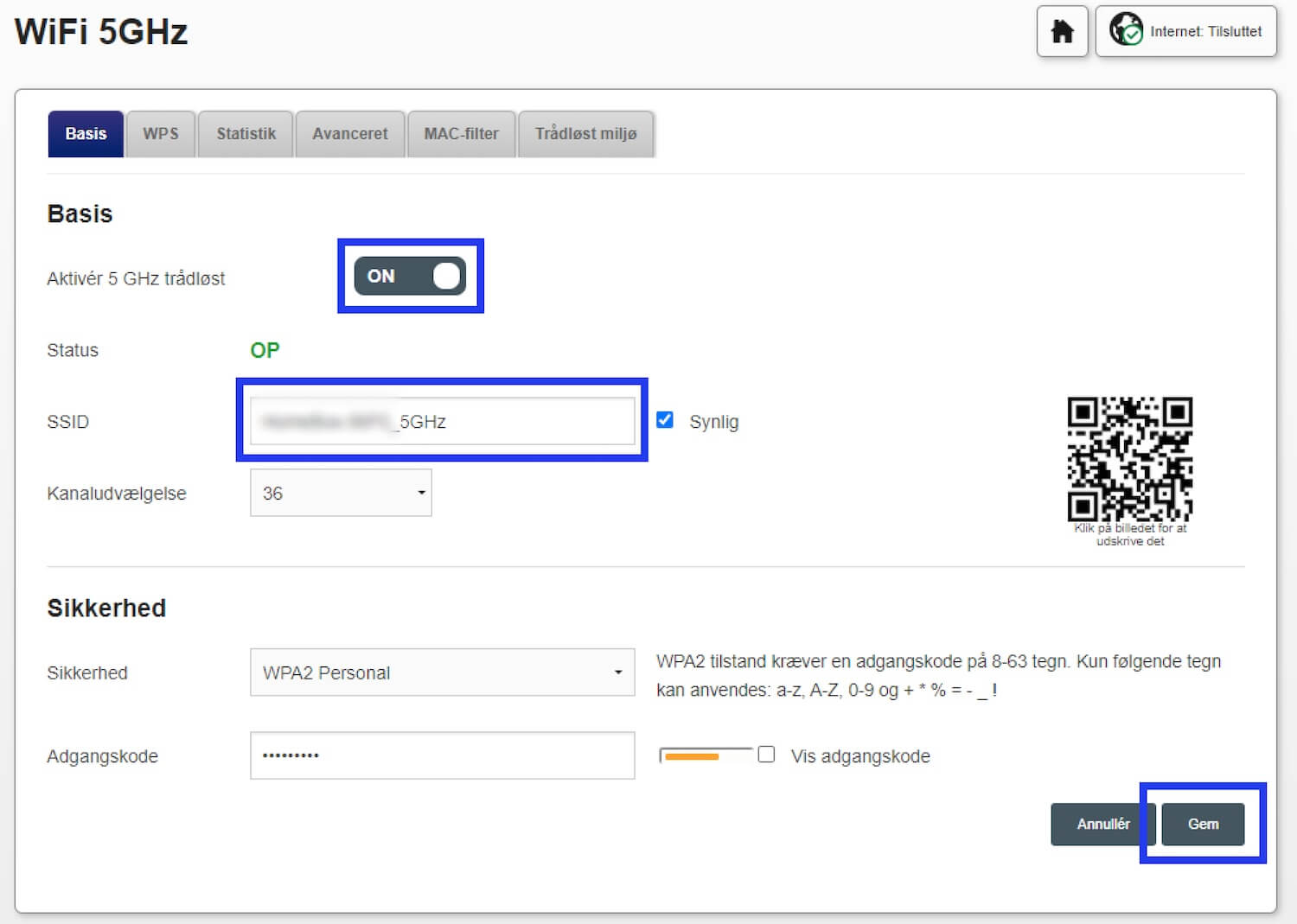
- Enter the Wi-Fi Network Name in the SSID field.
- Enter the Wi-Fi Password in the Password field.
- Click Apply.
Sagemcom Fast 3890 v2 + v3
- Open a browser and type http://192.168.0.1 in the address bar.
- Enter the Username: admin and Password and click Login.
- Select Gateway > Forbindelse > Wi-Fi.
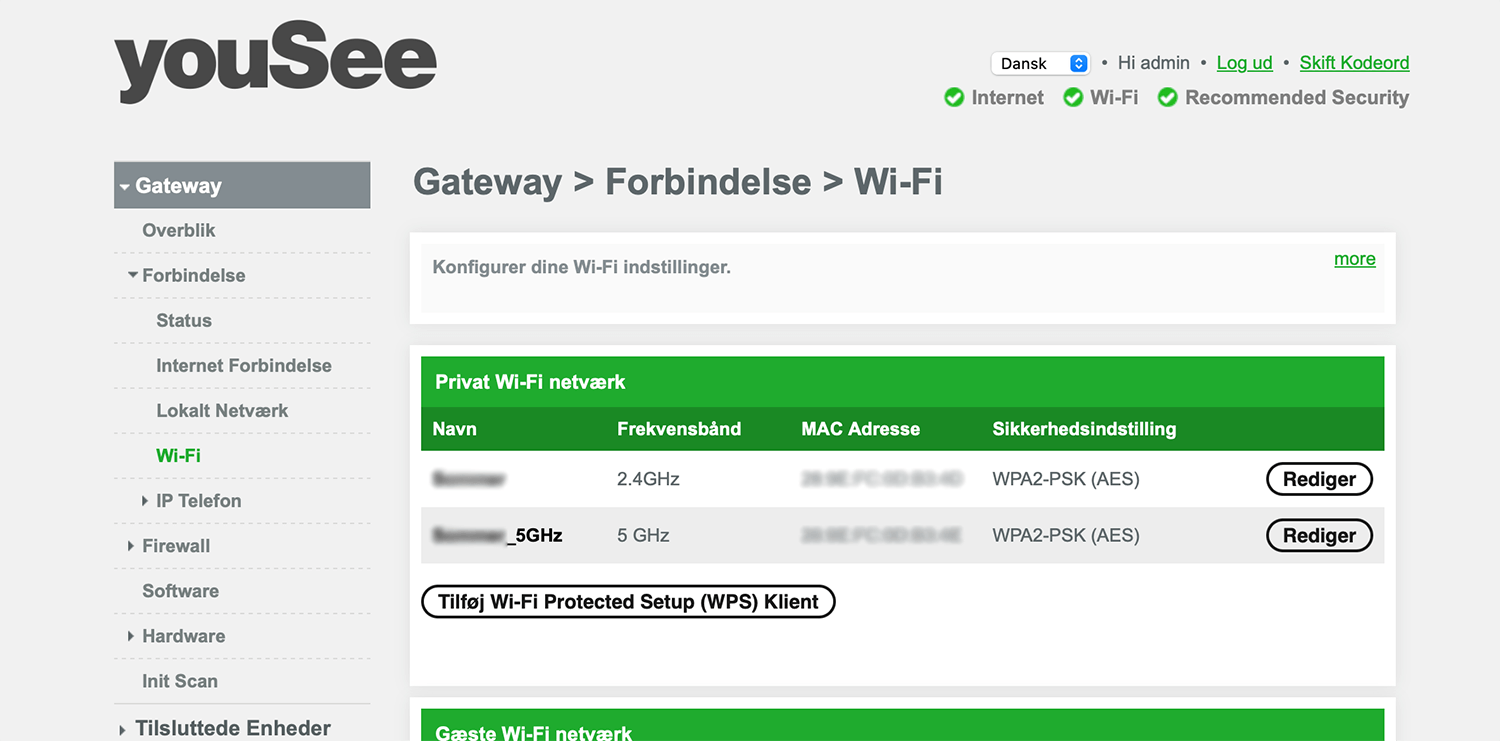
- Next to 2.4GHz or 5GHz Frekvensbånd, select Rediger .
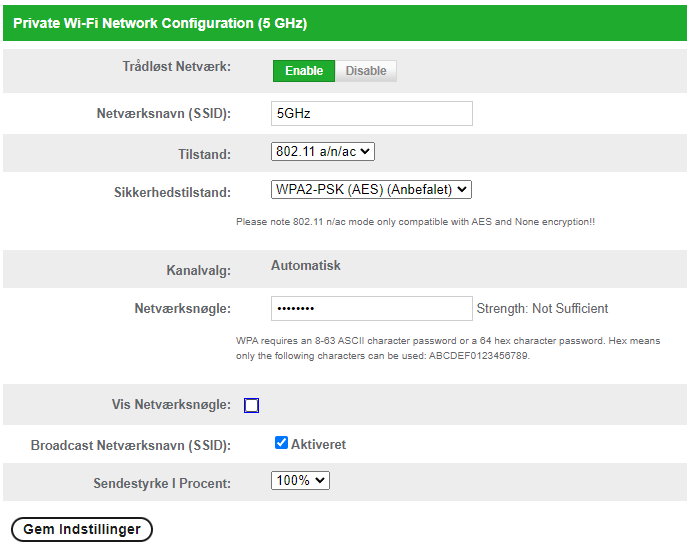
- Enter the Wi-Fi Network Name in the Netværksnavn (SSID) field.
- Enter the Wi-Fi Password in the Netværksnøgle field.
- Click Gem Indstillinger.
Huawei B535
- Open a browser and type http://192.168.8.1 in the address bar.
- Enter the Username: admin and Password: admin and click Login.
- Select Wi-Fi Settings.
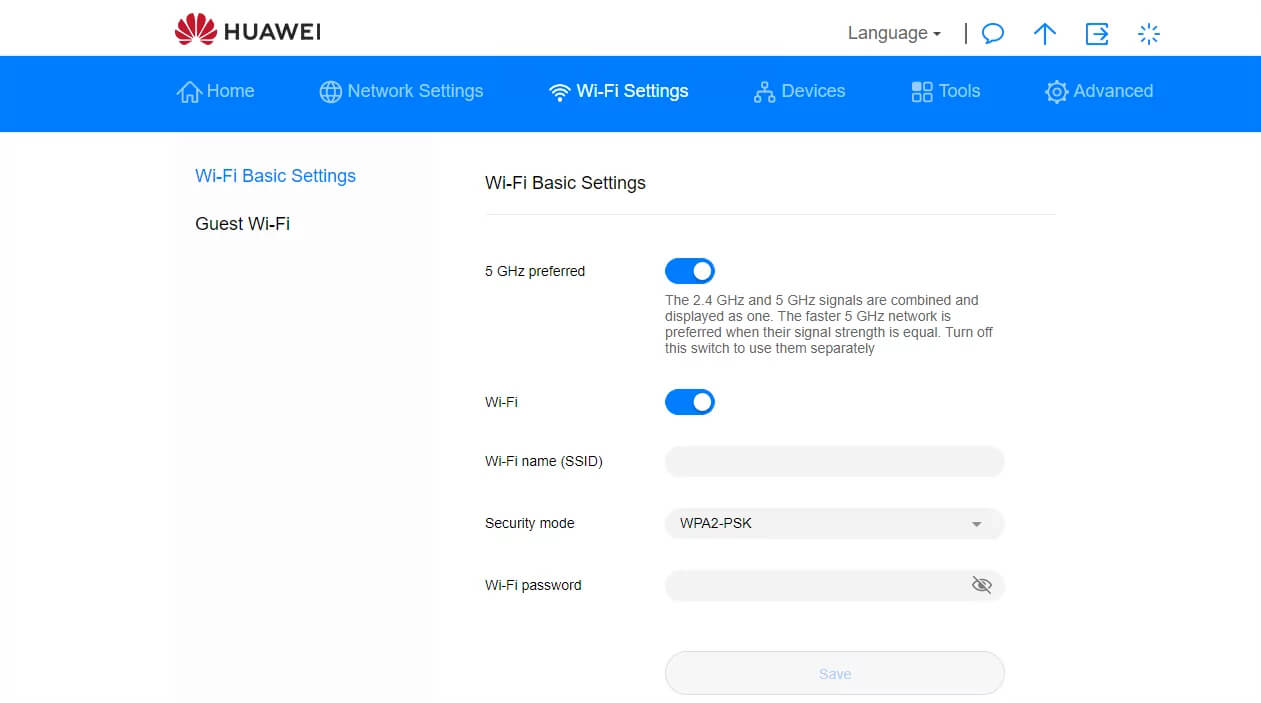
- Enter the Wi-Fi Network Name in the Wi-Fi name (SSID) field.
- Enter the Wi-Fi Password in the Wi-Fi password field.
- Click Save.
