Yoigo web-based configuration interface allows you to change Wi-Fi password, Network Name (SSID), and default router settings at http://192.168.1.1.
How to login to Yoigo router?
- Open a browser and type http://192.168.1.1 in the address bar.
- Enter the Username and Password and click Login.
- You will be logged in to the Yoigo router settings.
Default Yoigo Username and Password
| Router Model | Username | Password |
|---|---|---|
| ZTE H367A / H267N | 1234 | 1234 |
| ZTE F680 / H208N | 1234 | 1234 |
| Huawei HG659 | user | user |
| Sagemcom F@ST 5655 | 1234 | 1234 |
| NuCom NC-WR764TGV | 1234 | 1234 |
How to change Yoigo Wi-Fi Password and Network Name?
Select your router:
ZTE H367A / H267N
- Open a browser and type http://192.168.1.1 in the address bar.
- Enter the Username: 1234 and Password: 1234 and click Login.
- Select Local Network > WLAN > WLAN Basic > WLAN SSID Configuration.
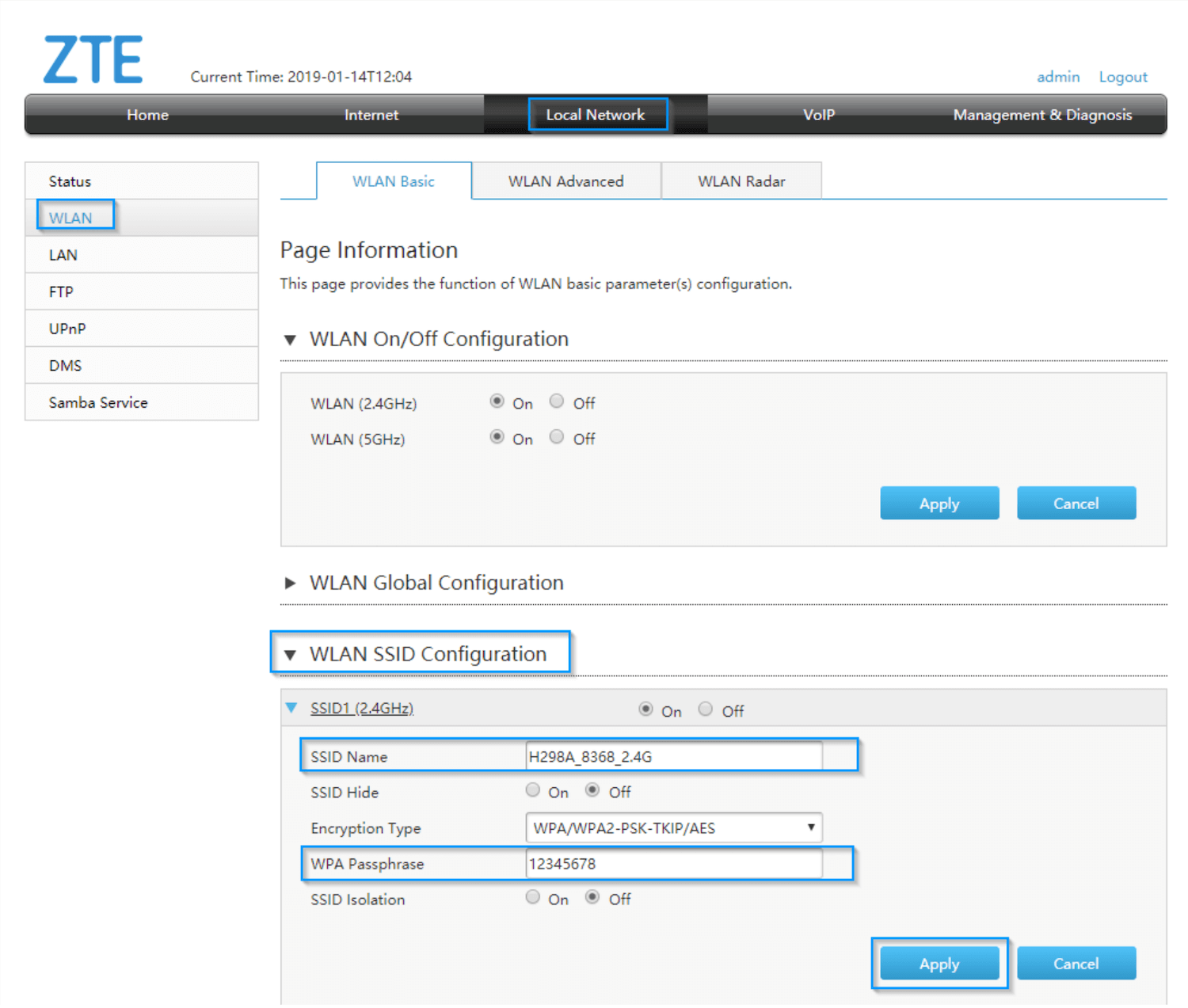
- Enter the Wi-Fi Network Name in the SSID Name field.
- Enter the Wi-Fi Password in the WPA Passphrase field.
- Click Apply.
ZTE F680 / H208N
- Open a browser and type http://192.168.1.1 in the address bar.
- Enter the Username: 1234 and Password: 1234 and click Login.
- Select Network > WLAN Radio2.4G(Online) > SSID Settings.
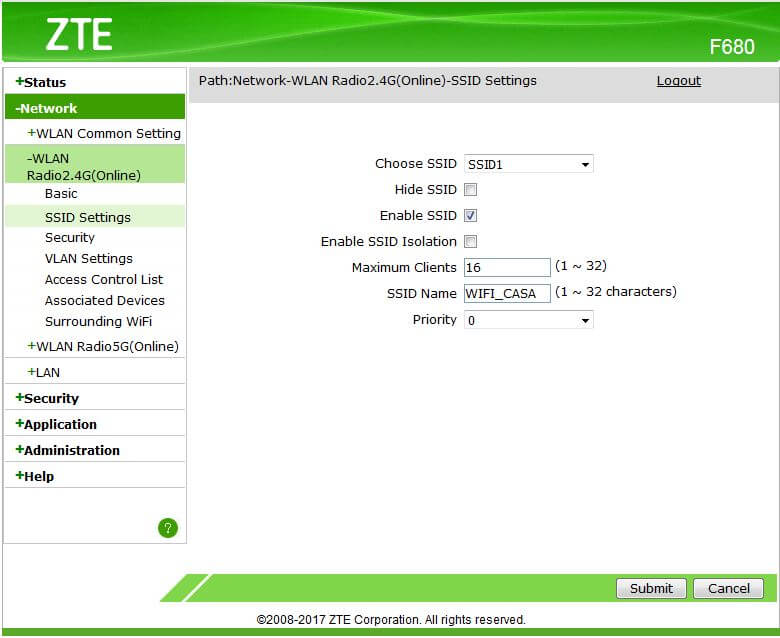
- Enter the Wi-Fi Network Name in the SSID Name field and click Submit.
- Select Network > WLAN Radio2.4G(Online) > Security.
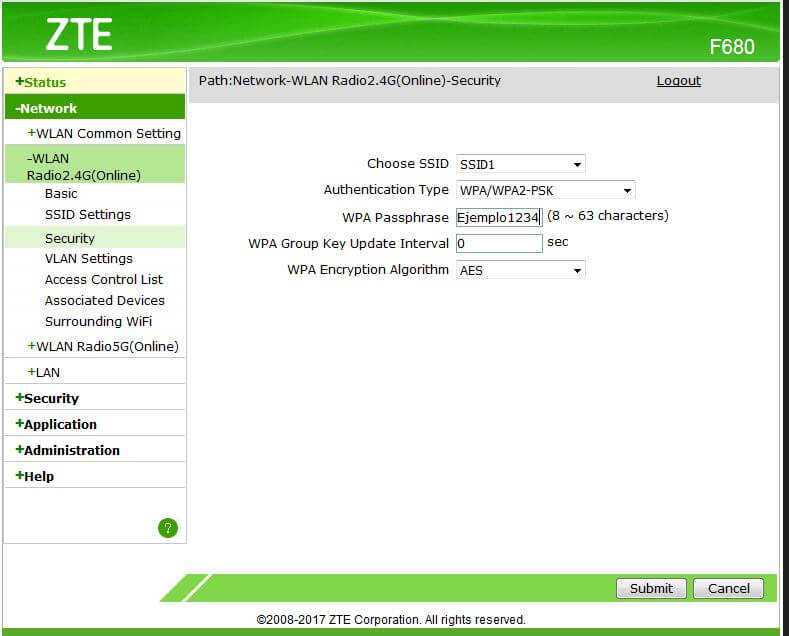
- Enter the Wi-Fi Password in the WPA Passphrase field and click Submit.
Huawei HG659
- Open a browser and type http://192.168.1.1 in the address bar.
- Enter the Username: user and Password: user and click Log In.
- Select Set Up WLAN.
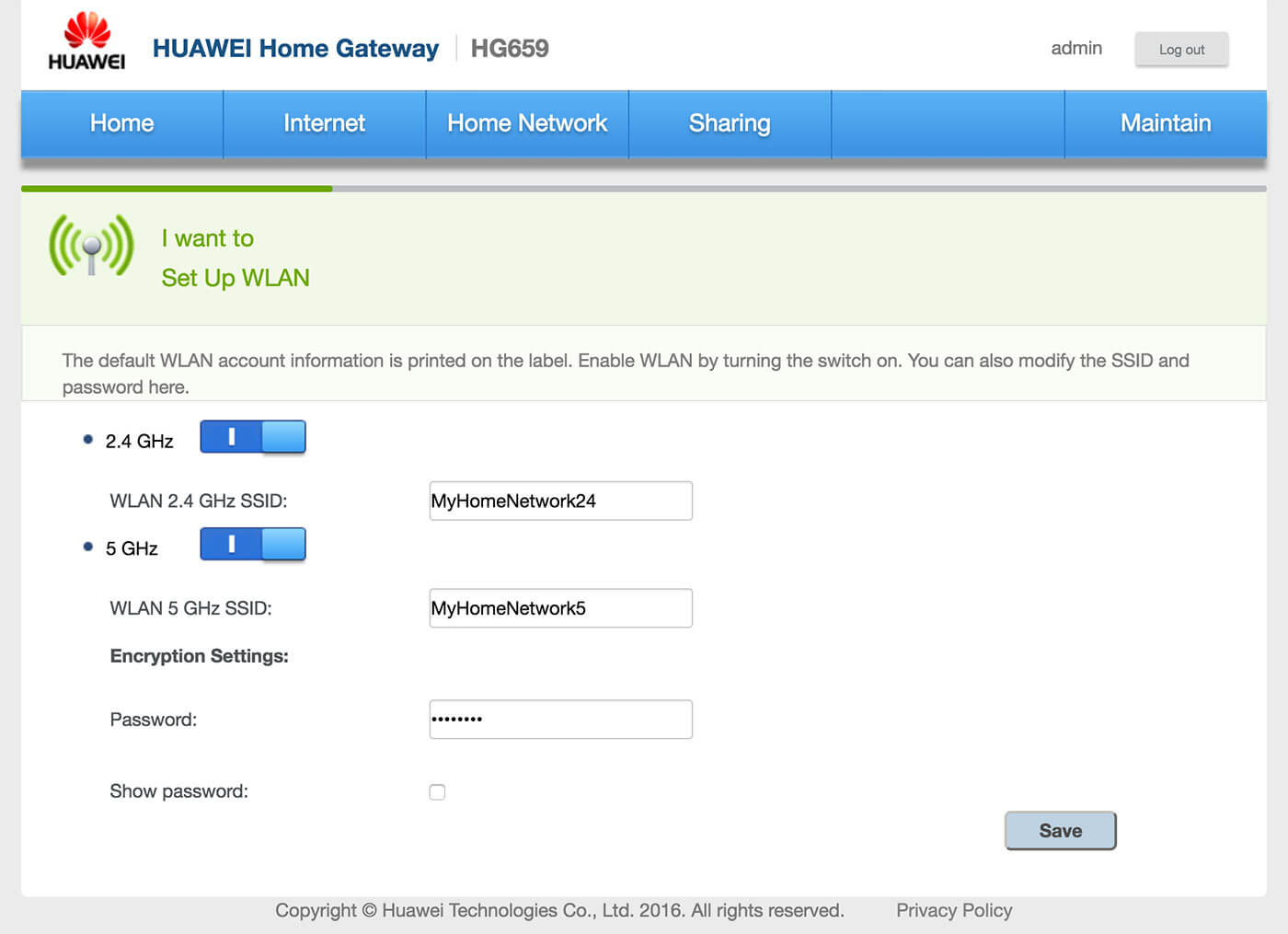
- Enter the Wi-Fi Network Name in the WLAN 2.4 GHz SSID field.
- Enter the Wi-Fi Password in the Password field.
- Click Save.
Sagemcom F@ST 5655
- Open a browser and type http://192.168.1.1 in the address bar.
- Enter the User: 1234 and Password: 1234 and click LOG-IN.
- Select Wi-Fi 2.4GHz.
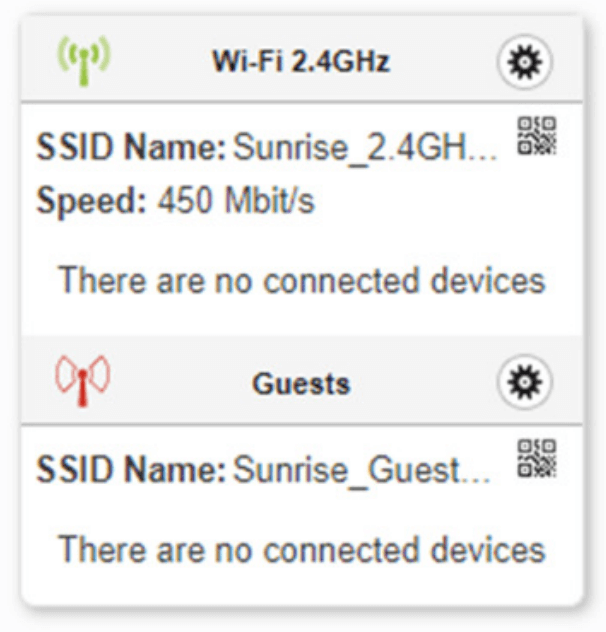
- Enter the Wi-Fi Network Name in the SSID field.
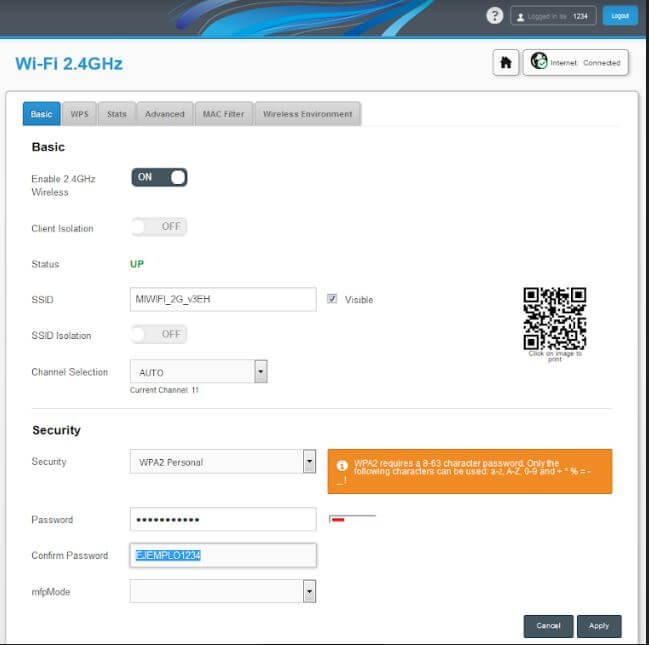
- Enter the Wi-Fi Password in the Password field.
- Click Apply.
NuCom NC-WR764TGV
- Open a browser and type http://192.168.1.1 in the address bar.
- Enter the Username: 1234 and Password: 1234 and click Login.
- Select Basic Setup > Wireless > Basic Configuration 2.4 GHz.
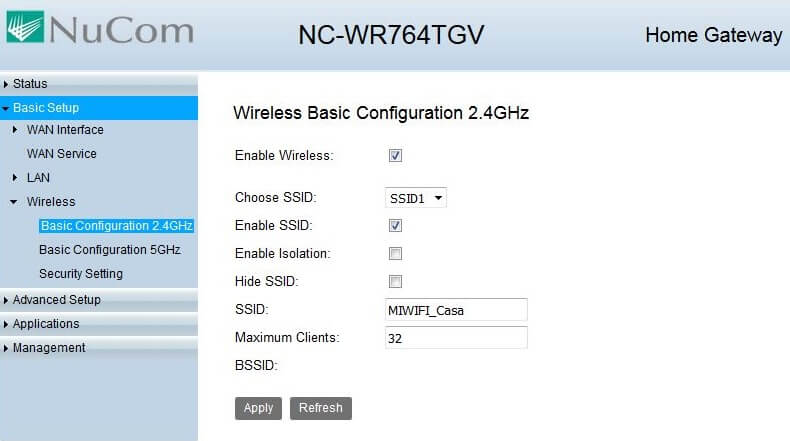
- Enter the Wi-Fi Network Name in the SSID field and click Apply.
- Select Basic Setup > Wireless > Security Settings.
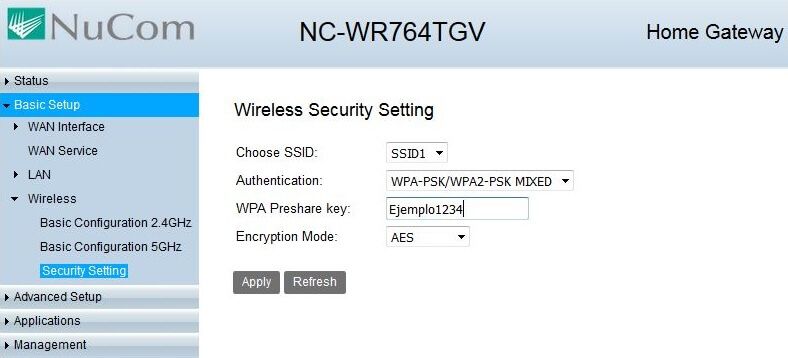
- Enter the Wi-Fi Password in the Password field and click Apply.
