WOW! web-based management interface allows you to change WiFi password, Network Name (SSID), and default router settings at http://192.168.0.1.
How to login to WOW! router?
- Open a browser and type http://192.168.0.1 in the address bar.
- Enter the Username and Password and click Login.
- You will be logged in to the WOW! router settings.
Default WOW! Username and Password
Note: The default IP address, Username, and Password will be printed on the sticker on the back of the router.
| Router Brand | Username | Password |
|---|---|---|
| Technicolor DPC3848 | [leave blank] | [leave blank] |
| ARRIS TG2472 |
admin | password |
| ARRIS TG3452A | admin | Check router label |
How to change WOW! Wi-Fi Password and Network Name?
Technicolor DPC3848
- Open a browser and type http://192.168.0.1 or in the address bar.
- Leave the User Name and Password blank and click Login.
- Select Wireless > Radio Settings.
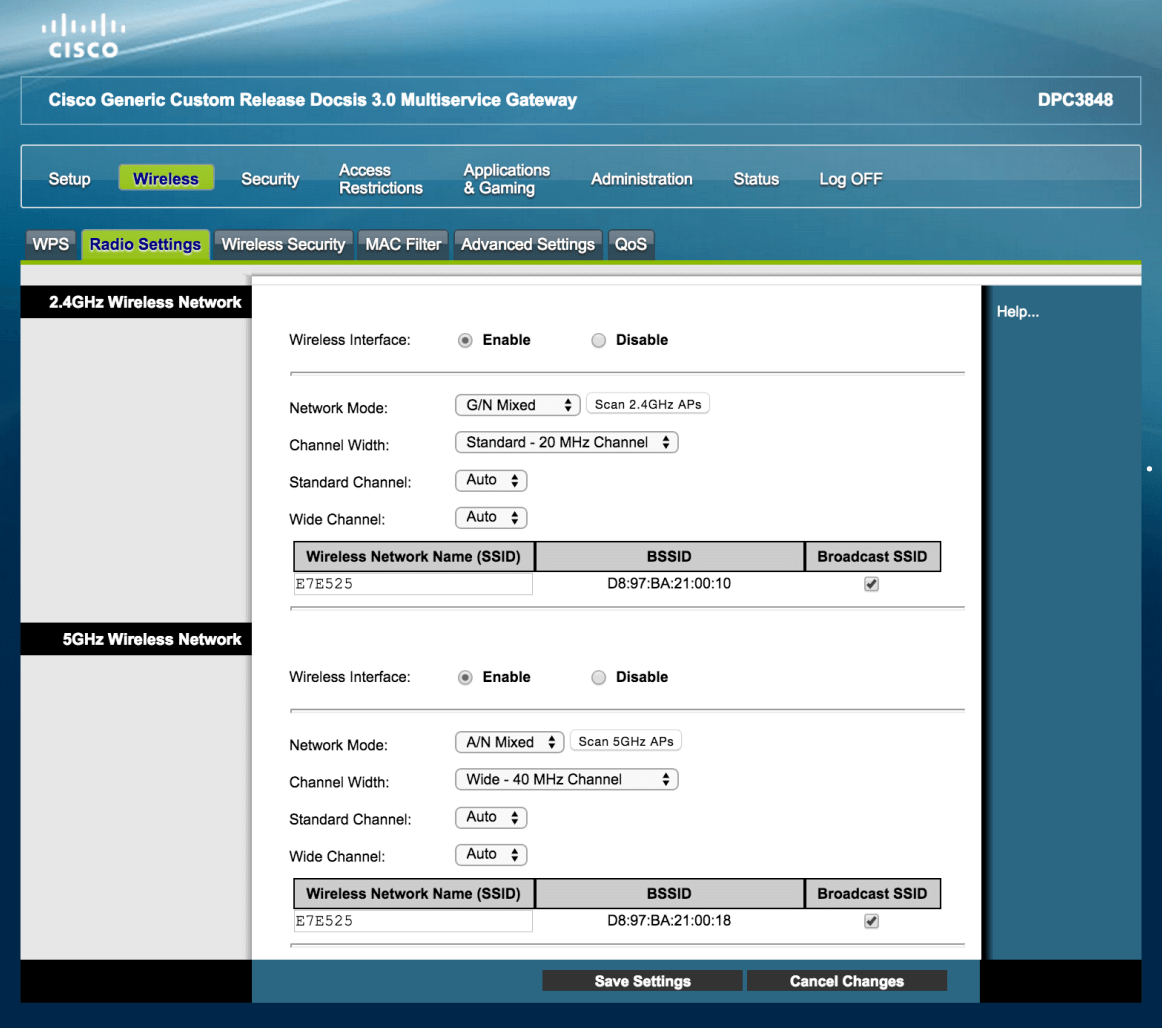
- Enter the Wi-Fi Network Name in the Wireless Network Name (SSID) field and click Save Settings.
- Select Wireless > Wireless Security.
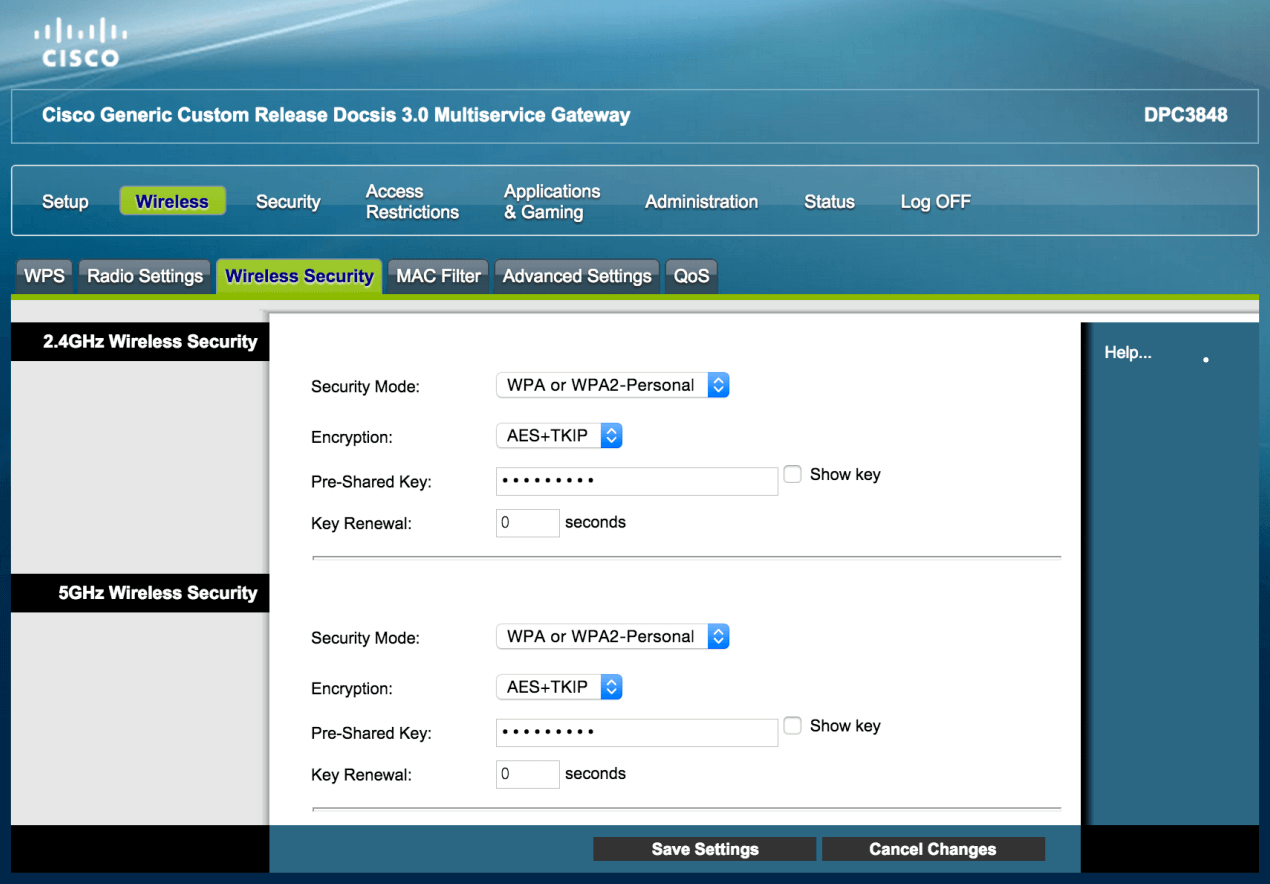
- Enter the Wi-Fi Password in the Pre-Shared Key field and click Save Settings.
ARRIS TG2472
- Open a browser and type http://192.168.0.1 in the address bar.
- Enter the Username: admin and Password: password and click Apply.
- Select Wireless > Basic Setup.
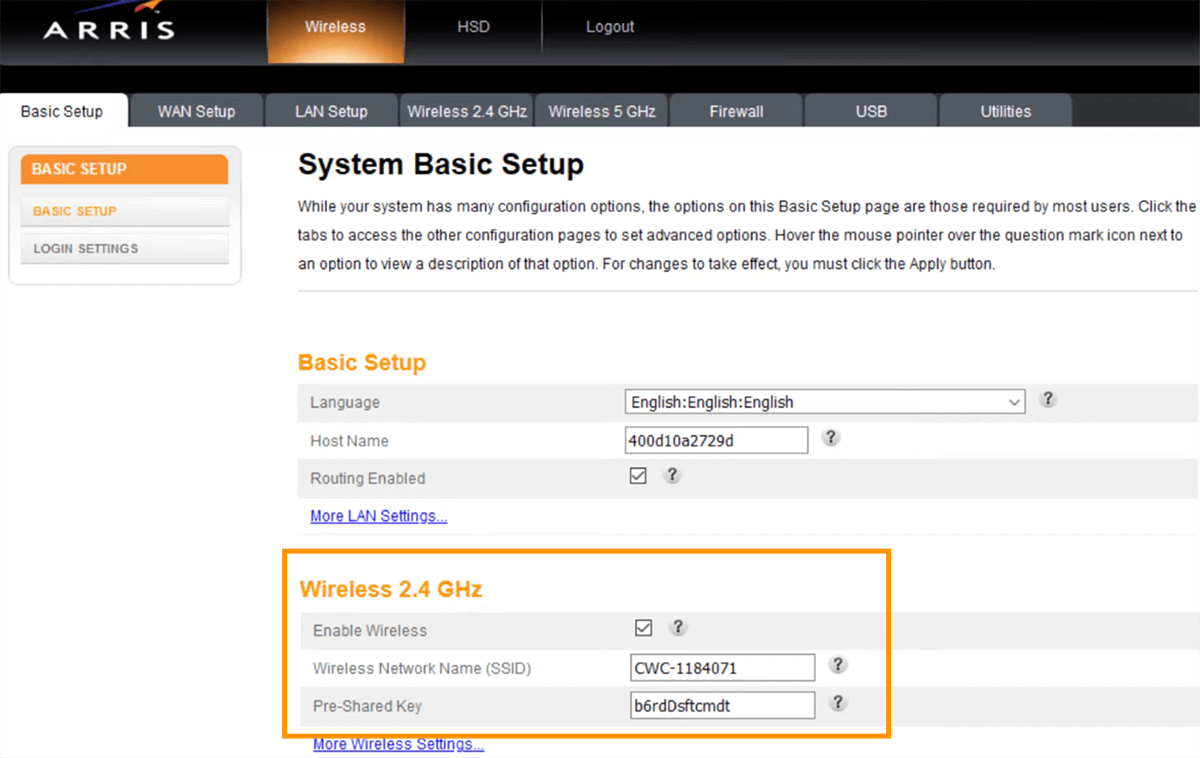
- Enter the Wi-Fi Network Name in the Wireless Network Name (SSID) field.
- Enter the Wi-Fi Password in the Pre-Shared Key field.
- Click Apply.
ARRIS TG3452A
- Open a browser and type http://192.168.0.1 in the address bar.
- Enter the Username: admin and Password and click Login.
- Click the link beside 2.4GHz SSID or 5GHz SSID.
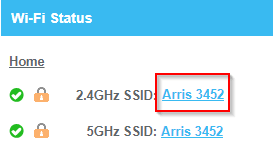
- Enter the Wi-Fi Network Name in the Network Name (SSID) field.
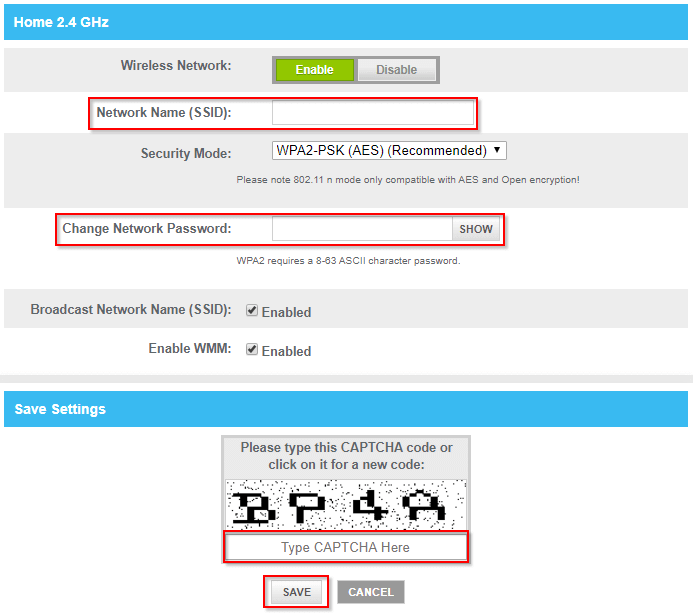
- Enter the Wi-Fi Password in the Change Network Password field.
- Click Save.
