Virgin Media Business web-based user interface allows you to change Wi-Fi password, Network Name (SSID), and default router settings at http://192.168.0.1.
How to login to Virgin Media Business router?
- Open a browser and type http://192.168.0.1 in the address bar.
- Enter the Username: admin and Password and click Login.
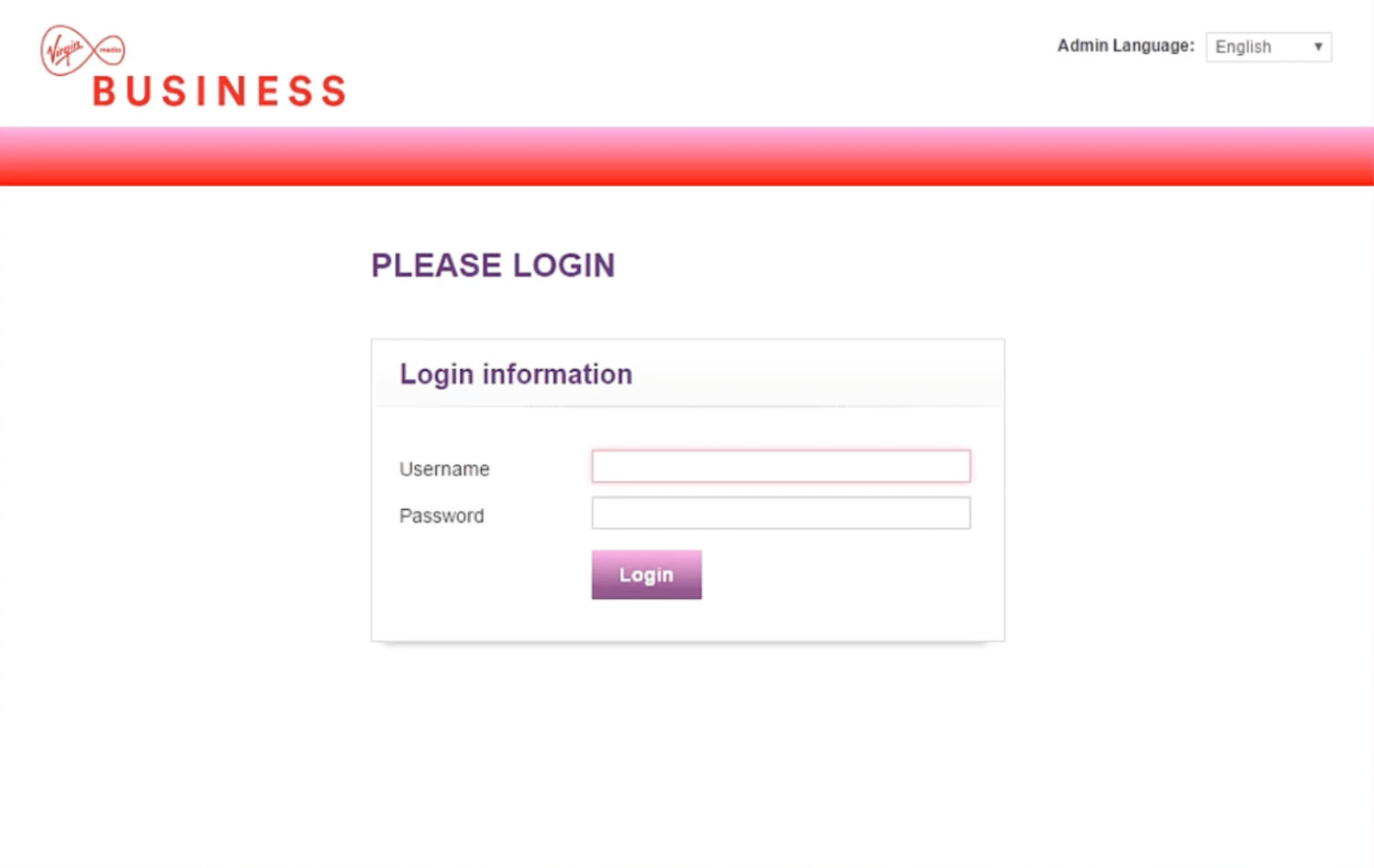
- You will be logged in to the Virgin Media Business router settings.
Note: The Username and Password can be found on the sticker on the back of your router.

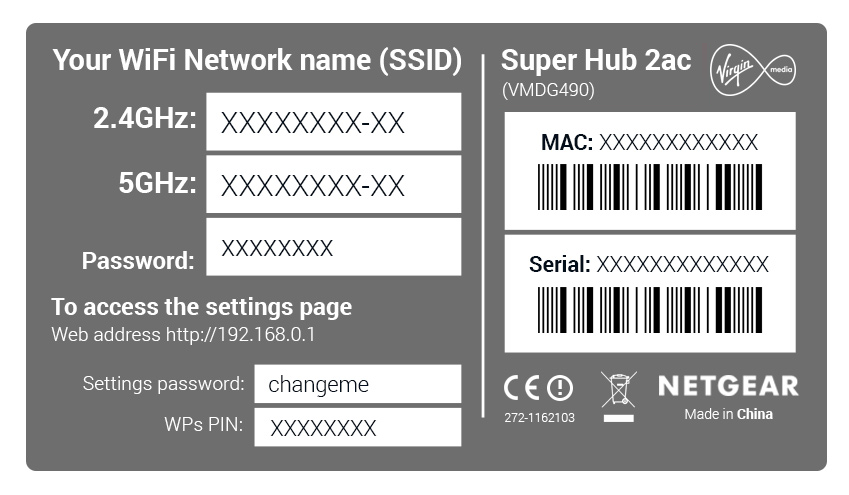
How to change Wi-Fi Password and Network Name?
Select your router:
Hitron Chita/CGNV4 Router
- Open a browser and type http://192.168.0.1 in the address bar.
- Enter the Username: admin and Password and click Login.
- Select Wireless > Basic Settings > 2.4G or 5G > SSID Settings.
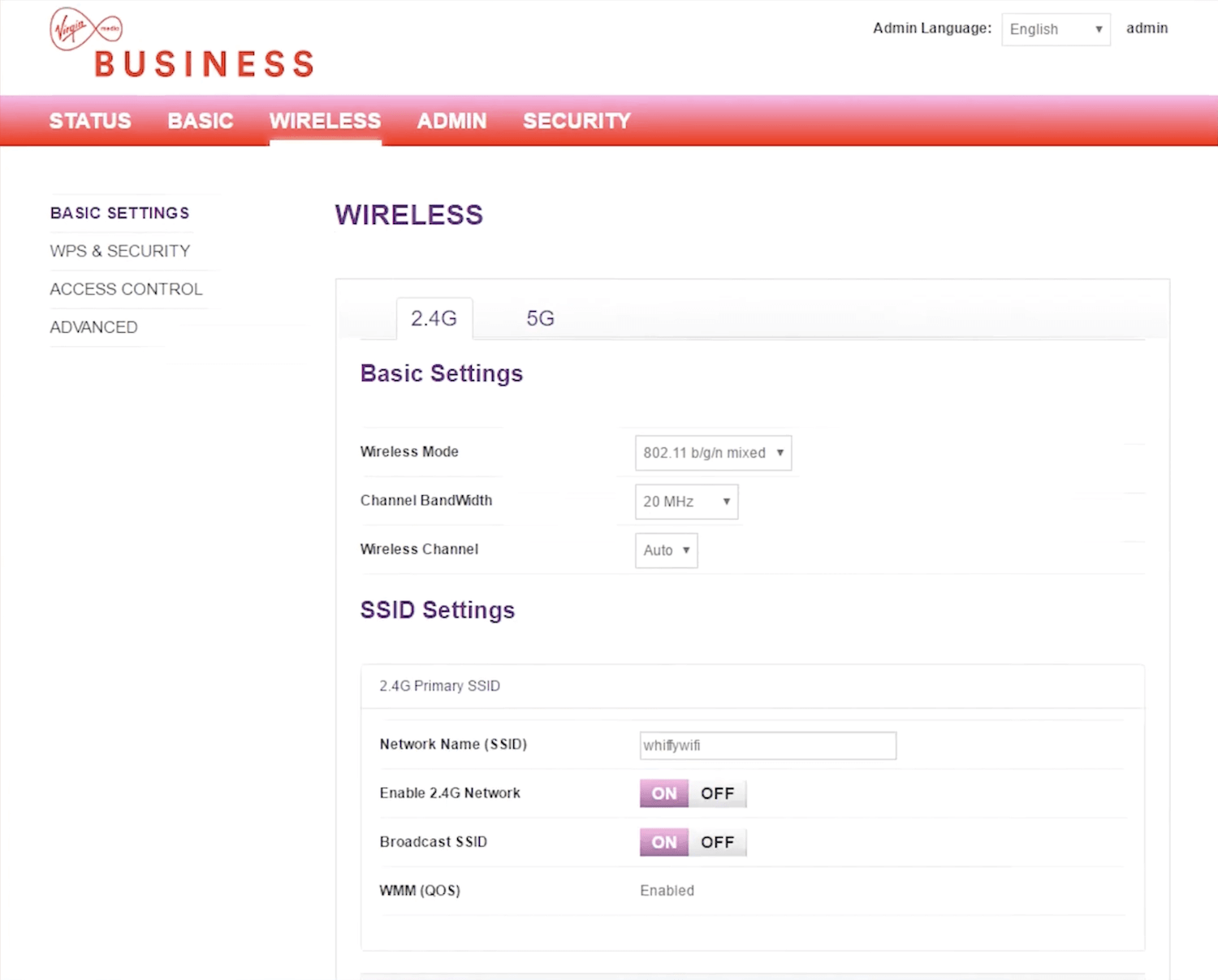
- Enter the Wi-Fi Network Name in the Network Name (SSID) field and click Save Changes.
- Select Wireless > WPS & Security > 2.4G or 5G > Security Settings.
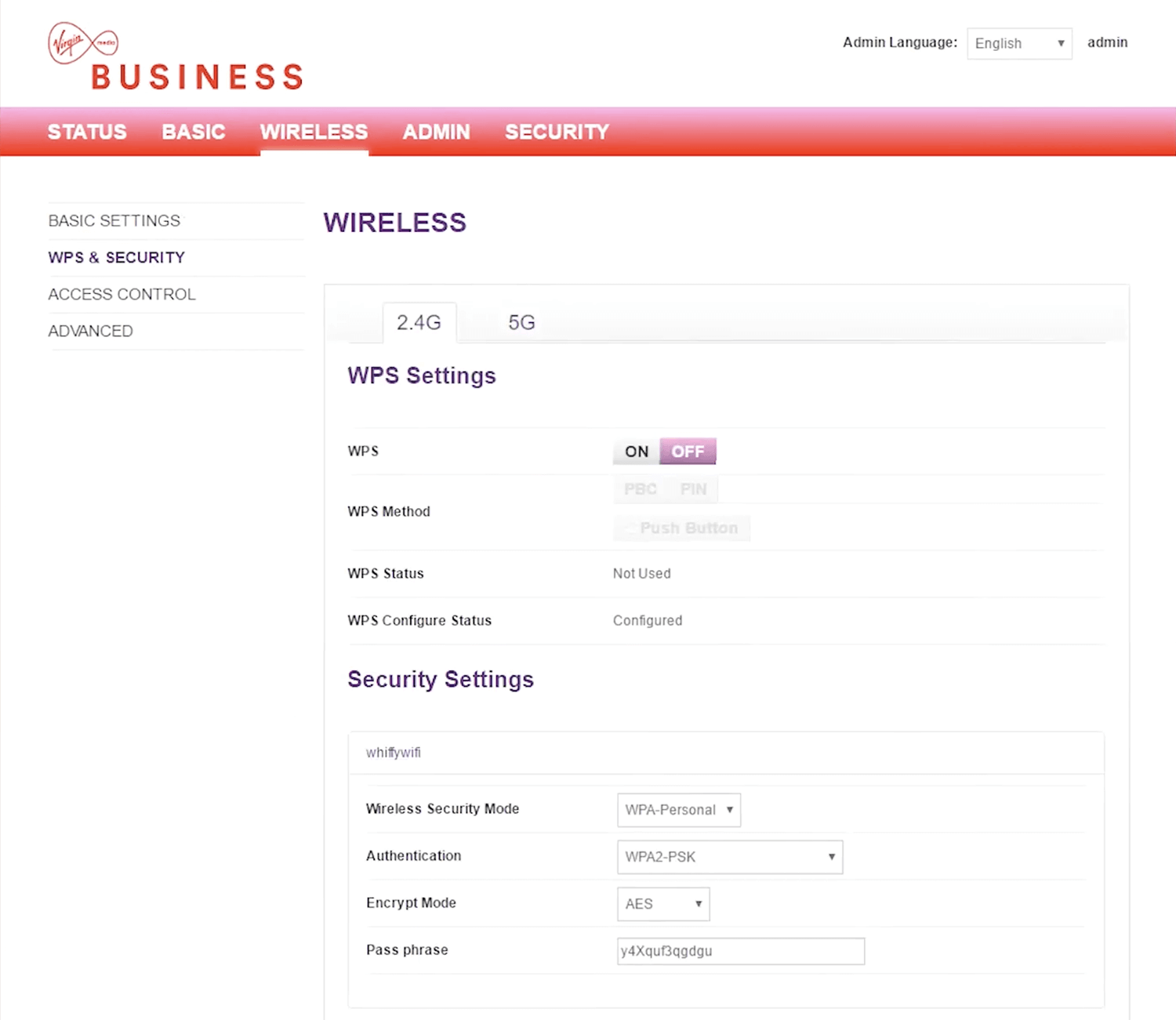
- Enter the Wi-Fi Password in the Pass phrase field and click Save Changes.
Super Hub 2AC
- Open a browser and type http://192.168.0.1 in the address bar.
- Enter the Password: changeme click Sign In. (Your default password and WPS PIN can be found on the bottom of your Super Hub.)
- Select Wireless Network Settings.
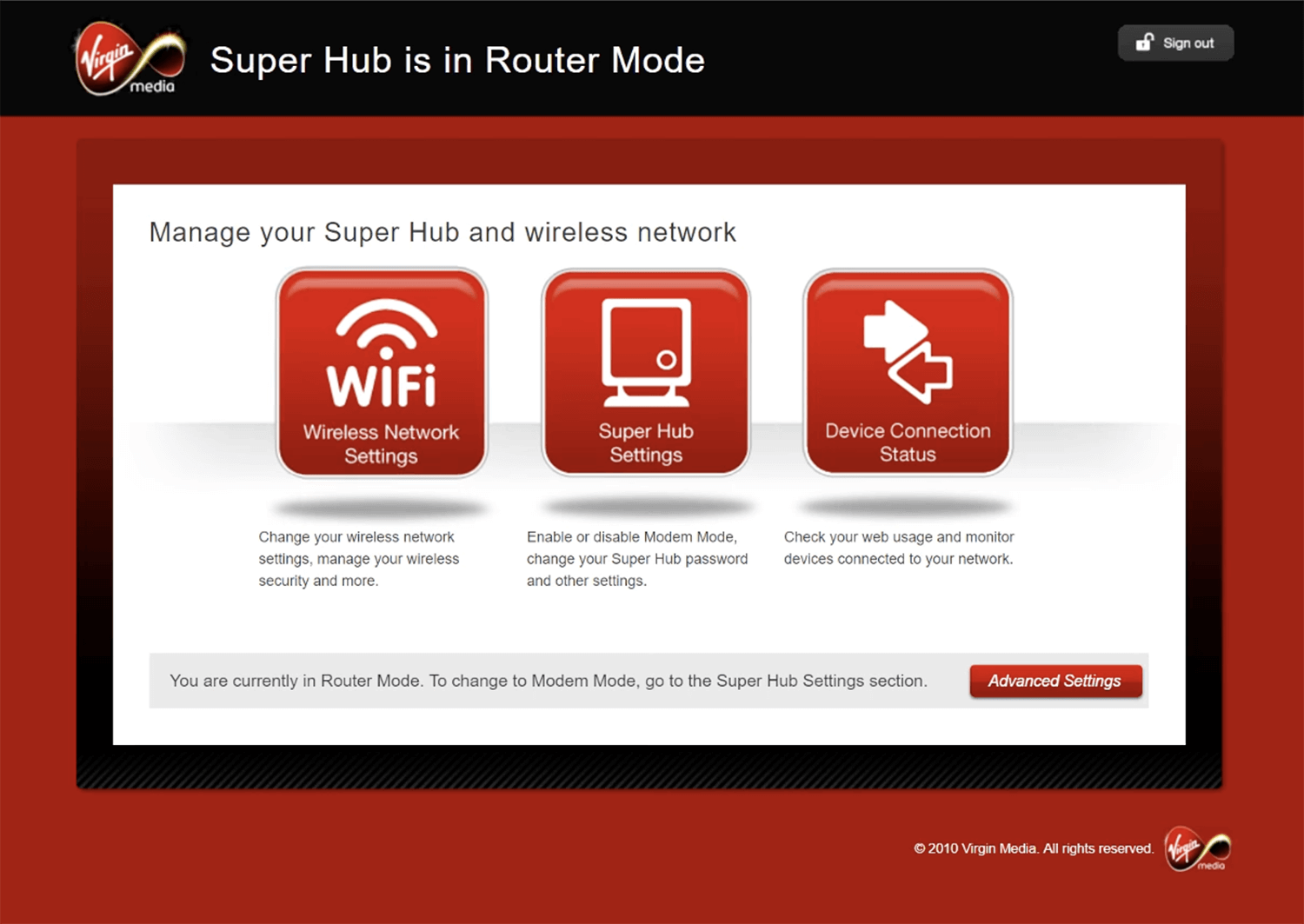
- Enter the Wi-Fi Network Name in the SSID field.
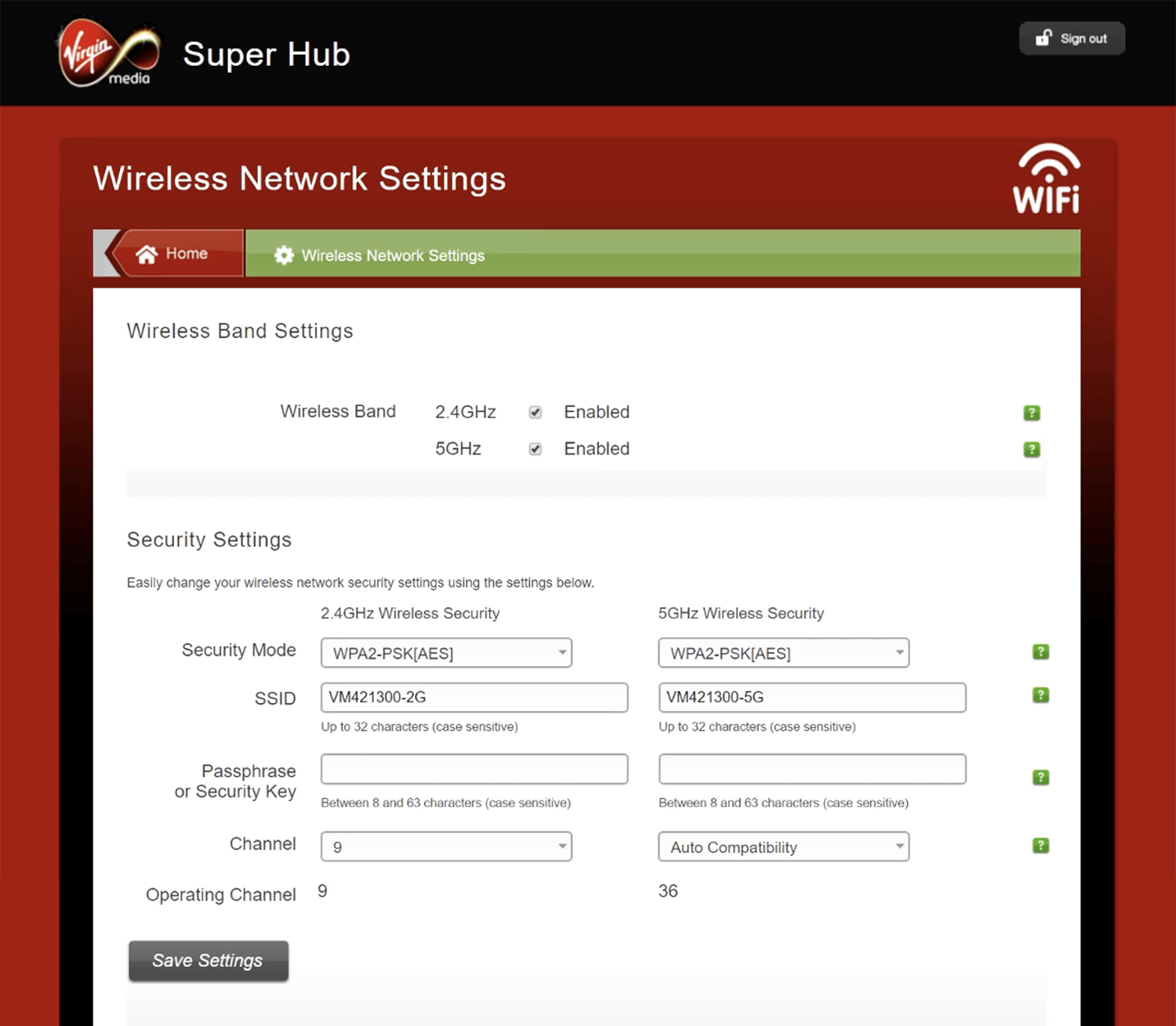
- Enter the Wi-Fi Password in the Passphrase or Security Key field.
- Click Save Settings.
