Vianet web-based management interface allows you to change Wi-Fi password, Network Name (SSID), and default router settings.
Note: The Router IP Address, Username, and Password are printed on a sticker on the back of the router.
How to login to Vianet router?
Select your router:
Raisecom ISCOM HT803-N
- Open a browser and type http://192.168.1.1 in the address bar.
- Enter the Username: useradmin and Password: useradmin and click Login.
- Select Internet > Wlan > Wlan Config.
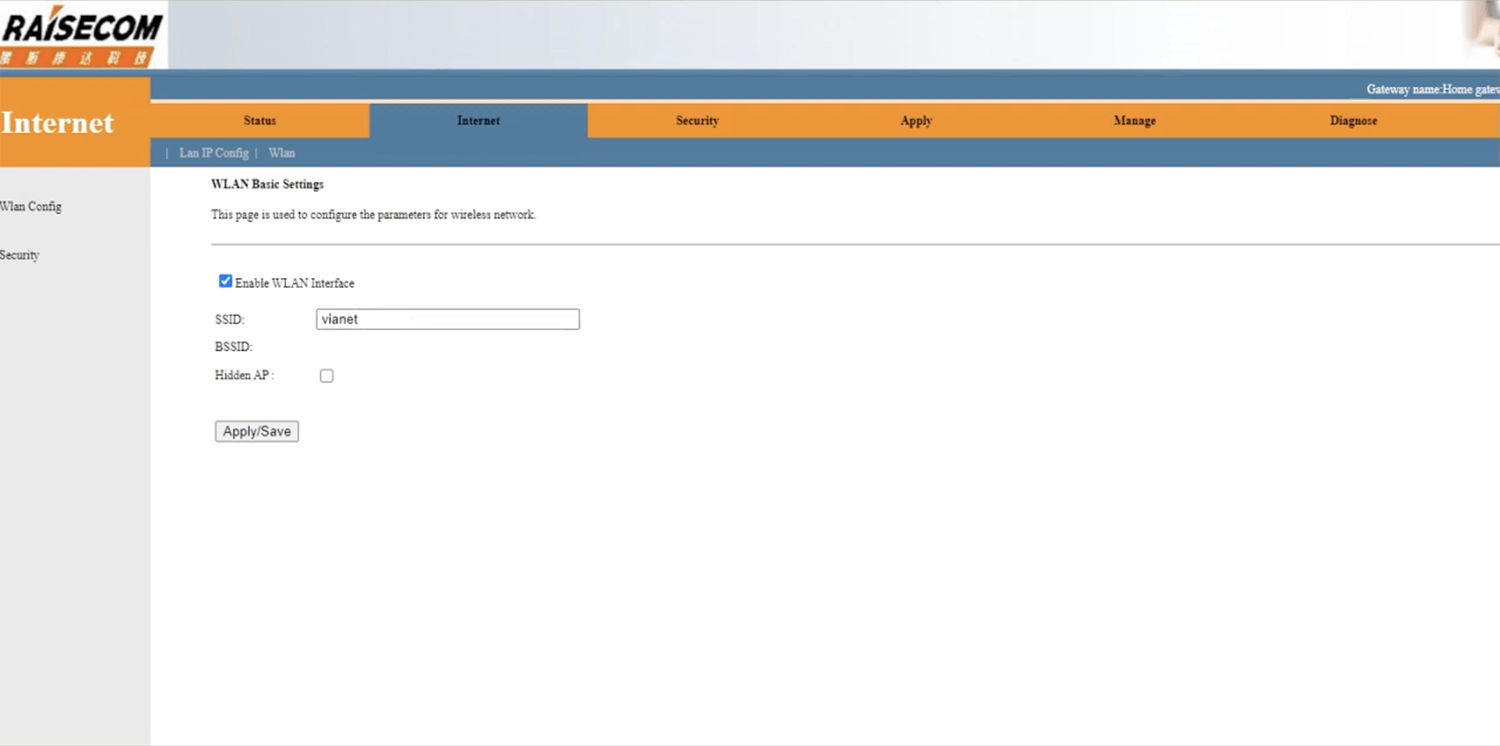
- Enter the Wi-Fi Network Name in the SSID field and click Apply/Save.
- Select Internet > Wlan > Security.
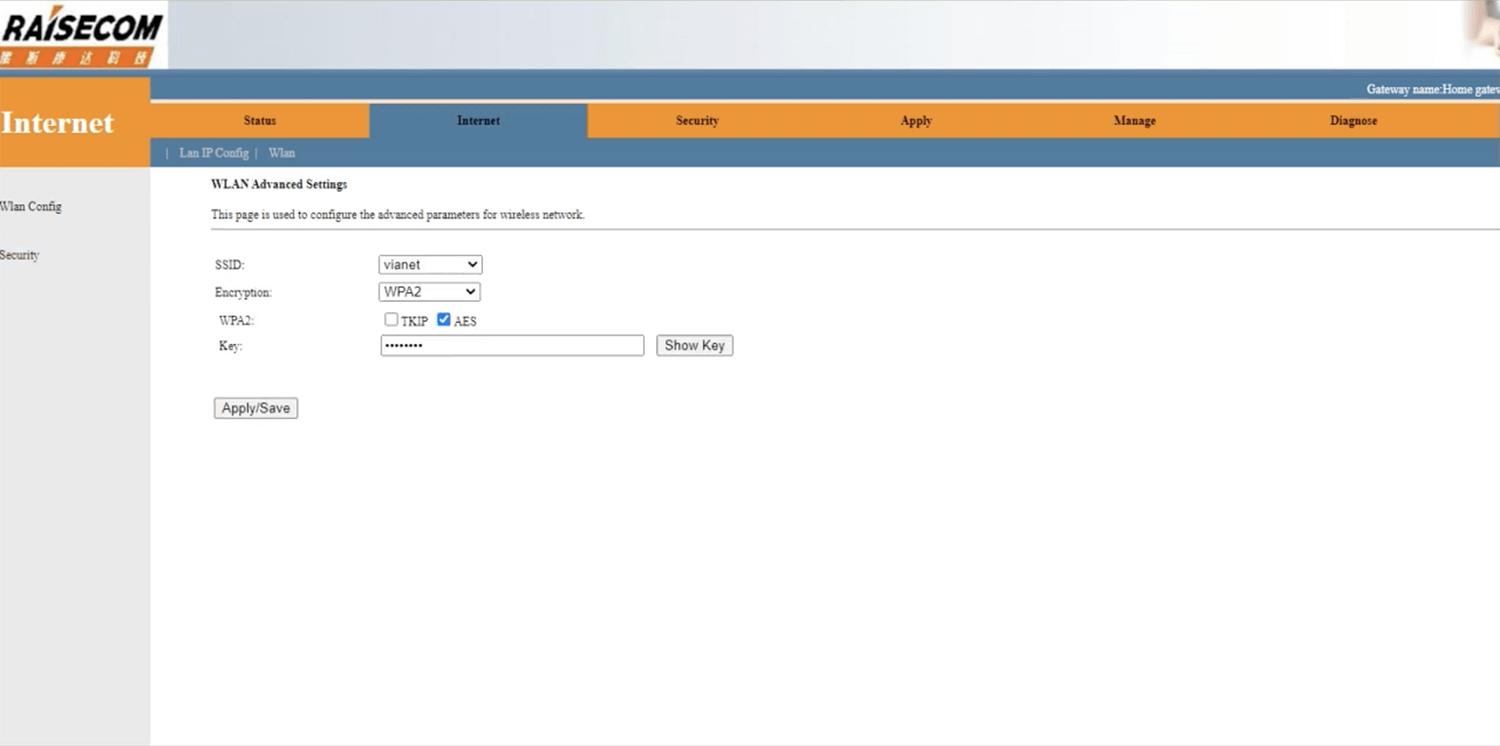
- Enter the Wi-Fi Password in the Key field and click Apply/Save.
C-Data ONU FD504GW-DX-Z416
- Open a browser and type http://192.168.101.1 in the address bar.
- Enter the Username: admin and Password: admin and click Login. (To log in as Superadmin, enter Username: vianet and Password: we@!sp)
- Select Network > WLAN > 2.4G Basic Setting.
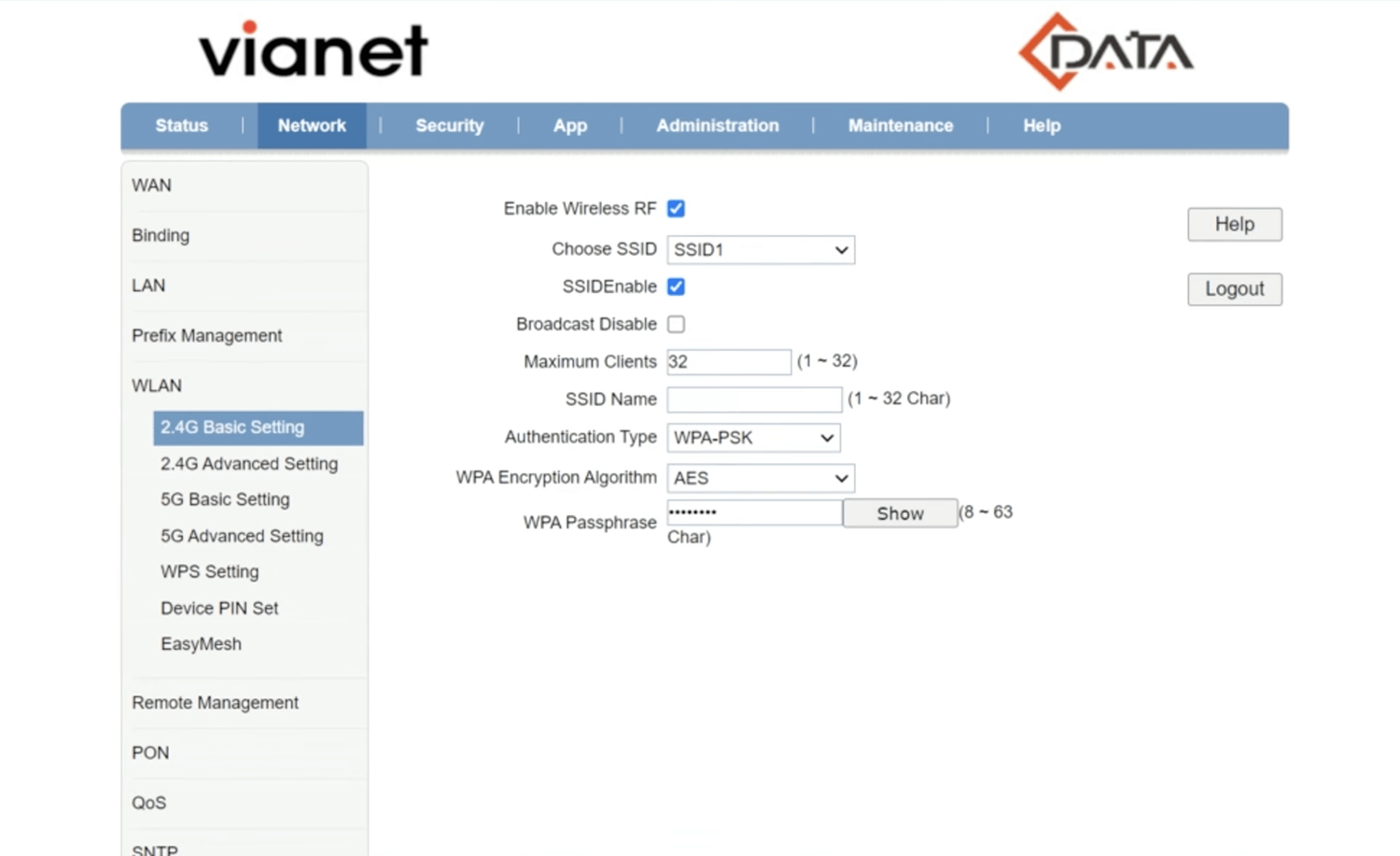
- Enter the Wi-Fi Network Name in the SSID Name field.
- Enter the Wi-Fi Password in the WPA Passphrase field.
- Click Submit.
Nokia Beacon 1.1 Mesh Router
- Open a browser and type http://192.168.1.254 in the address bar.
- Enter the Username: AdminGPON and Password: ALC#FGU and click Login.
- Select Network > Wireless (2.4GHz).
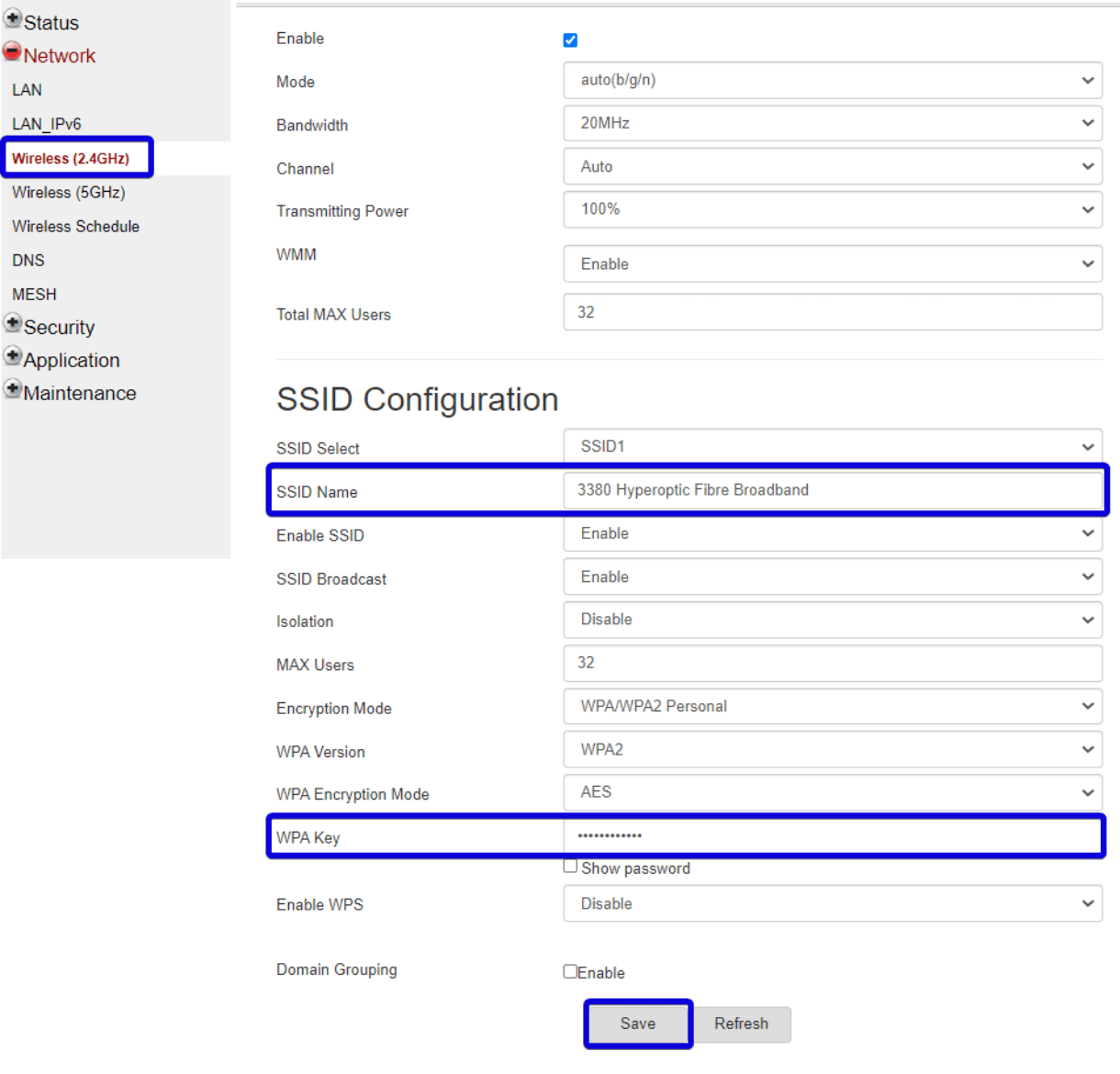
- Enter the WiFi Network Name in the SSID Name field.
- Enter the WiFi Password in the WPA Key field.
- Click Save.
