TPLinkMifi management interface allows you to change WiFi password, SSID, and default TP-LINK Mobile Wi-Fi settings at http://tplinkmifi.net.
How to login to TPLinkMifi?
- Open a browser and type tplinkmifi.net in the address bar.
- Enter the Username: admin and Password: admin and click Login.
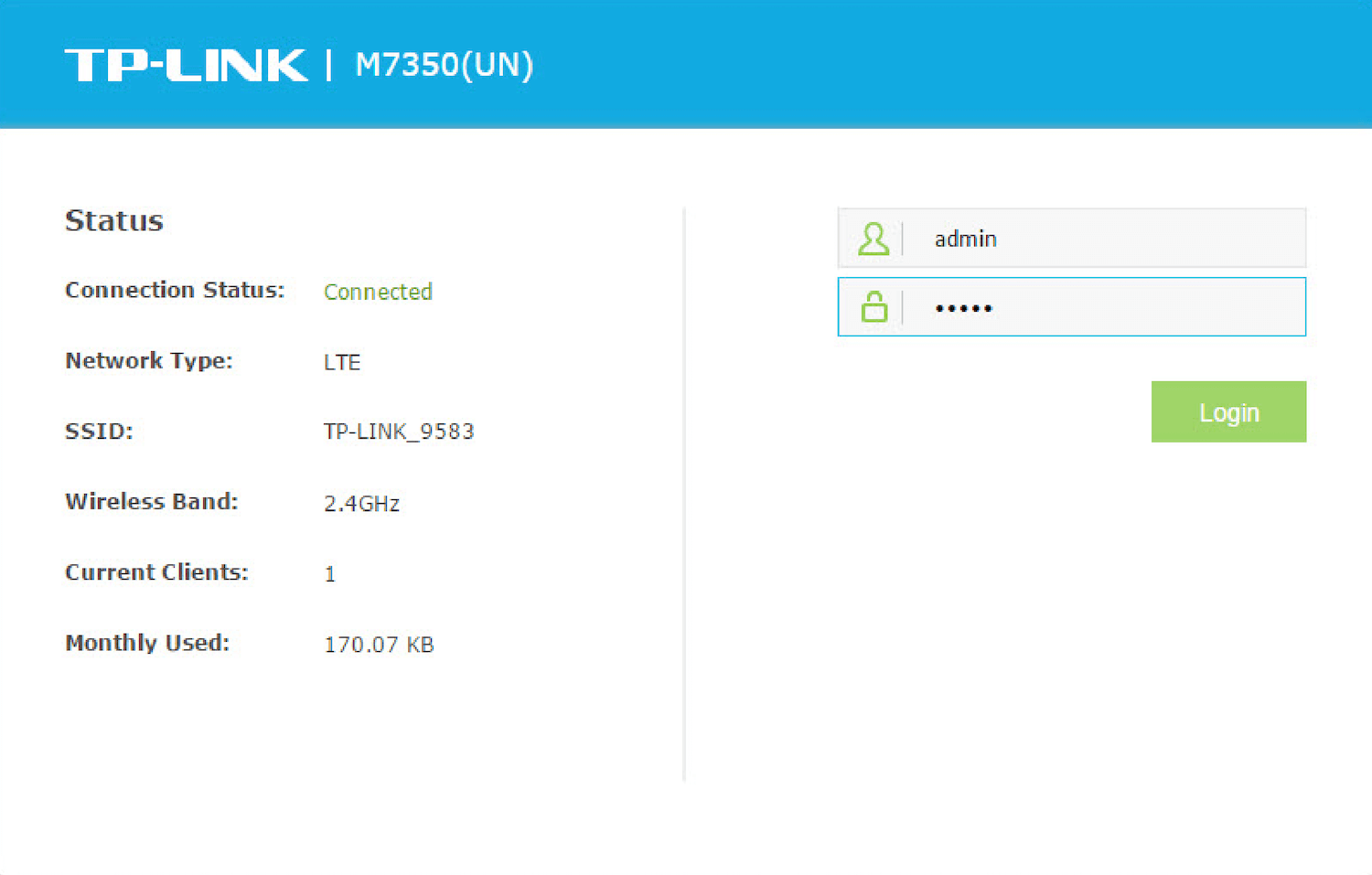
- You will be logged in to the TP-Link MiFi management interface.
Note: You can use the TP-Link MiFi’s IP address http://192.168.0.1 to log in. Your device must be connected to the TP-Link MiFi’s network to access the settings.
How to change TPLinkMifi Password and Network Name?
- Log in to the TP-Link MiFi device management interface.
- Select Advanced > Wireless > Basic Settings.
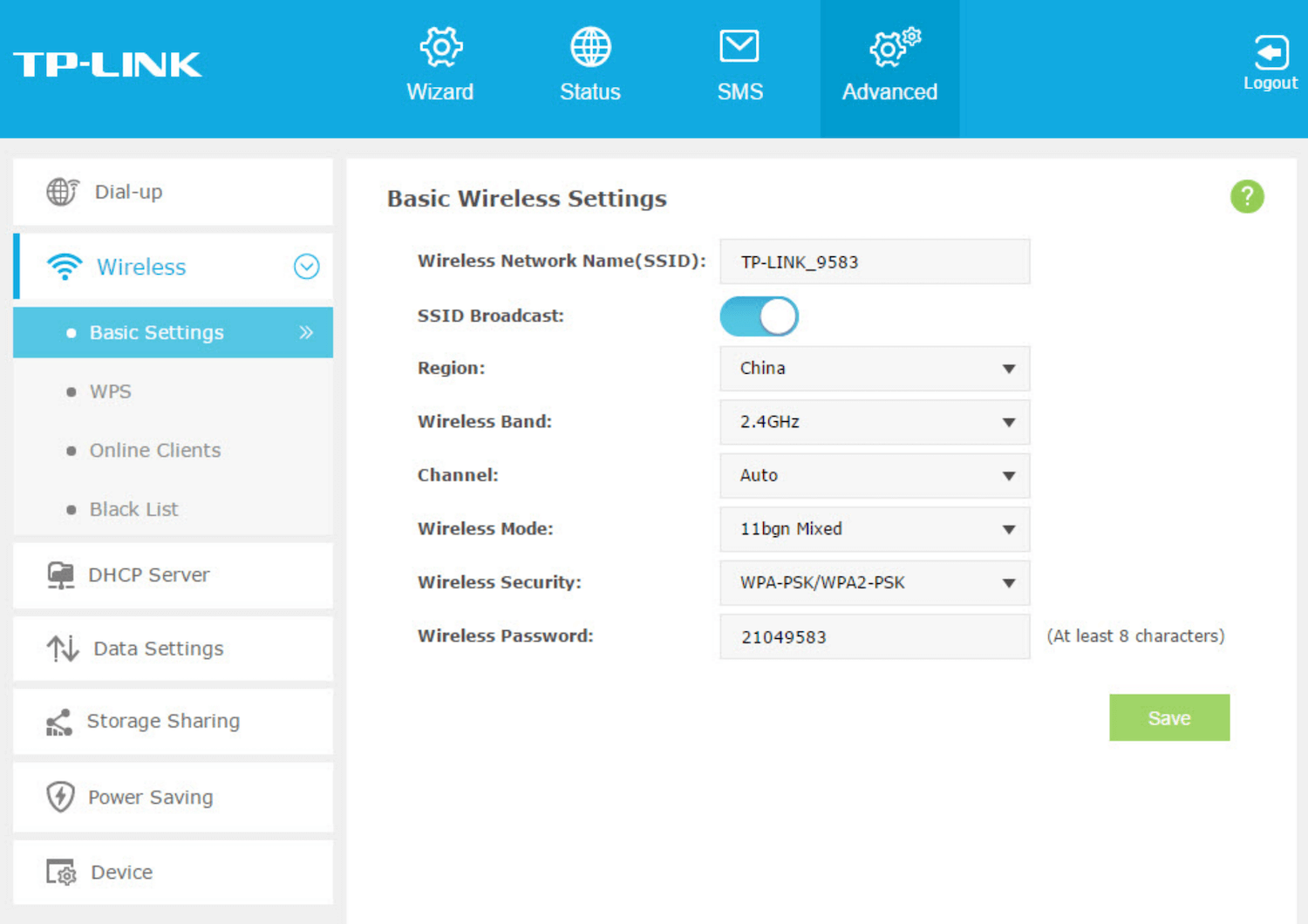
- Enter the Wi-Fi Network Name in the Wireless Network Name(SSID) field.
- Enter the Wi-Fi Password in the Wireless Password field.
- Click Save.
This article applies to TP-Link MiFi M7350, M7000, M7450, M7650, M7200, M7310, and M7300.
