Telmex modem interface allows you to change WiFi password, Network Name (SSID), and default Telmex Infinitum settings at http://192.168.1.254.
How to login to Telmex router?
- Open a browser and type 192.168.1.254 in the address bar.
- Enter the Username: TELMEX and Password and click Login. The Contraseña (WPA) is printed on the modem.
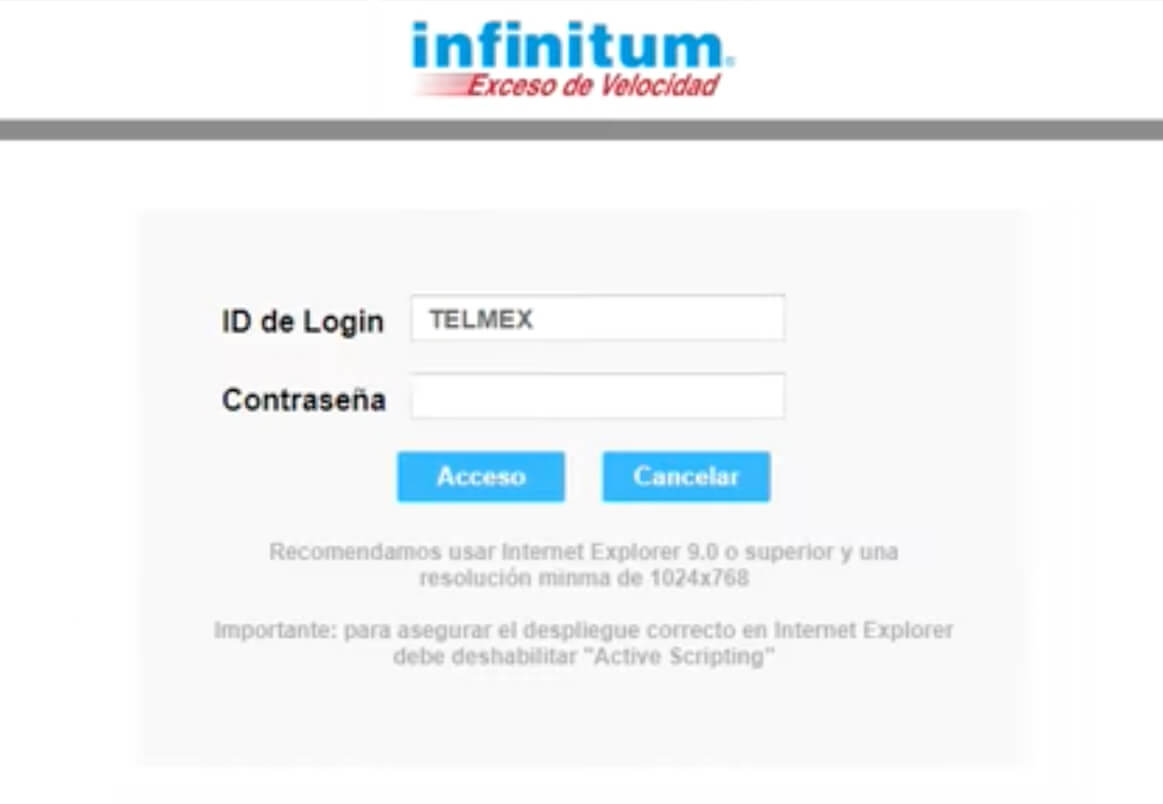
- You will be logged in to the Telmex Infinitum settings.

How to change Telmex WiFi Password and SSID?
For Arcadyan models:
- Open LAN inalámbrica and select 2.4G. To change 5GHz settings open 5G settings.
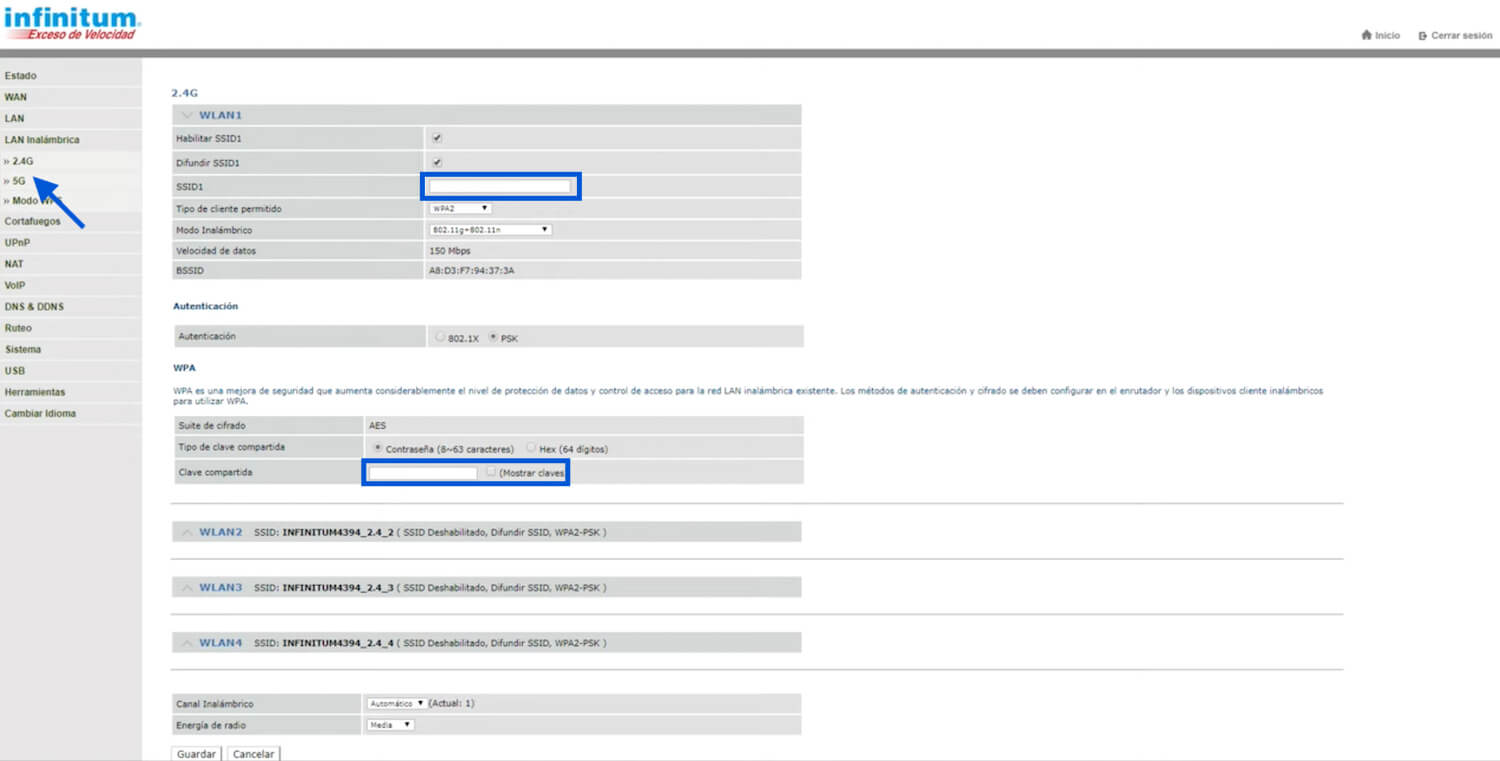
- Enter WiFi Network Name in the SSID1 field.
- Enter WiFi Password in the Clave compartida field.
- Click Guardar to save.
For Alcatel-Lucent models:
- Select Red from the menu and open Inalambrico (2.4GHz). To configure the 5GHz settings, select Inalambrico (5GHz) option.
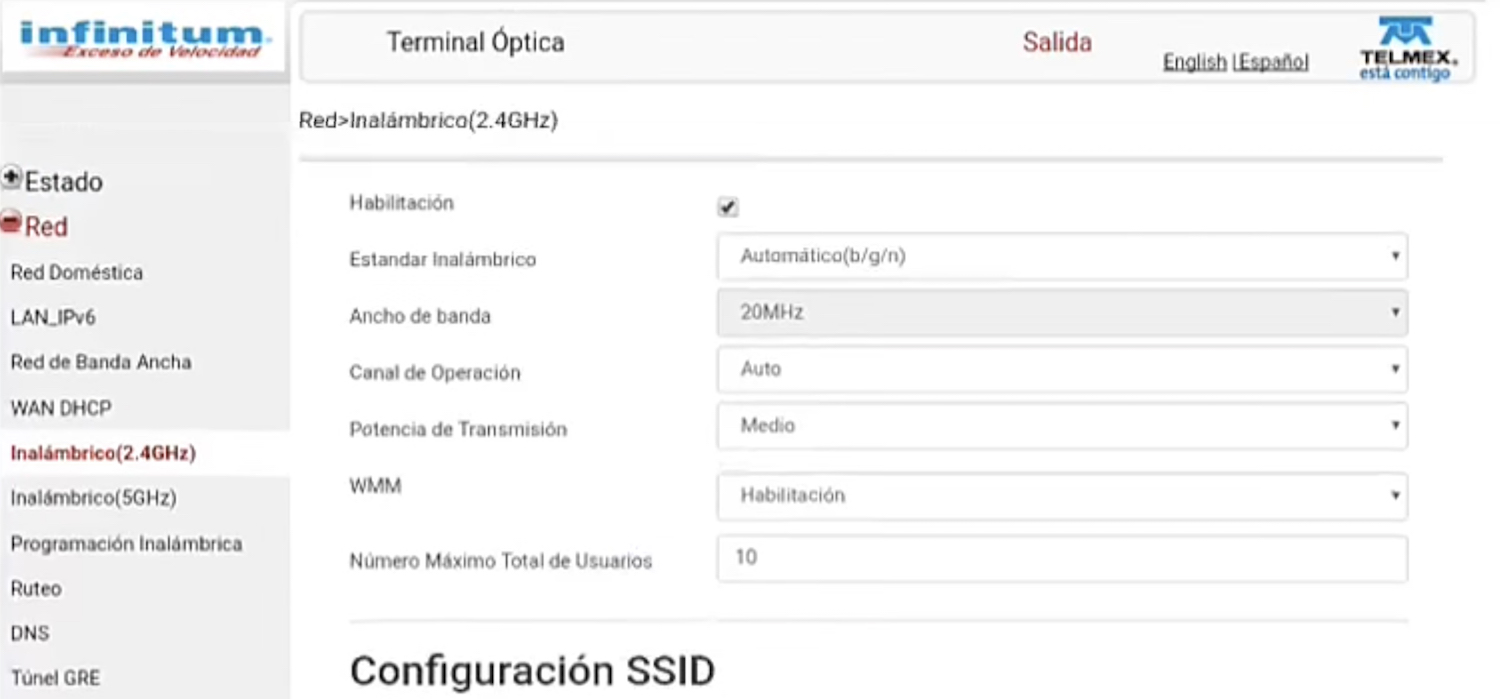
- Under Configuración SSID, enter the WiFi Network Name in the Nombre SSID field.
- Enter the WiFi Password in the Clave WPA field.
- Click Guardar to save the changes.
For Huawei models:
- Go to Home Network > WLAN Settings.
- Click WLAN Settings from the menu and select Basic Settings.
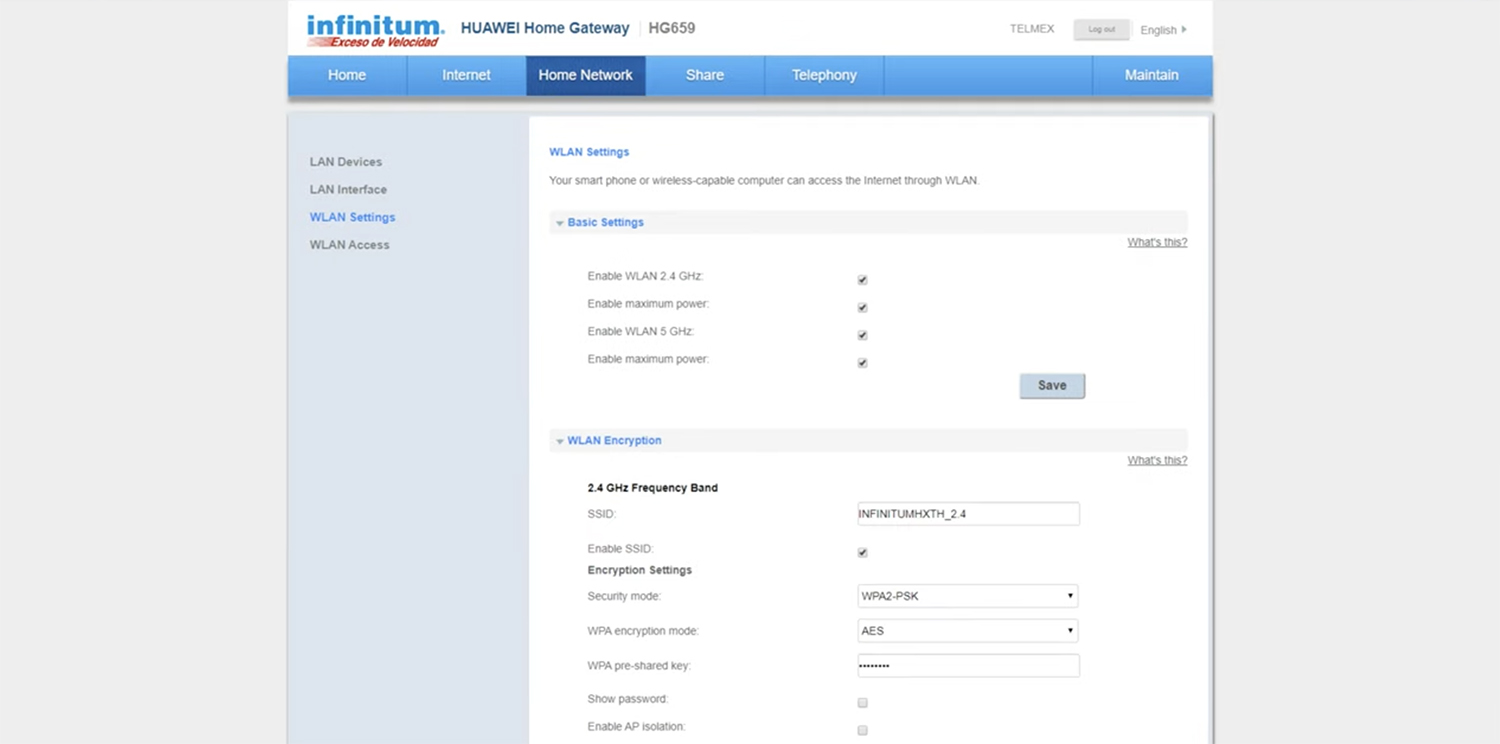
- Enable WLAN 2.4 GHz and WLAN 5 GHz and click Save.
- Open WLAN Encryption.
- Under 2.4 GHz Frequency Band, enter the WiFi Network Name in the SSID field.
- Enter the WiFi Password in the WPA pre-shared key field.
- Enter the preferred settings for the 5 GHz Frequency Band (optional).
- Click Save to apply the changes.
For Módem ATW models:
- Open Configuración from the menu and select Básico WLAN.
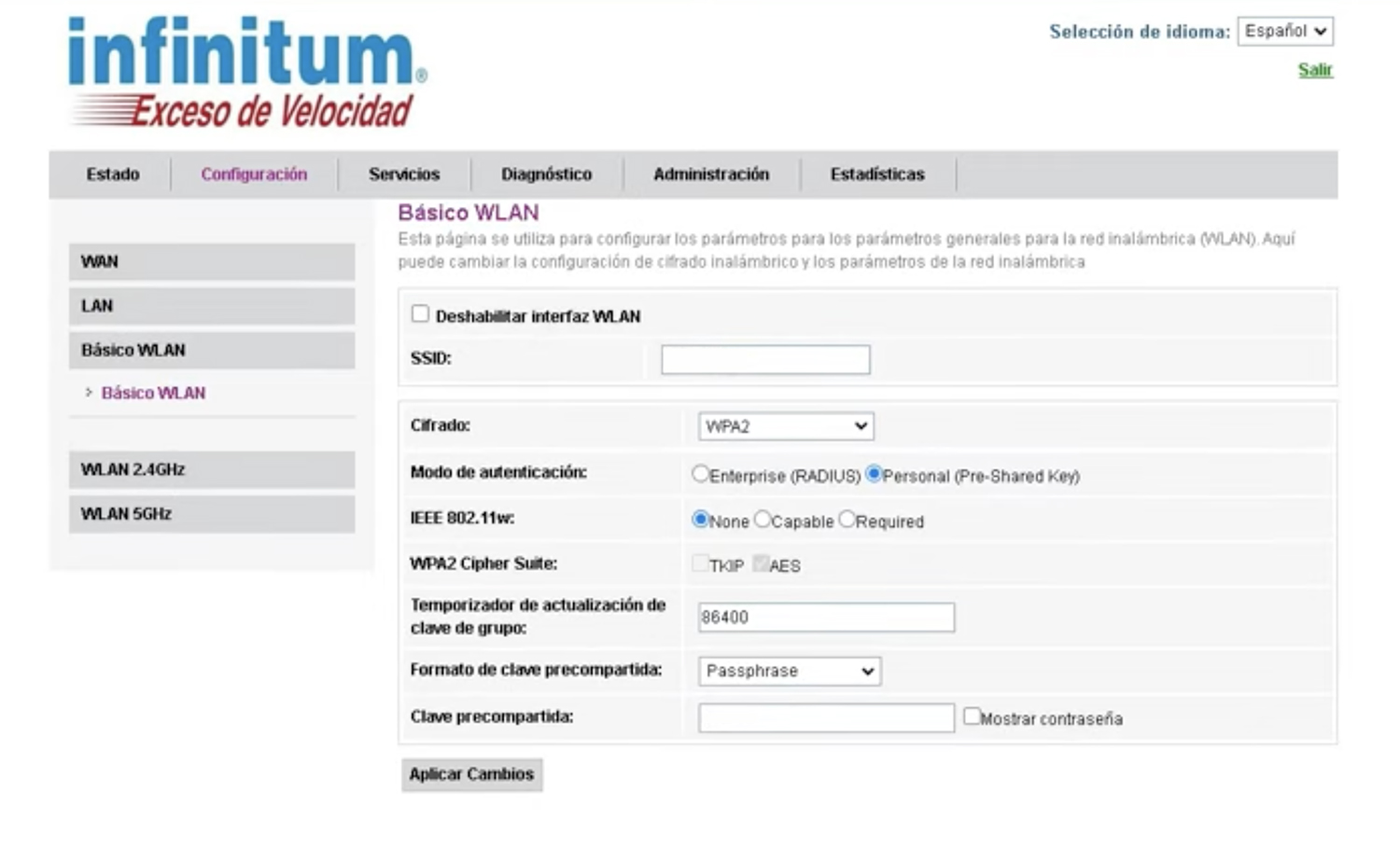
- Enter WiFi Network Name in the SSID field.
- Enter the WiFi Password in the Clave precompartida field.
- Click Aplicar Cambios.
