T-Mobile WebUI Manager allows you to change Wi-Fi password, Network Name, and default mobile hotspot settings at http://mobile.hotspot or http://192.168.0.1.
Select your device:
- T-Mobile Hotspot
- T-Mobile 5G Hotspot
- T9/T10 Mobile Hotspot
- Inseego MiFi
- T-Mobile 4G Hotspot Z64
- Coolpad Surf
How to login to T-Mobile hotspot?
T-Mobile Hotspot
- Open a browser and type http://192.168.0.1 in the address bar.
- Enter the Password and click Login. The default password is Admin+last 4 digits of the IMEI (ex. Admin1234). The IMEI code is printed on the device label under the battery.
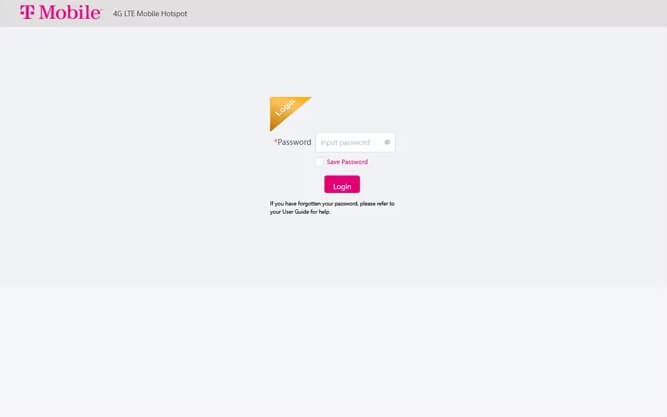
- Go to Settings > Wi-Fi Basic Settings.
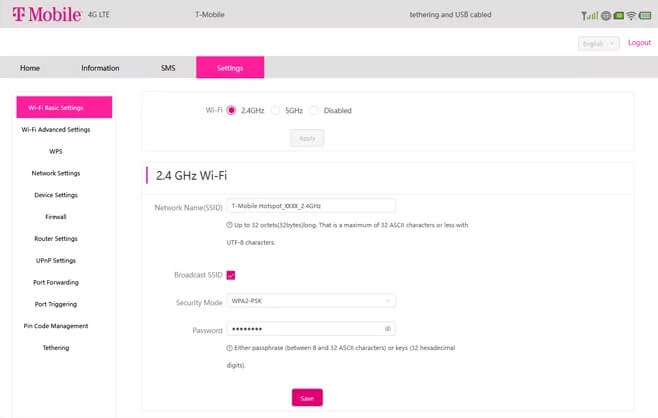
- Select 2.4Ghz or 5GHz Wi-Fi and click Apply.
- Enter the WiFi Network Name in the Network Name(SSID) field.
- Enter the WiFi Password in the Password field.
- Click Save.
T-Mobile 5G Hotspot
- Open a browser and type http://mobile.hotspot in the address bar.
- Enter the Login Password and click Login. The Login password can be found on the device and the Keep Me Card.
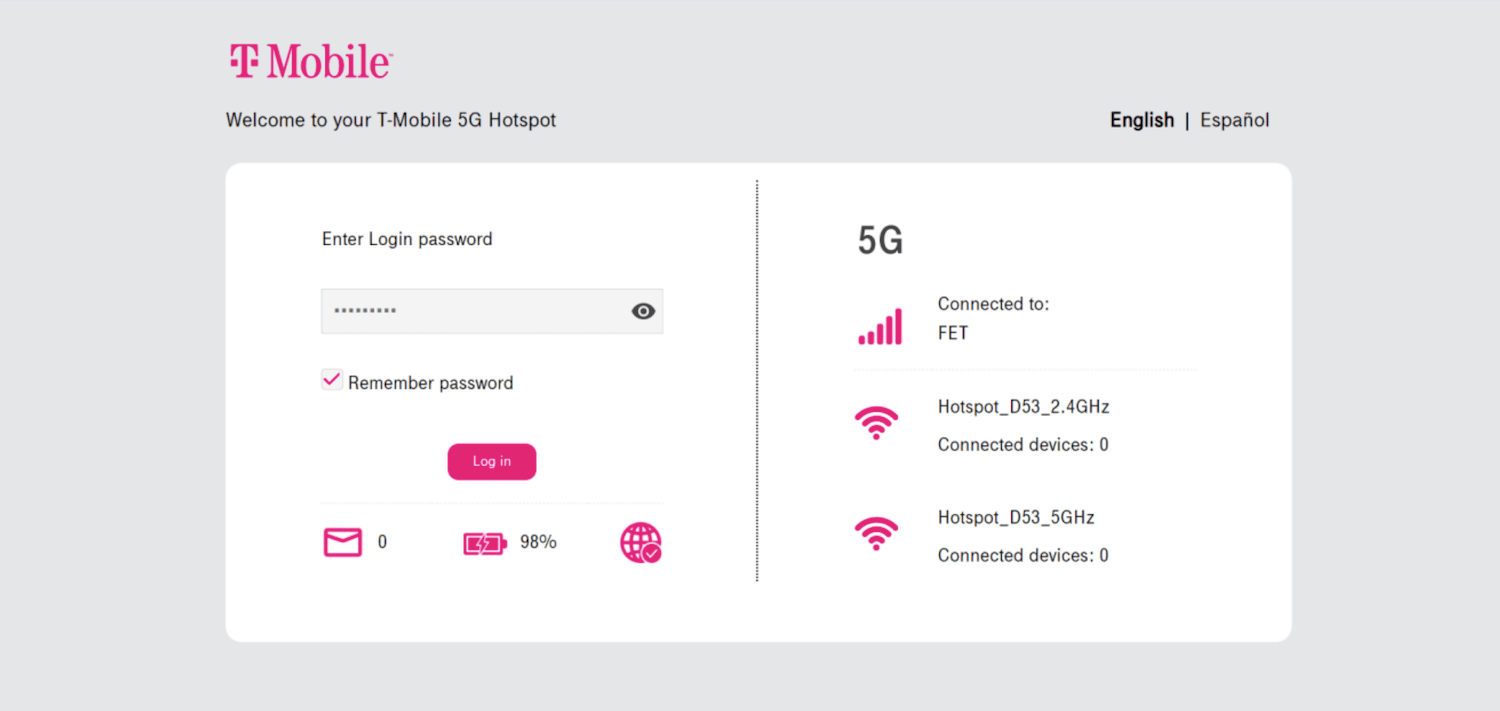
- Select Settings > WiFi > Basic.
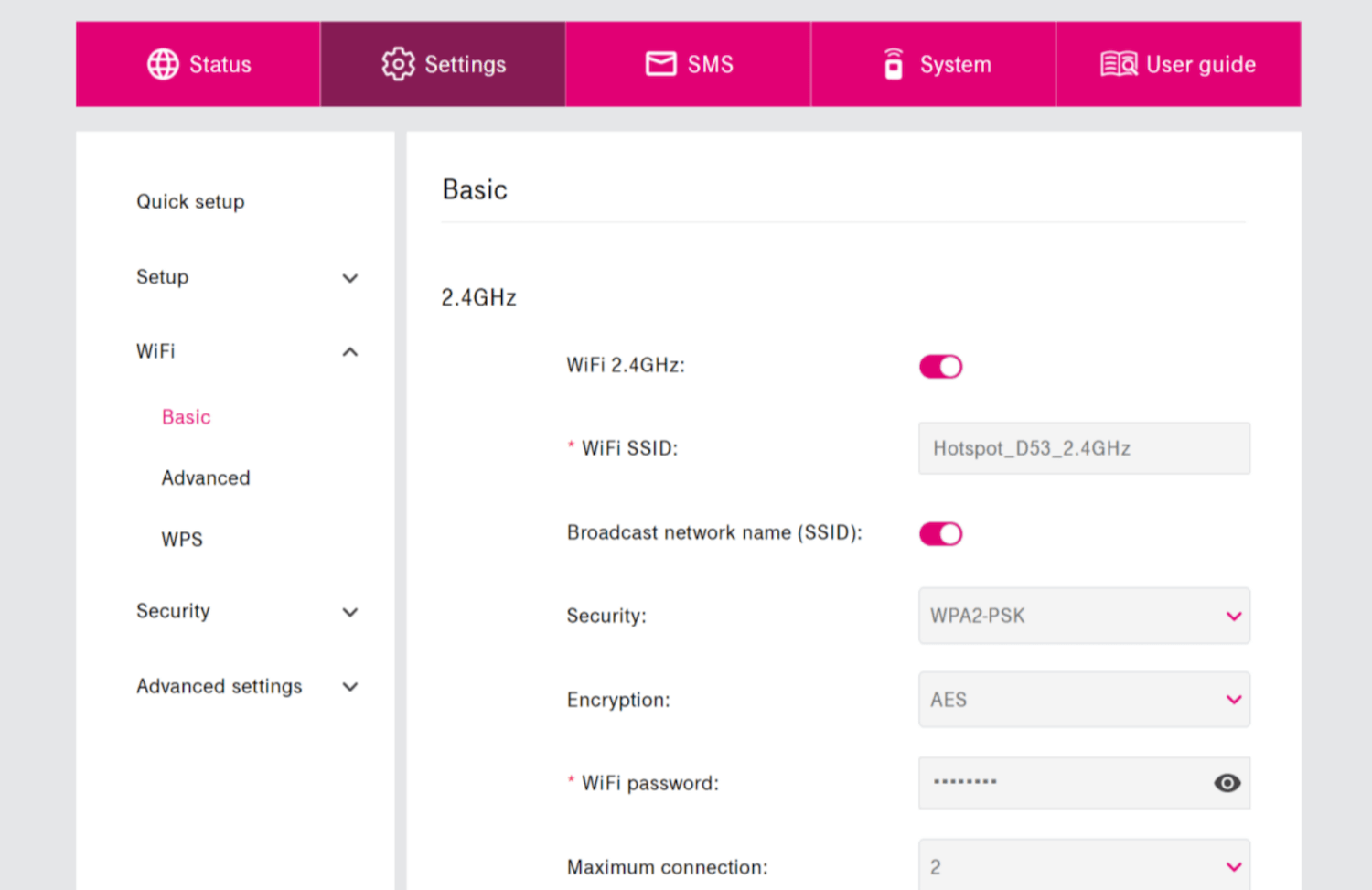
- Enter the WiFi Network Name in the WiFi SSID field.
- Enter the WiFi Password in the WiFi password field.
- Click Apply.
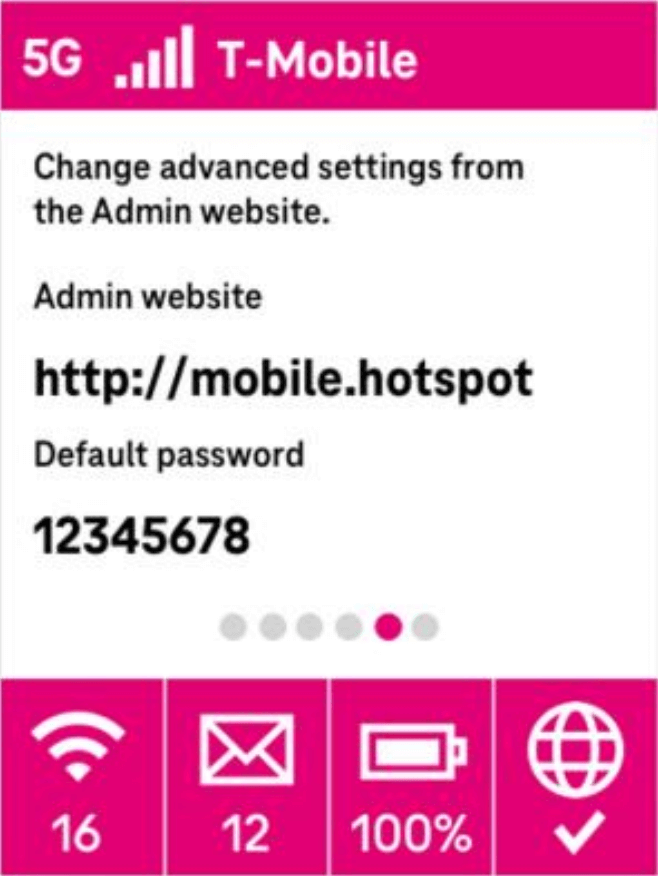
T9/T10 Mobile Hotspot
- Open a browser and type http://mobile.hotspot or http://192.168.0.1 in the address bar.
- Enter the Password: admin and click Login.
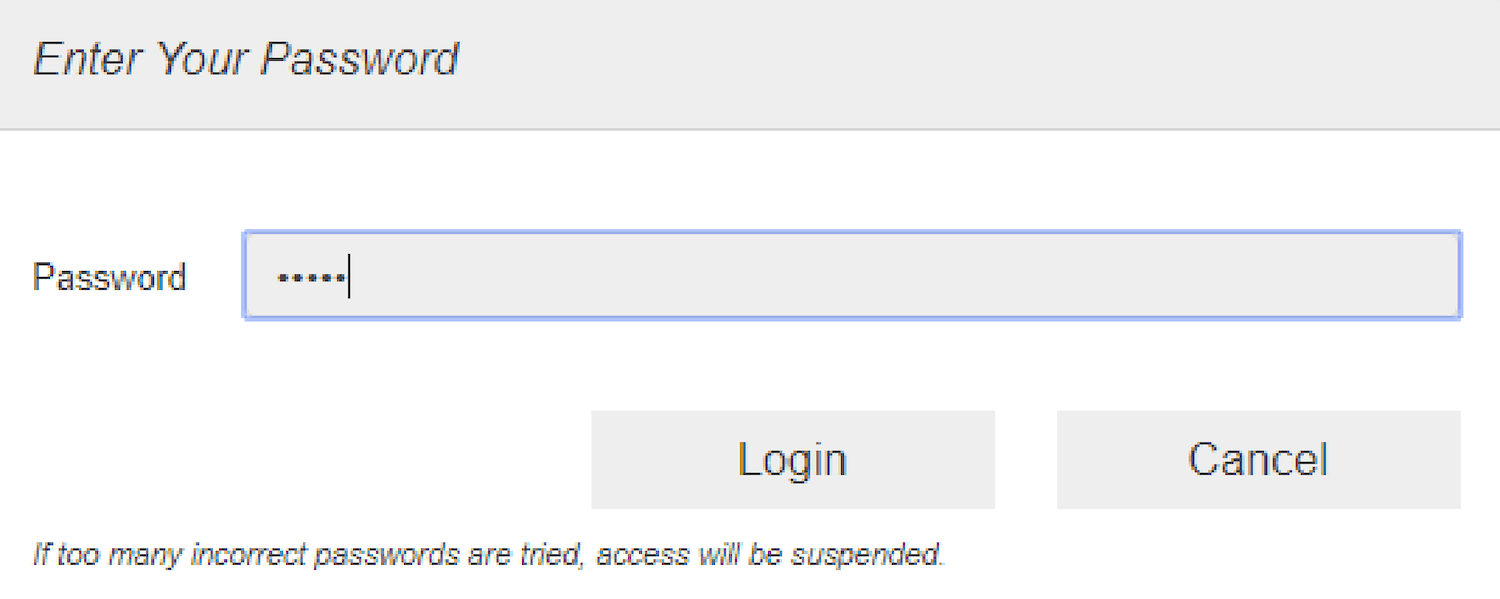
- Select Settings > WiFi > Basic.
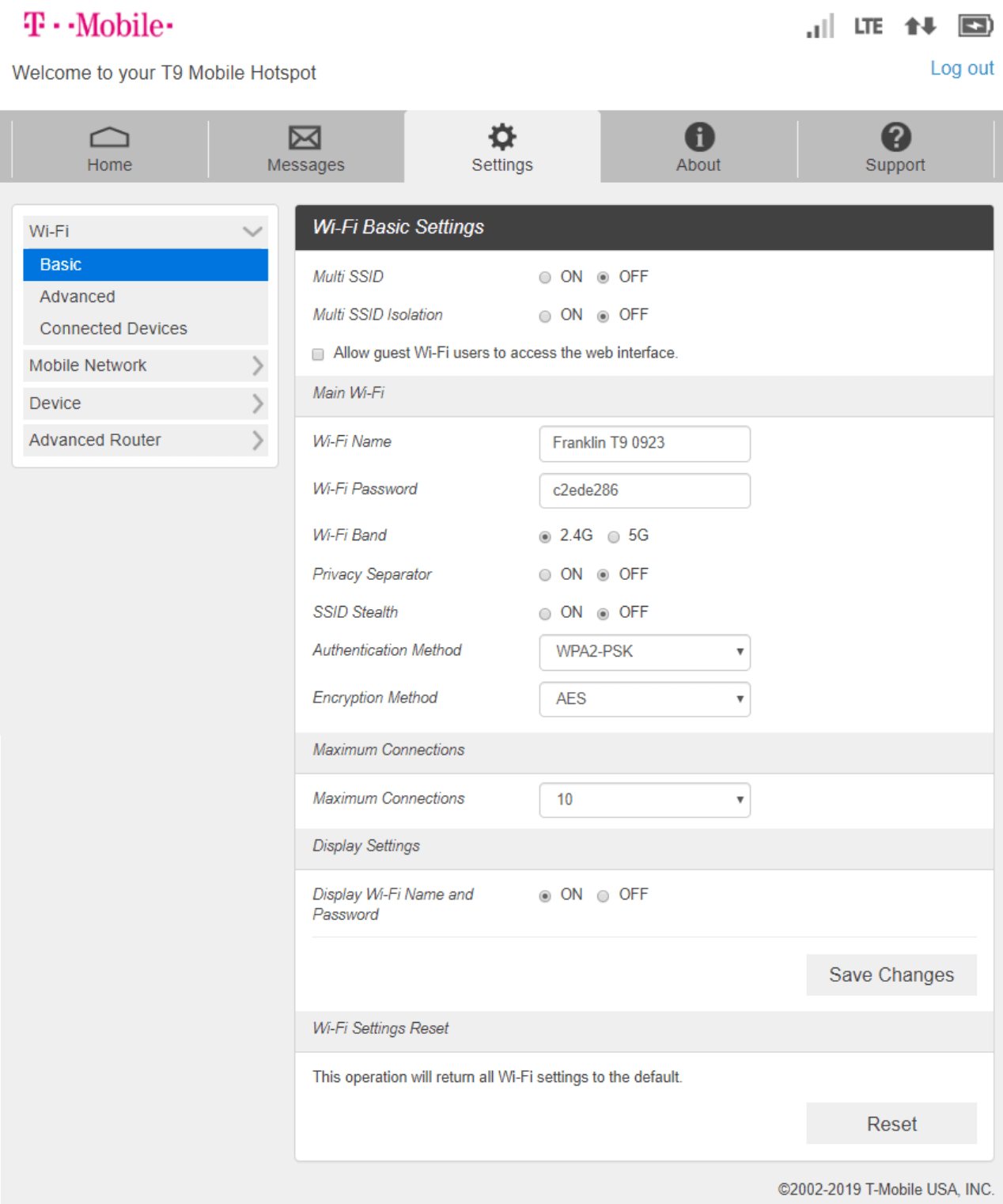
- Enter the WiFi Network Name in the Wi-Fi Name field.
- Enter the WiFi Password in the Wi-Fi Password field.
- Click Save Changes.
Inseego MiFi
- Open a browser and type http://mobile.hotspot or http://192.168.0.1 in the address bar.
- Enter the Admin Password and click Sign In. The default Admin Password is the same as the primary network’s default.
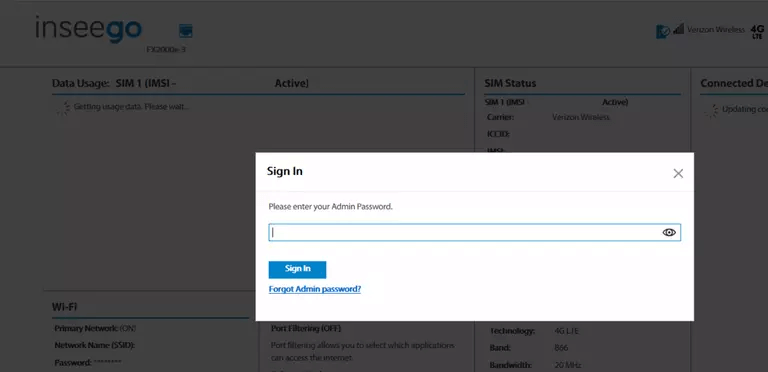
- Select Wi-Fi.
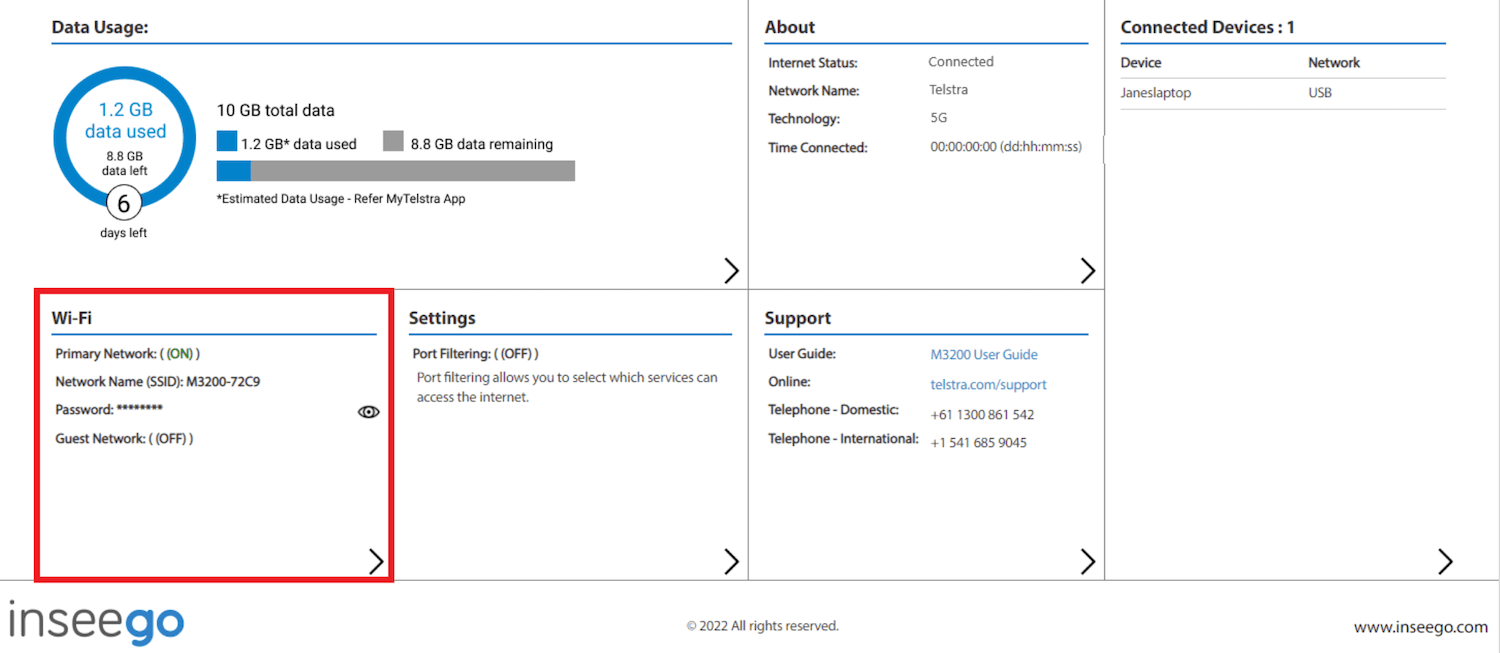
- Select the Primary Network tab.
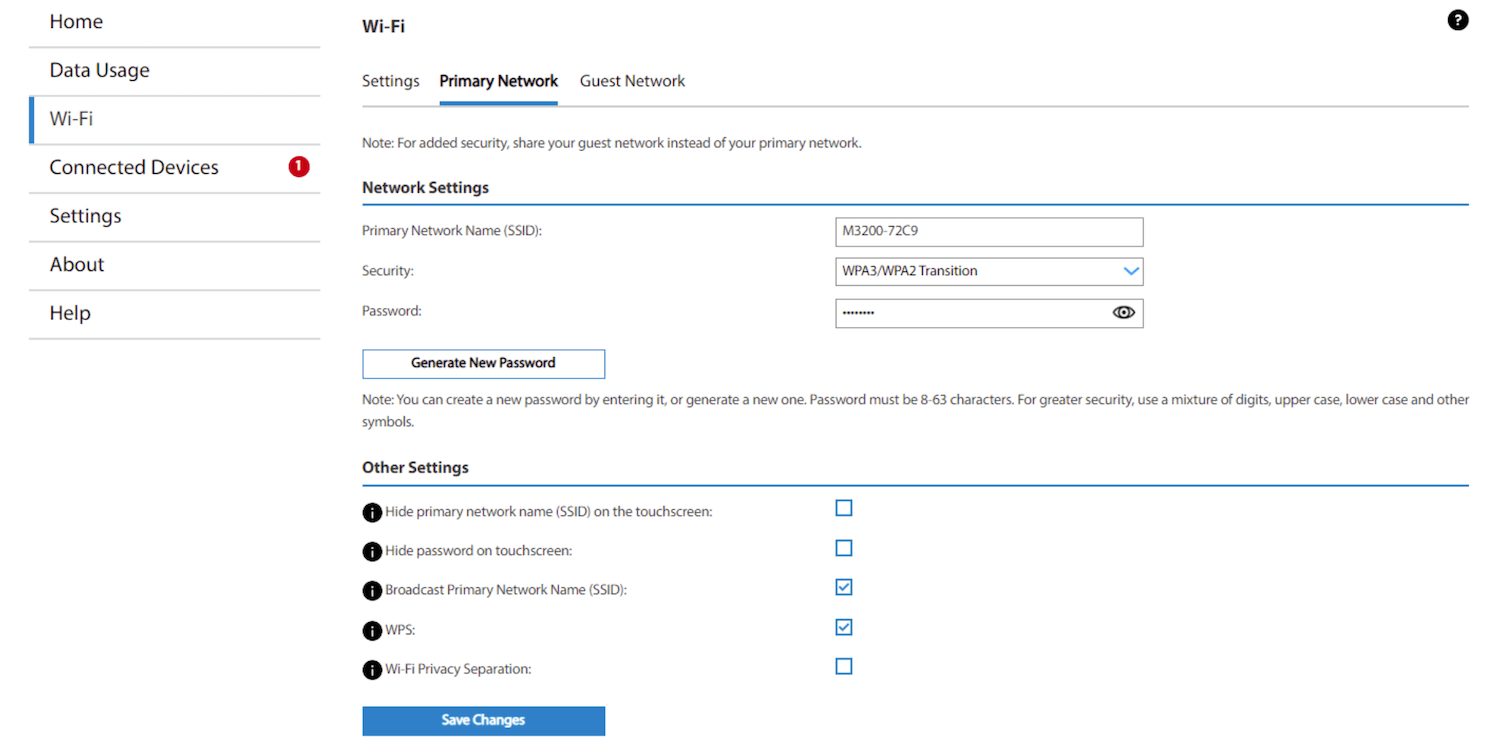
- Enter the Wi-Fi Network Name in the Primary Network Name (SSID) field.
- Enter the Wi-Fi Password in the Password field.
- Click Save Changes.
T-Mobile 4G Hotspot Z64
- Open a browser and type http://mobile.hotspot or http://192.168.0.1 in the address bar.
- Enter the Password: admin and click Login.
- Select Settings > WiFi Settings.
- Enter the WiFi Network Name in the Network Name (SSID) field.
- Enter the WiFi Password in the Password field.
- Click Apply.
Coolpad Surf
- Open a browser and type http://mobile.hotspot or http://192.168.0.1 in the address bar.
- Enter the Password: admin and click Login.
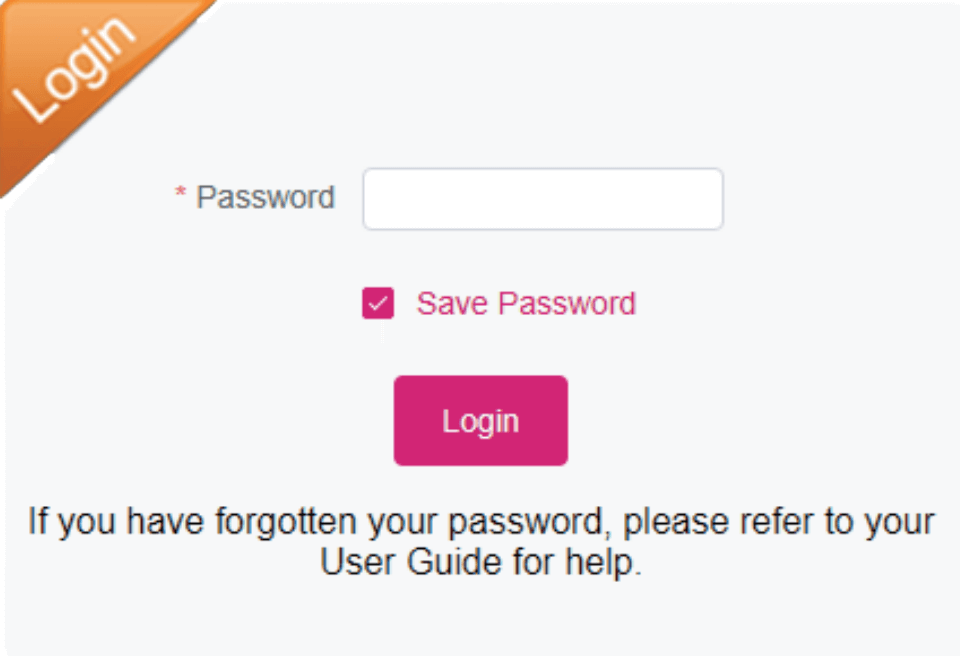
- Click Settings > 2.4GHz Wi-Fi Settings or 5GHz Wi-Fi Settings.
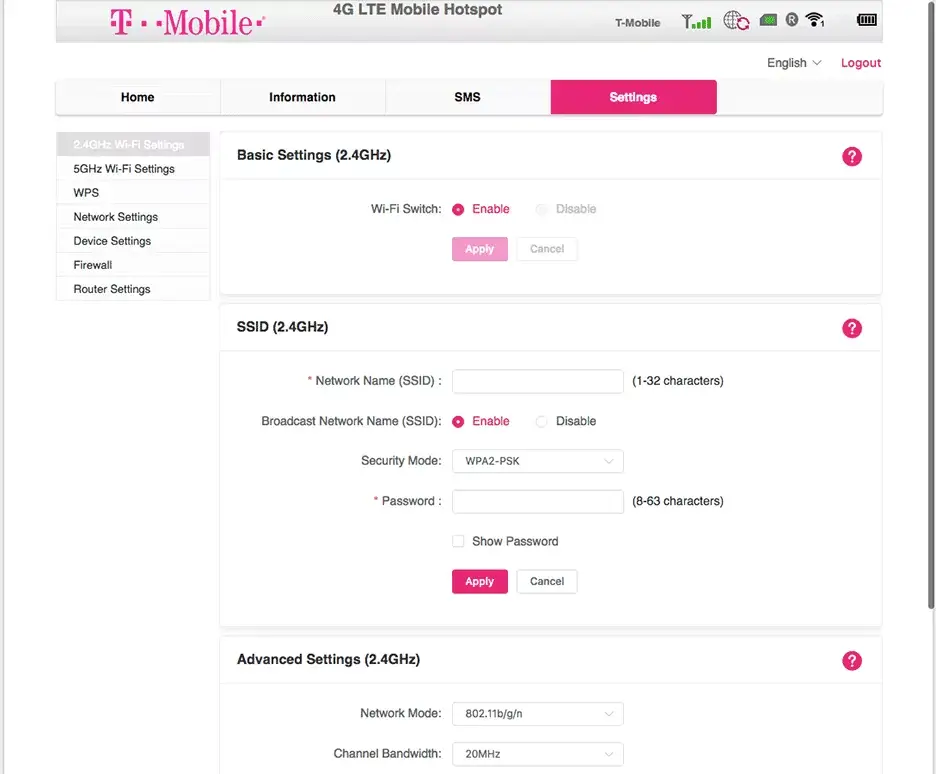
- Enter the WiFi Network Name in the Network Name(SSID) field.
- Enter the WiFi Password in the Password field.
- Click Apply to save the changes.
