Syrotech router web UI allows you to change WiFi password, Network Name (SSID), setup guest networks, and various default settings at http://192.168.1.1.
How to login to Syrotech router?
- Open a browser and type 192.168.1.1 in the address bar.
- Enter Username: admin and Password: Syro@43210$ and click Login.
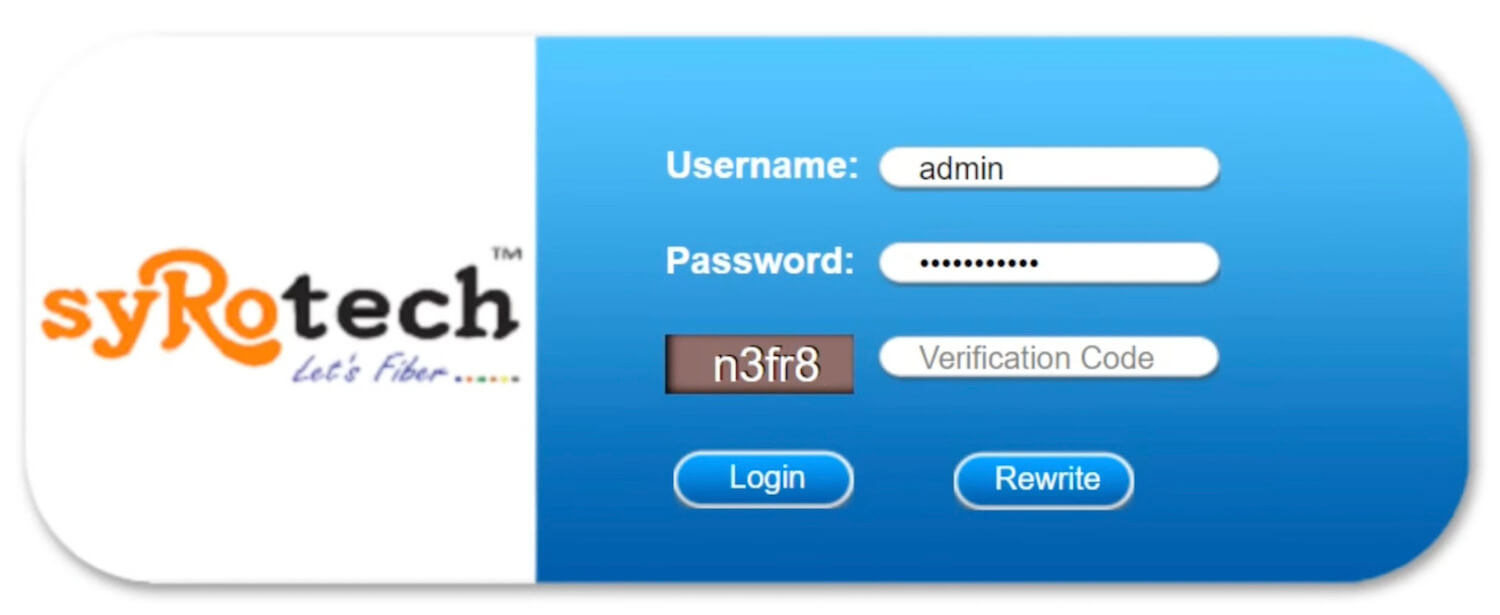
- You will be logged in to Syrotech web UI.
Note: The default IP address, username, and password will be printed on a label on the back of your router.
How to change Syrotech WiFi password and SSID?
- Open a browser and type 192.168.1.1 in the address bar and login to the router.
- Choose Network from the menu and select WLAN 2.4G.
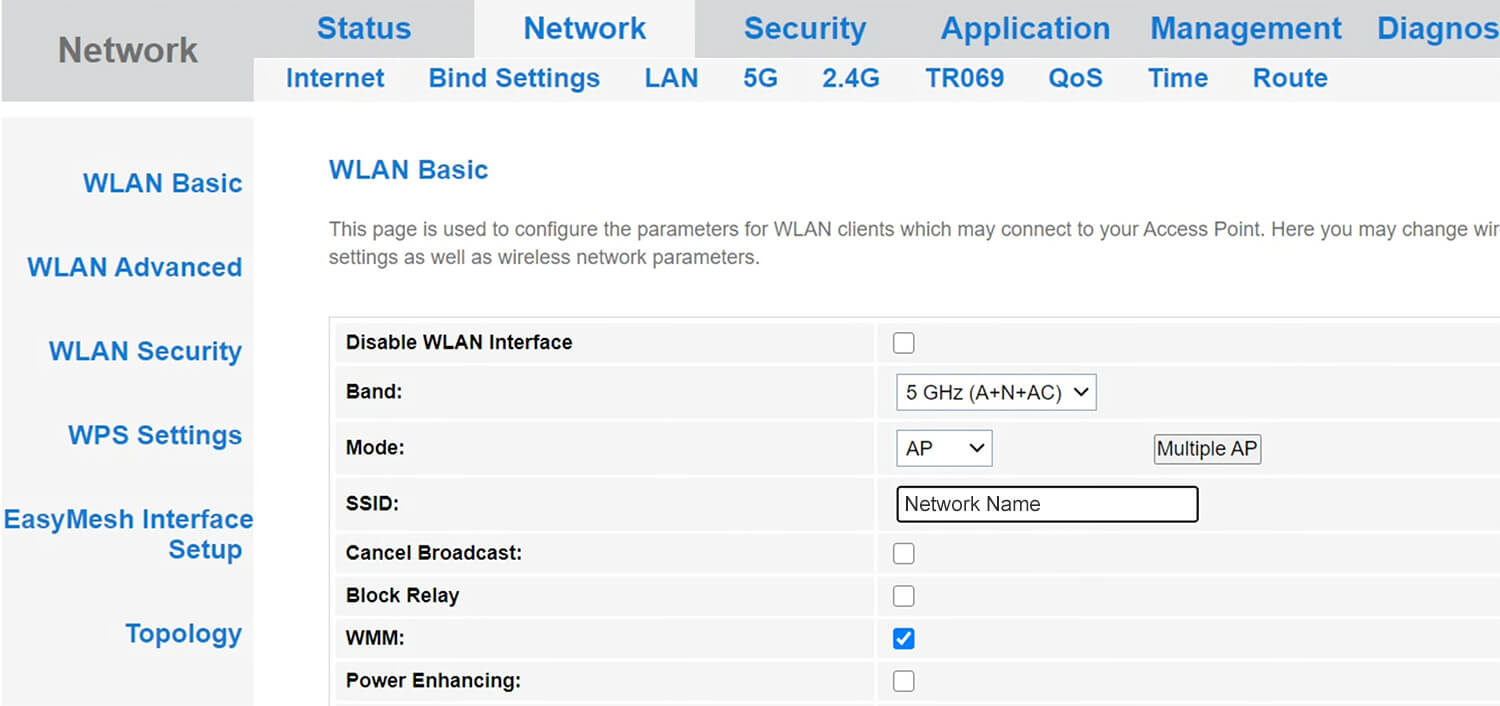
- Enter your WiFi Network Name in the SSID field.
- Enter your WiFi password in the WPA Pre-Shared Key field¹.
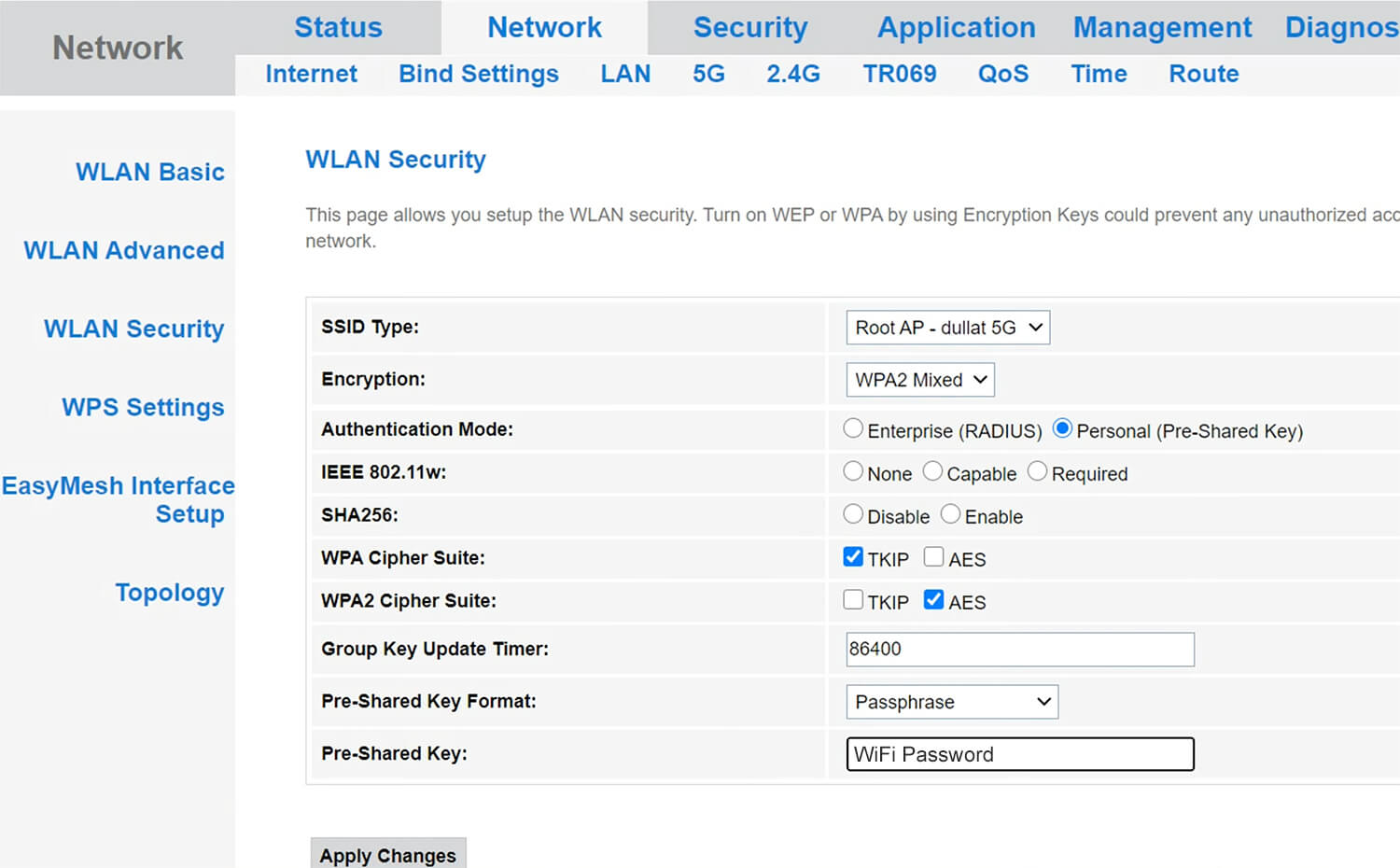
- Click Apply to save the changes.
1 – If you have a dual-band Syrotech G/EPON-ONU, you can configure 5GHz settings from the 5G option. You can change WiFi password from WLAN Security settings.
