Synology Router Manager allows you to change WiFi password, Network Name (SSID), and default settings at http://192.168.1.1 or http://router.synology.com.
How to login to Synology router?
- Open a browser and type 192.168.1.1 or router.synology.com in the address bar.
- Enter the Username and Password and click Sign in.
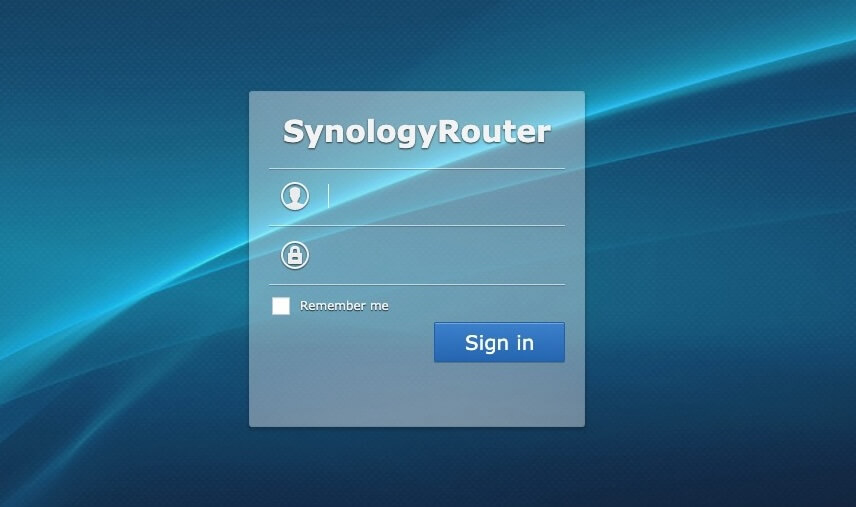
- You will be logged in to the Synology router settings.
Note: By system’s default the username is admin and leave the password field blank and click Sign in.
If you have forgotten the login credentials that were configured during the initial setup, you need to perform a factory reset. Press the reset button on the back of your router for 4-5 seconds until you hear a beep to revert all settings to factory default. Please note, that by performing a factory reset you will erase all custom settings to factory default.
How to change Synology Wi-Fi Password and Network Name?
- Log in to the Synology Router Manager (SRM).
- Select Wi-Fi Connect > Wireless > Wi-Fi.
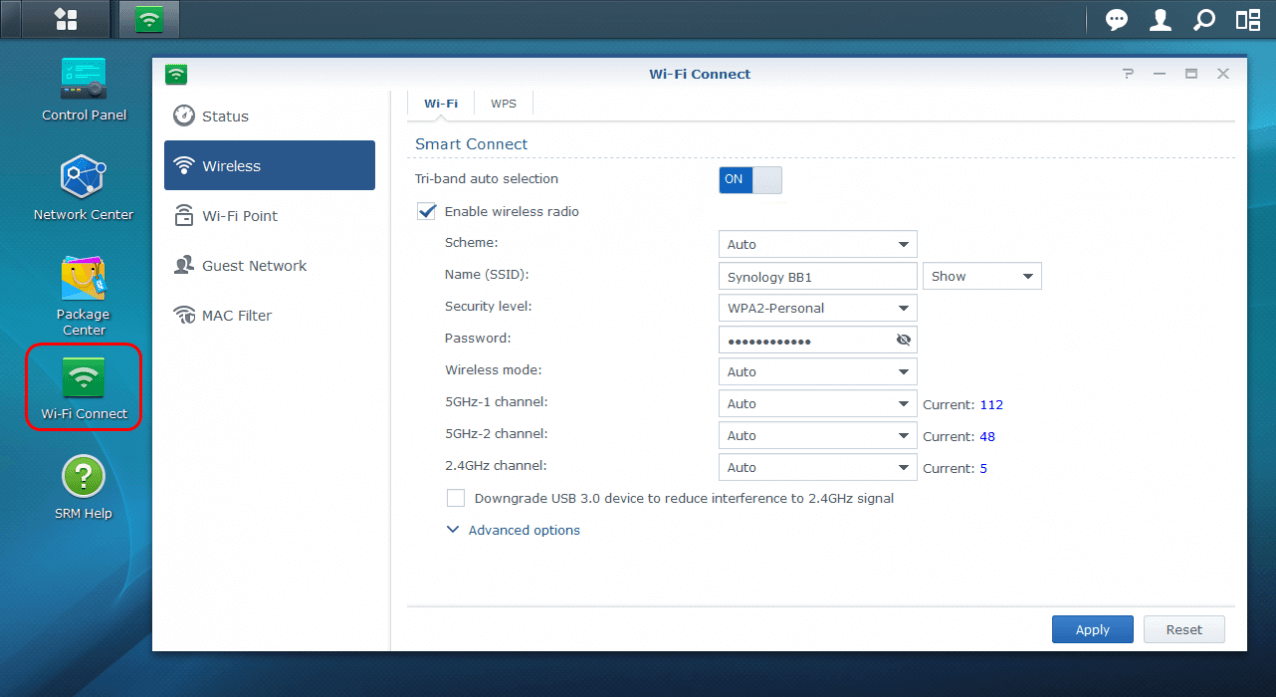
- Enter the Wi-Fi Network Name in the SSID field.
- Enter the Wi-Fi Password in the Password field.
- Click Apply.
Turn off Smart Connect to configure 2.4GHz and 5GHz wireless networks.
