SK Broadband web-based user interface allows you to change Wi-Fi password, Network Name (SSID), and default router settings at http://192.168.35.1.
How to login to SK Broadband router?
- Open a browser and type http://192.168.35.1 in the address bar.
- Enter the Username: admin and Password: XXXXXX_admin and click Login.

- You will be logged in to the Broadband router settings.
Note: For the password, replace XXXXXX with the last 6 digits of the MAC address which is printed on the back of the router.

How to change SK Broadband Wi-Fi Password and Network Name?
Select your router:
Giga WiFi H724G
- Log in to the router web management page.
- Select “무선 설정” > “기본 설정“.
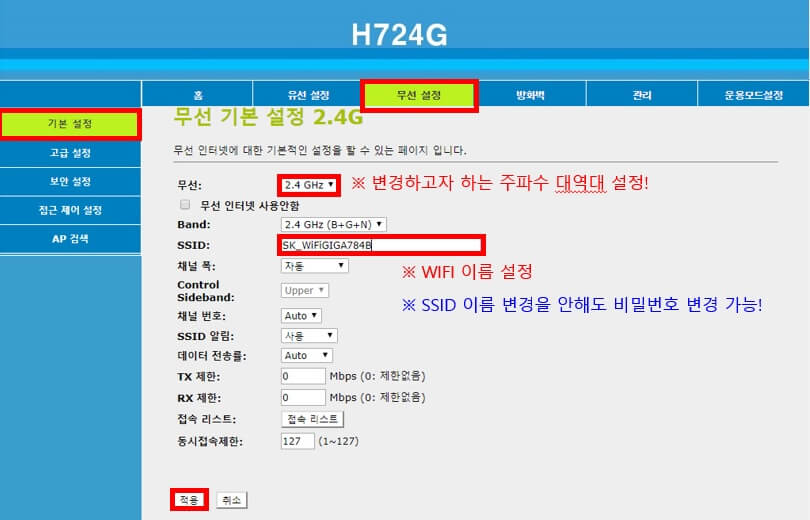
- Enter the Wi-Fi Network Name in the “SSID” field and click “적용“.
- Select “무선 설정” > “보안 설정“.
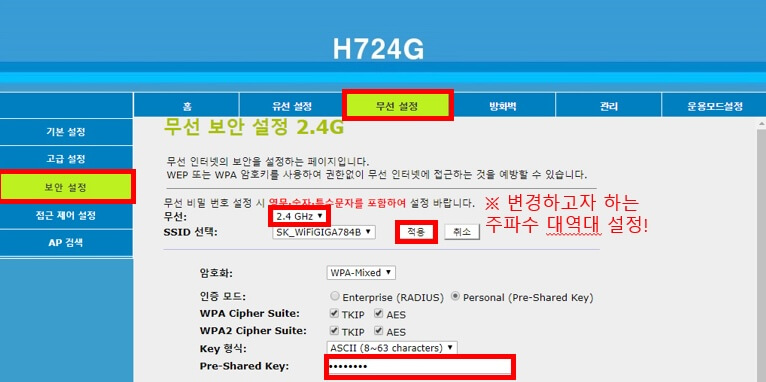
- Enter the Wi-Fi Password in the “Pre-Shared Key” field and click “적용“.
Mercury RUSH337AC
- Log in to the router web management page.
- Select “고급설정을” > “무선랜 관리 [5GHz]” > “기본 설정“.
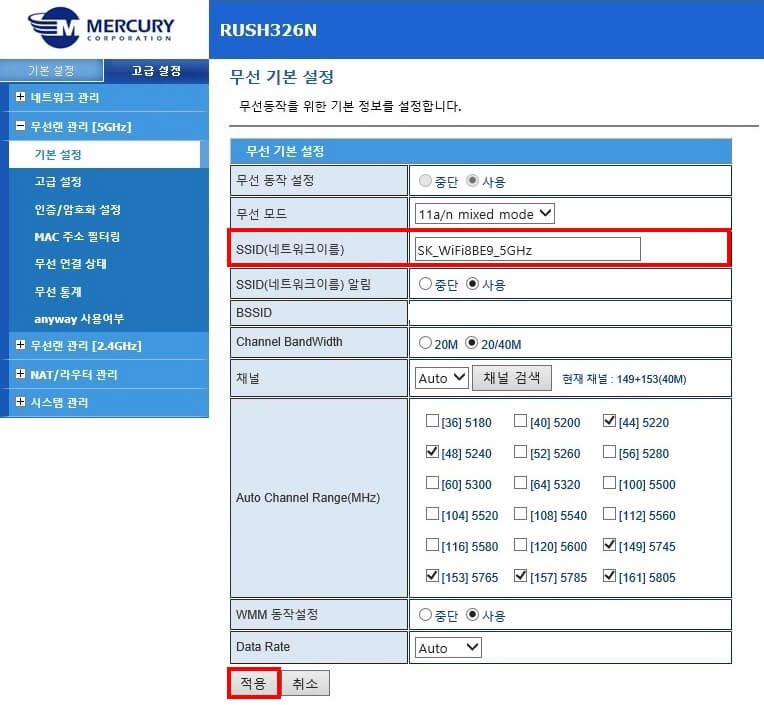
- Enter the Wi-Fi Network Name in the “SSID(네트워크이름)” field and click “적용“.
- Select “고급설정을” > “무선랜 관리 [5GHz]” > “인증/암호화 설정을“.
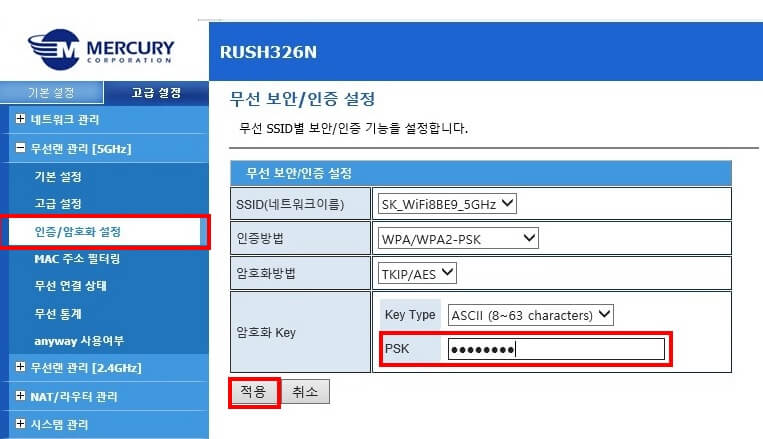
- Enter the Wi-Fi Password in the “암호화 Key PSK” field and click “적용“.
