Shaw Admin Tool allows you to change WiFi password, Network Name, and default router or modem settings at http://10.0.0.1 or http://192.168.0.1.
How to login to Shaw modem?
Select your modem:
- BlueCurve Gateway
- Hitron CGNM-2250 Advanced WiFi Modem
- Arris SBG6782 Advanced WiFi Modem
- Cisco WiFi Modem
- SMC WiFi Modem
BlueCurve Gateway
Supported models: Fibre+ Gateway (XB6), Fibre+ Gateway 2.0 (XB7), Fibre+ Gateway 3.0 (XB8)
- Open a browser and type 10.0.0.1 in the address bar.
- Enter the Username: admin and Password: password and click Login.
- Select Connect > See Network.
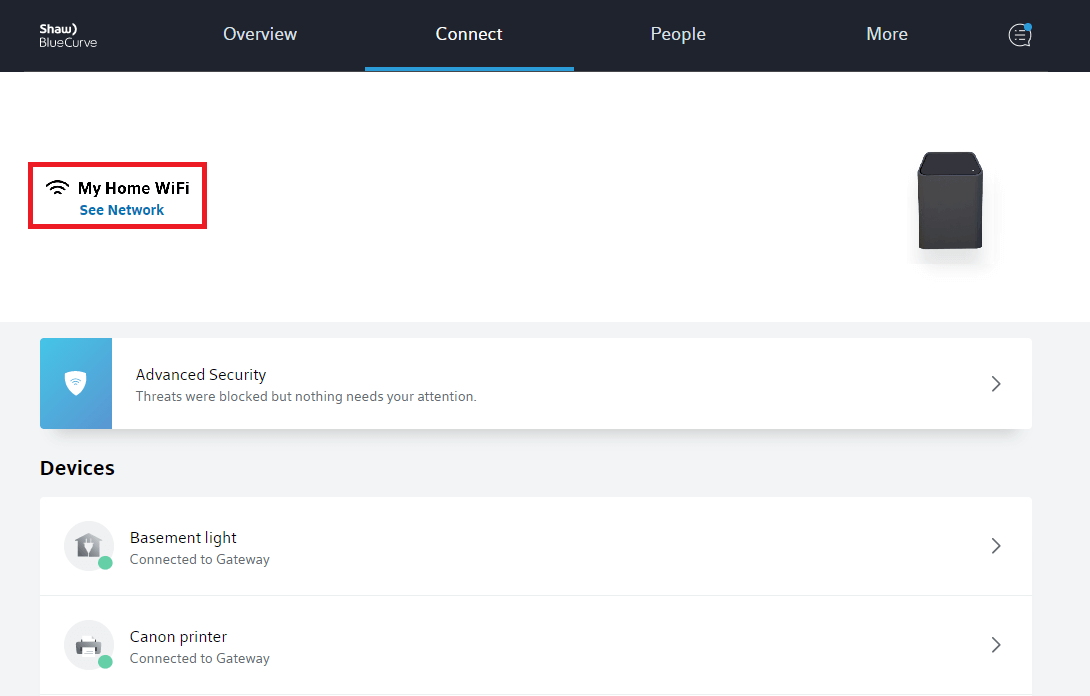
- Select Edit Wi-Fi.
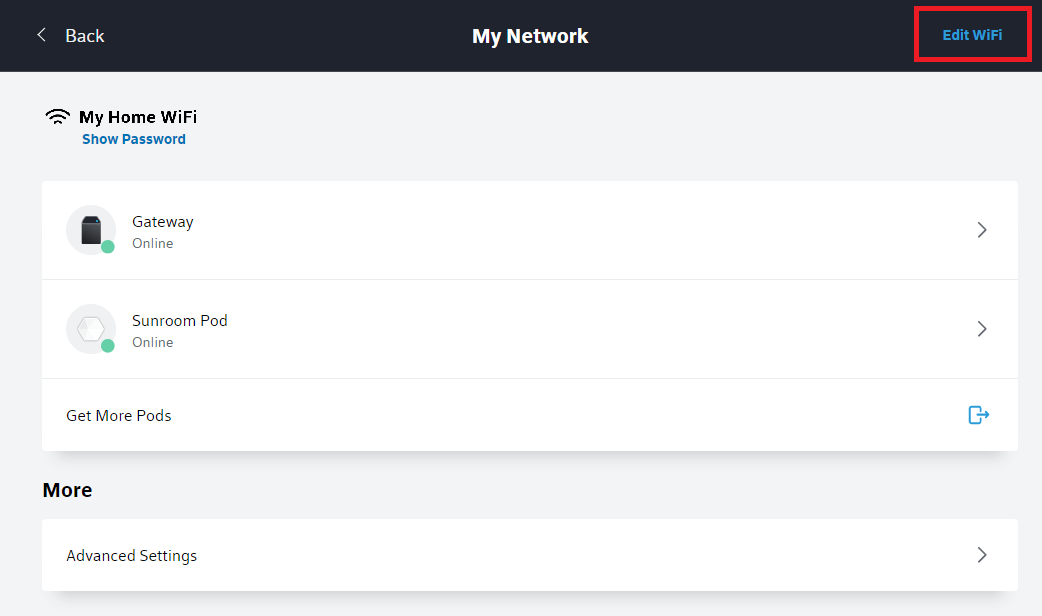
- Enter the Wi-Fi Name and Wi-Fi Password and click Apply Changes.
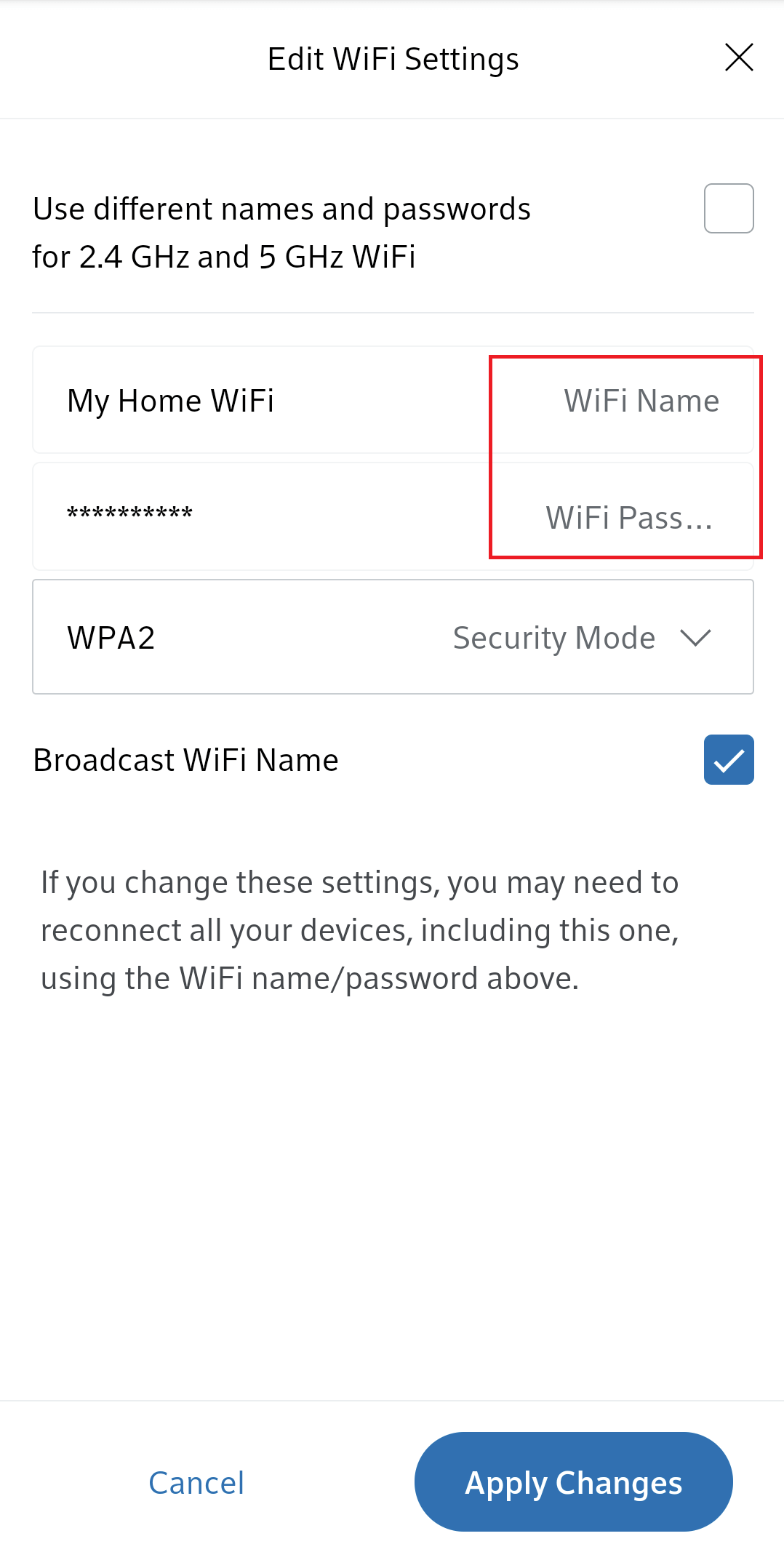
Hitron CGNM-2250 Advanced WiFi Modem
- Open a browser and type 192.168.0.1 in the address bar.
- Enter the Username: cusadmin and Password and click Login. The Password is printed as “WiFi Key” on the front or back of your Hitron Modem.
- Select Manage Wi-Fi > Basic Settings > 2.4G or 5G.
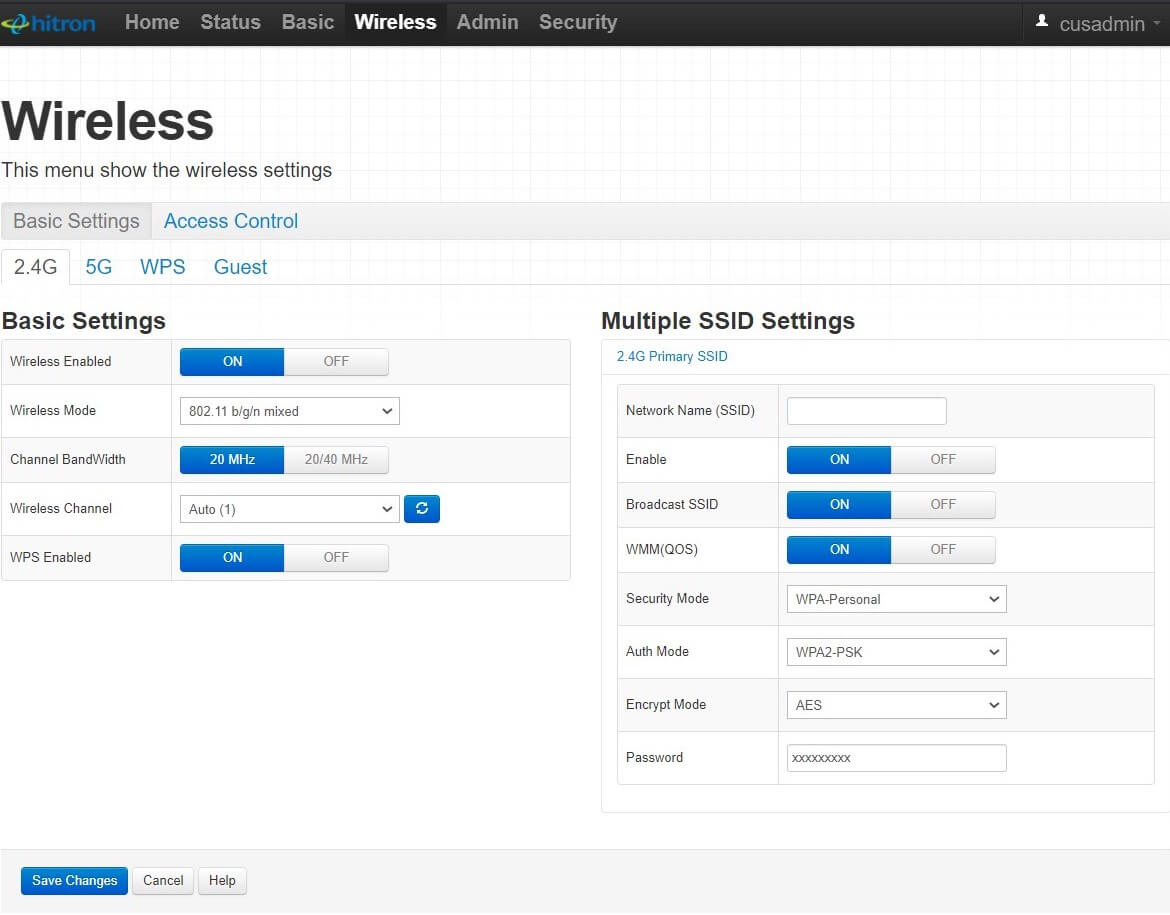
- Enter the Wi-Fi Network Name in the Network Name (SSID) field.
- Enter the Wi-Fi Password in the Pass phrase field.
- Click Save Changes.
Arris SBG6782 Advanced WiFi Modem
- Open a browser and type 192.168.0.1 in the address bar.
- Enter the Username: cusadmin and Password and click Login. The Password is printed on the back or side of your WiFi modem.
- Select Manage Wi-Fi Network from the Quick Start Wizard.
- Select 2.4 GHz or 5 GHz Wi-Fi Network.
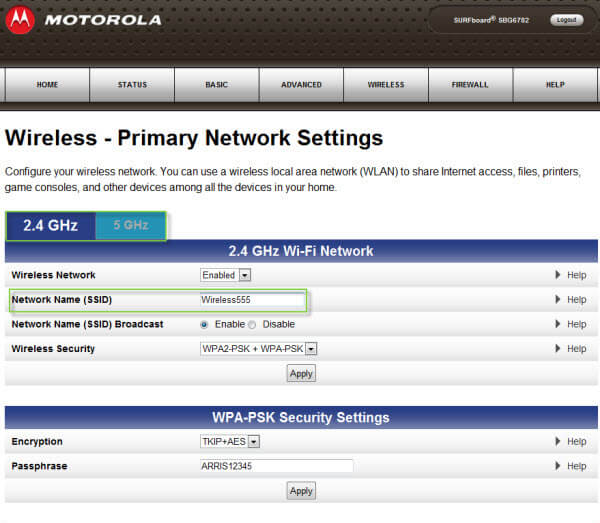
- Enter the Wi-Fi Network Name in the Network Name (SSID) field.
- Enter the Wi-Fi Password in the Passphrase field.
- Click Apply.
Cisco WiFi Modem
Supported models: Cisco DPC3848V, Cisco 3825
- Open a browser and type 192.168.0.1 in the address bar.
- Enter the Username: cusadmin and Password and click Login. The password is the Router S/N printed on the back on your Shaw Wireless Modem (Cisco).
- Go to Wireless > Radio Settings > 2.4GHz or 5GHz Wireless Network.
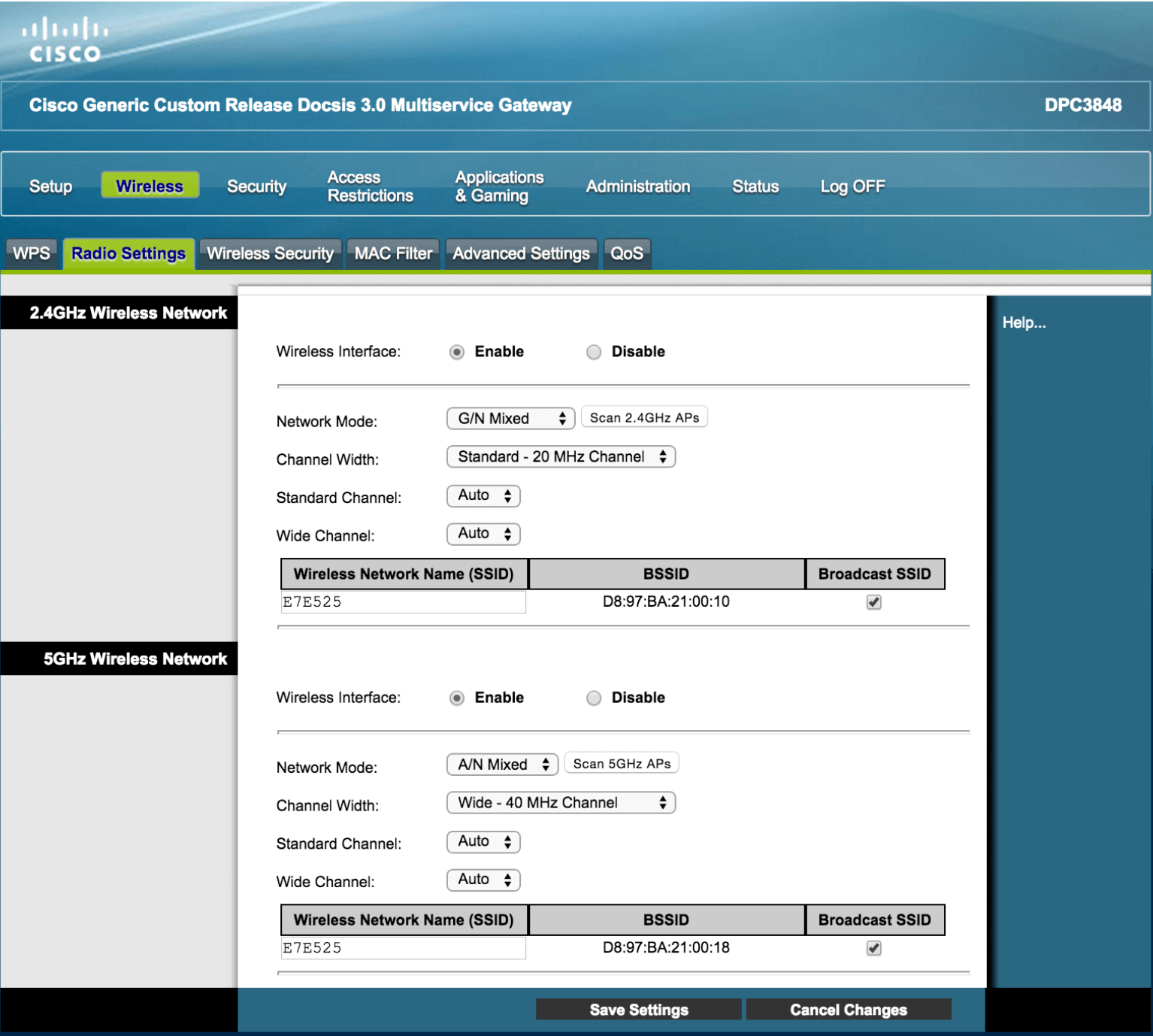
- Enter the Wi-Fi Network Name in the Wireless Network Name (SSID) field and click Save Settings.
- Go to Wireless Security > 2.4GHz or 5GHz Wireless Security.
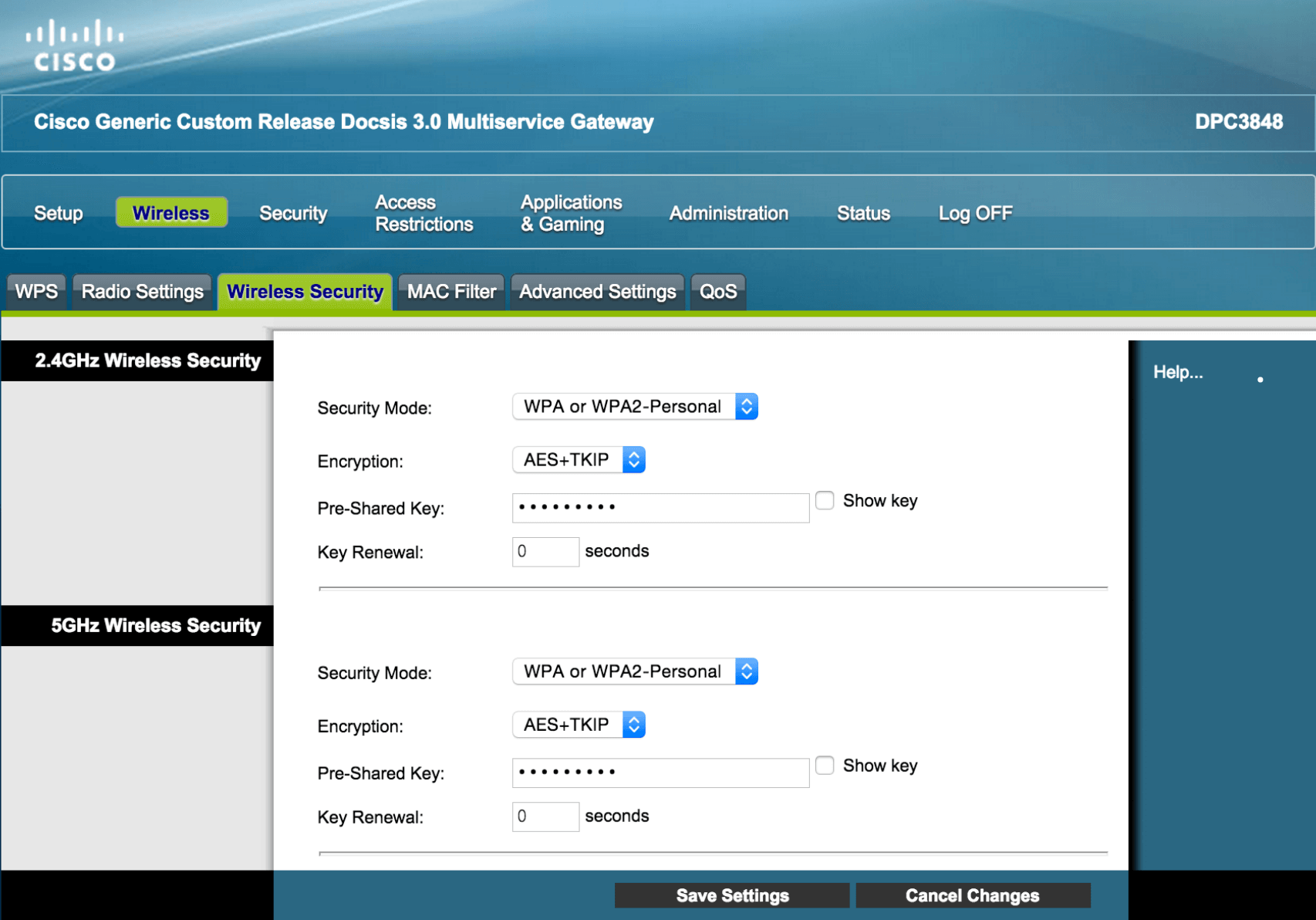
- Enter the Wi-Fi Password in the Pre-Shared Key field.
- Click Save Settings.
SMC WiFi Modem
- Open a browser and type 192.168.0.1 in the address bar.
- Enter the Username: cusadmin and Password and click Login. The password is printed on the back on your Shaw Wireless Modem (SMC), referred to as Pre-shared Key or Password.
- Select Wireless from the menu.
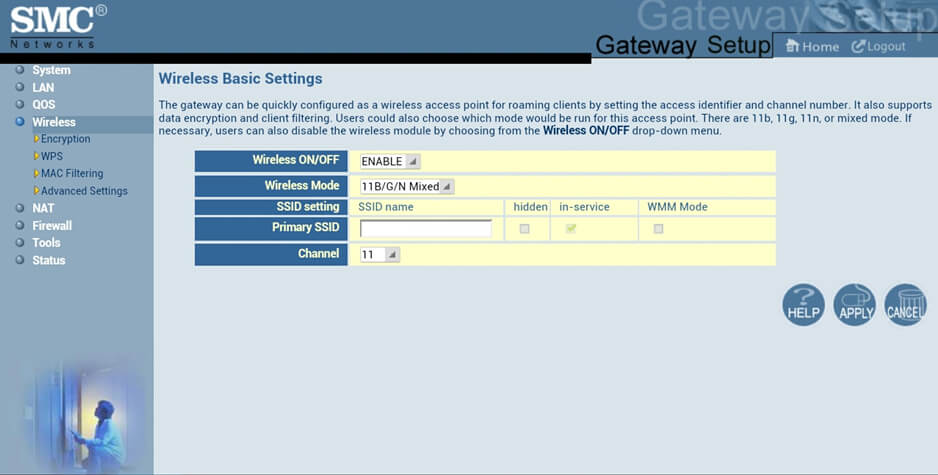
- Enter the Wi-Fi Network Name in the Primary SSID field and click Apply.
- Go to Wireless > Encryption.
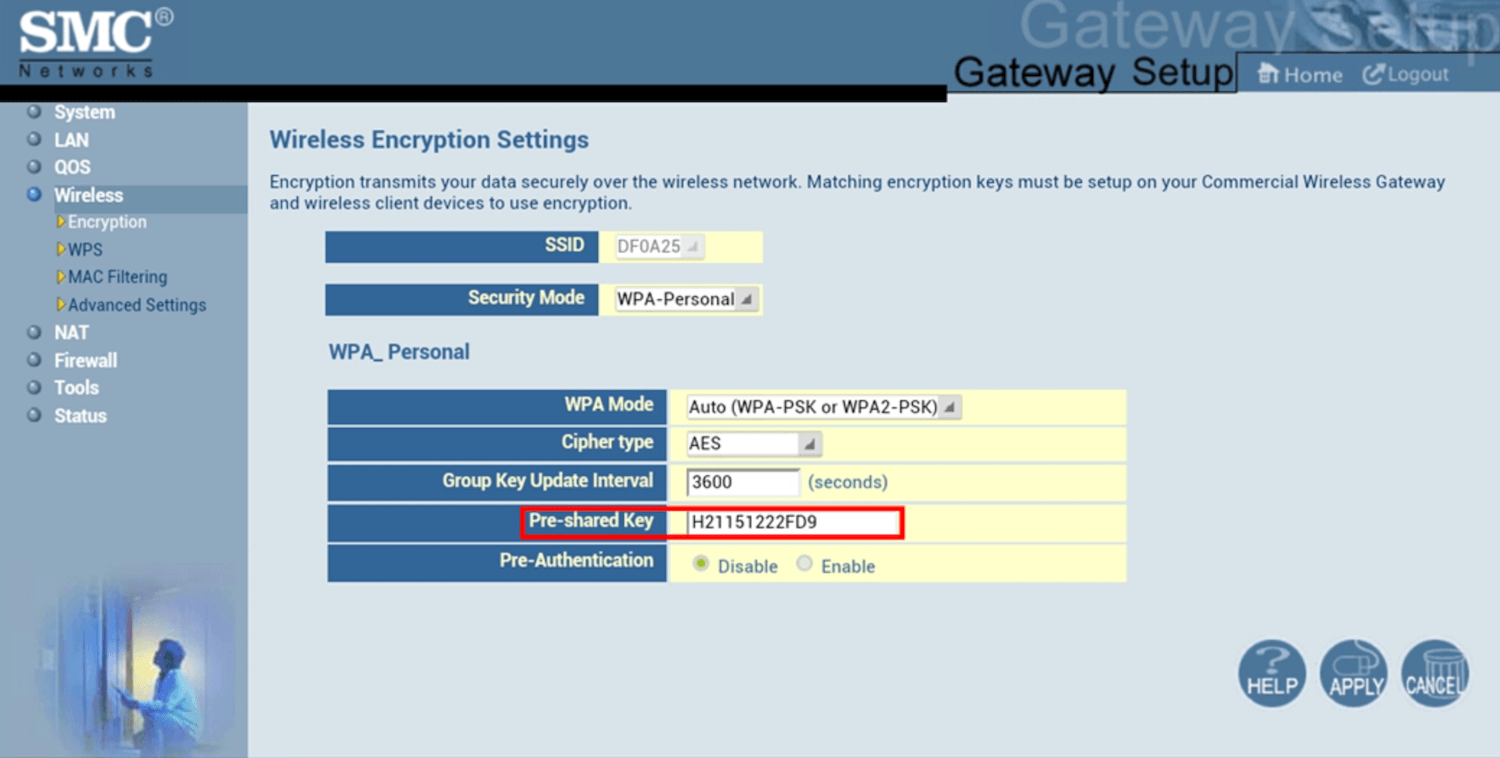
- Enter the Wi-Fi Password in the Pre-Shared Key field and click Apply.
