PYUR web user interface allows you to change Wi-Fi password, Network Name (SSID), and default router settings at http://192.168.0.1 or http://fritz.box.
How to login to PYUR router?
- Open a browser and type http://192.168.0.1 or http://fritz.box in the address bar.
- Enter the Username and Password and click Login.
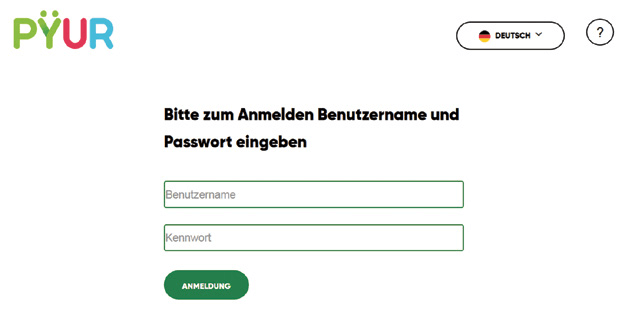
- You will be logged in to the PYUR router settings.
Note: The default IP Address, Username, and Password are printed on a sticker on the back of the router.
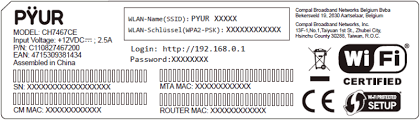
Default PYUR Username and Password
| Router Brand | IP Address | Username | Password |
|---|---|---|---|
| PŸUR WLAN-Kabelbox | http://192.168.0.1 | admin | tc |
| AVM FRITZ!Box 6660 Cable | http://fritz.box | (Check router label) | |
| Technicolor TC7200 | http://192.168.0.1 | (Leave blank) | admin |
How to change PYUR Wi-Fi Password and Network Name?
Select your router:
PŸUR WLAN-Kabelbox
- Open a browser and type http://192.168.0.1 in the address bar.
- Enter the Username: admin and Password: tc and click Anmeldung.
- Select WLAN > Allgemein > Hauptnetzwerk.
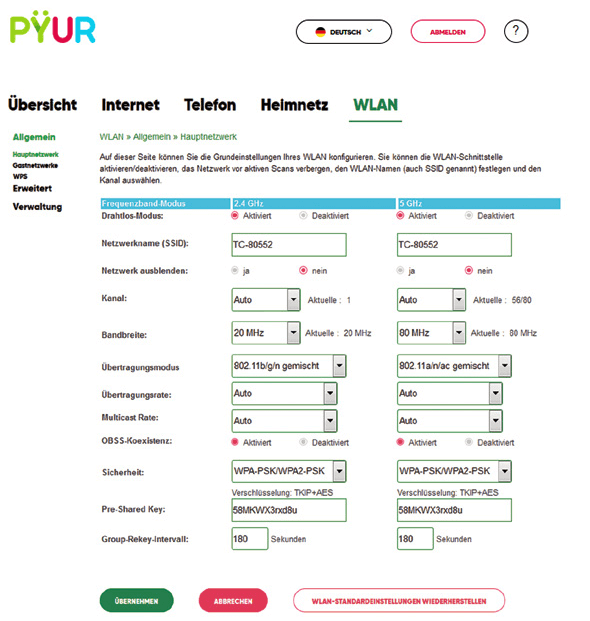
- Enter the Wi-Fi Network Name in the Netzwerknamen (SSID) field.
- Enter the Wi-Fi Password in the Pre-Shared Key field.
- Click Übernehmen.
AVM FRITZ!Box 6660 Cable
- Open a browser and type http://fritz.box in the address bar.
- Enter the FRITZ!Box-Kennwort and click Anmelden.
- Select WLAN > Funknetz.
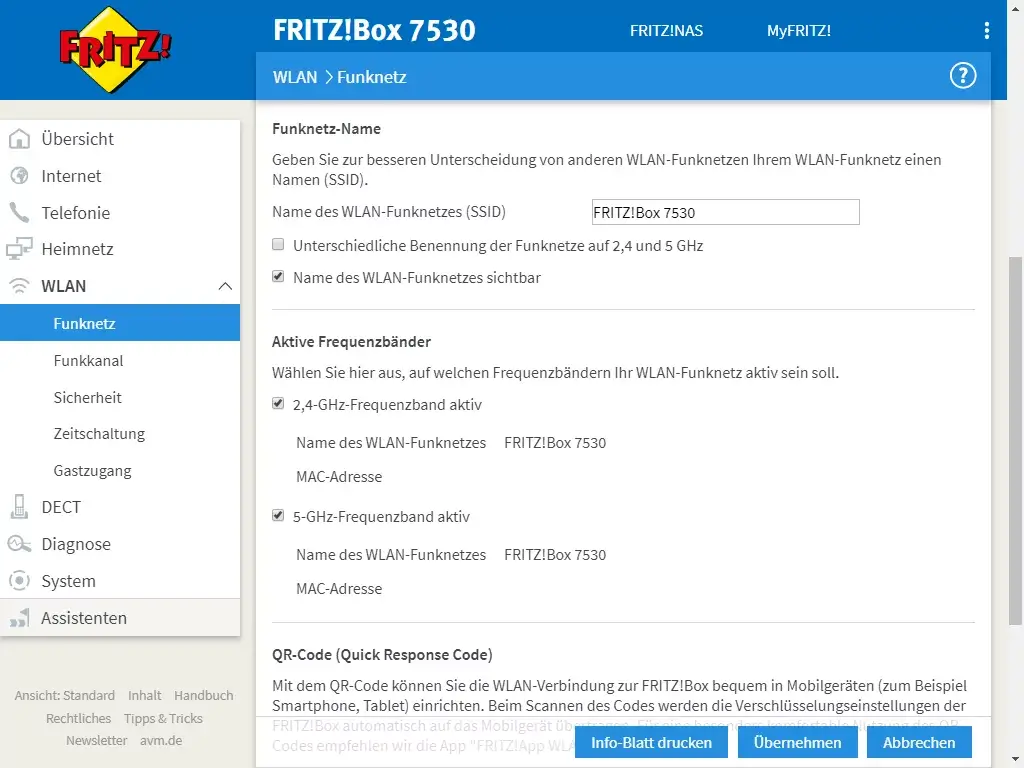
- Enter the Wi-Fi Network Name in the Name des WLAN-Funknetzes (SSID) and click Übernehmen.
- Select WLAN > Sicherheit.
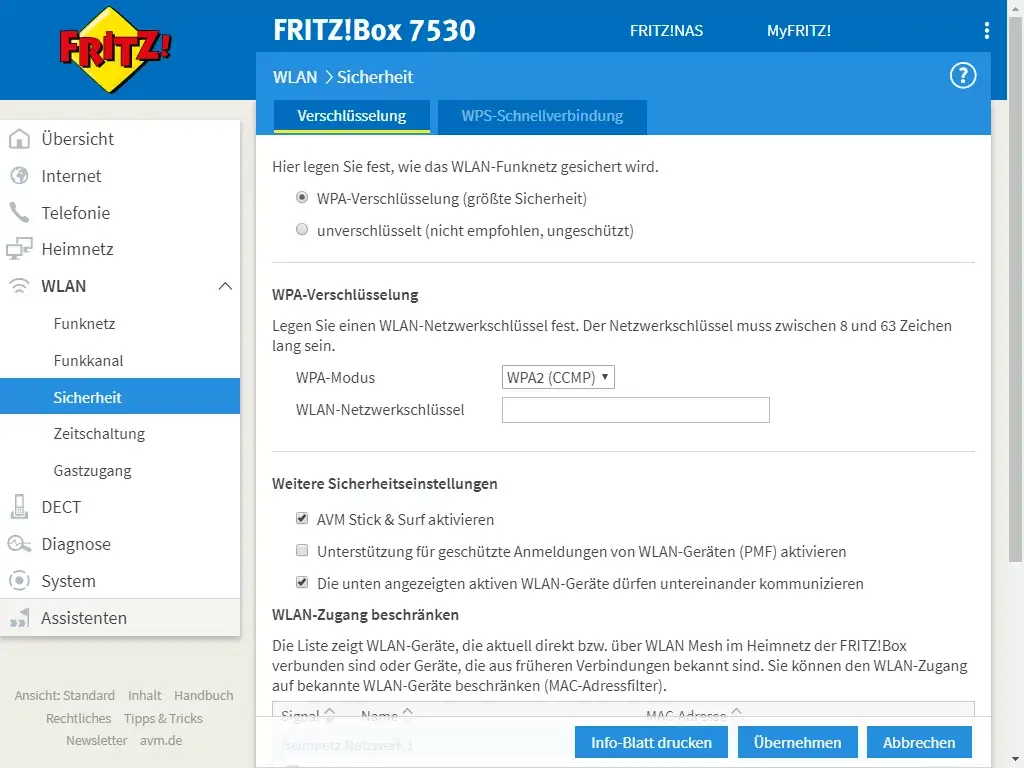
- Enter the Wi-Fi Password in the WLAN-Netzwerkschüssel and click Übernehmen.
Technicolor TC7200
- Open a browser and type http://192.168.0.1 in the address bar.
- Enter the Username: (leave blank) and Password: admin and click Anmeldung. By factory default, the username is (blank).
- Select Drahtlos > Primäres Netzwerk.
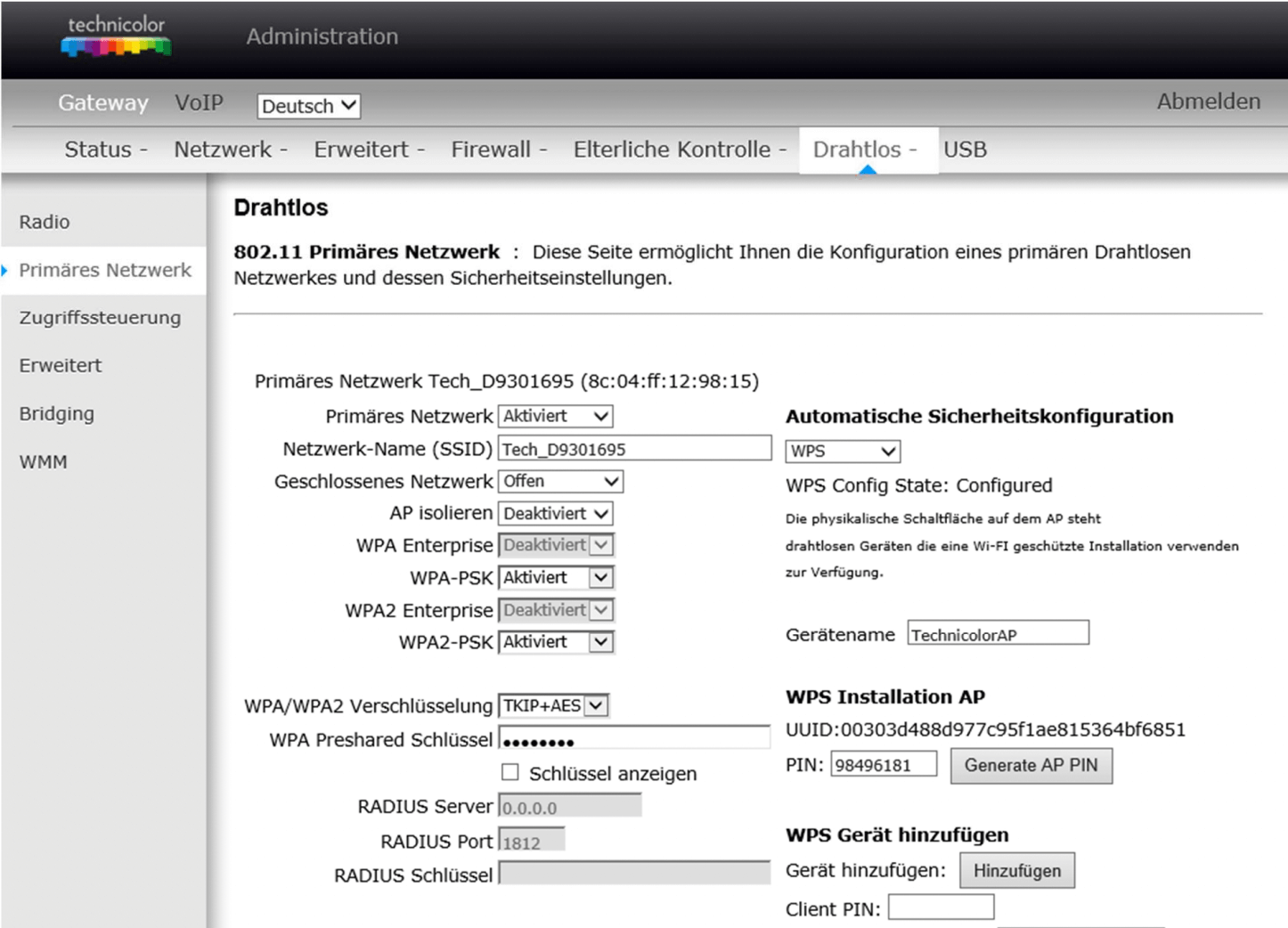
- Enter the Wi-Fi Network Name in the Netzwerk-Name (SSID) field.
- Enter the Wi-Fi Password in the WPA Preshared Schlüssel field.
- Click Anwenden.
