PIX-LINK web interface allows you to change WiFi password, Network Name (SSID), and default settings at myrepeater.net or 192.168.1.254.
How to login to PIX-LINK repeater?
- Plug and connect to your PIX-LINK MiNi Router via Ethernet Cable or Wireless, the router’s network (wireless-AC or wireless N(2.4G)).
- Open a browser and type myrepeater.net or 192.168.1.254 in the address bar.
- A login screen will appear. Select the language for installation and type admin in the Password field and click Submit button.
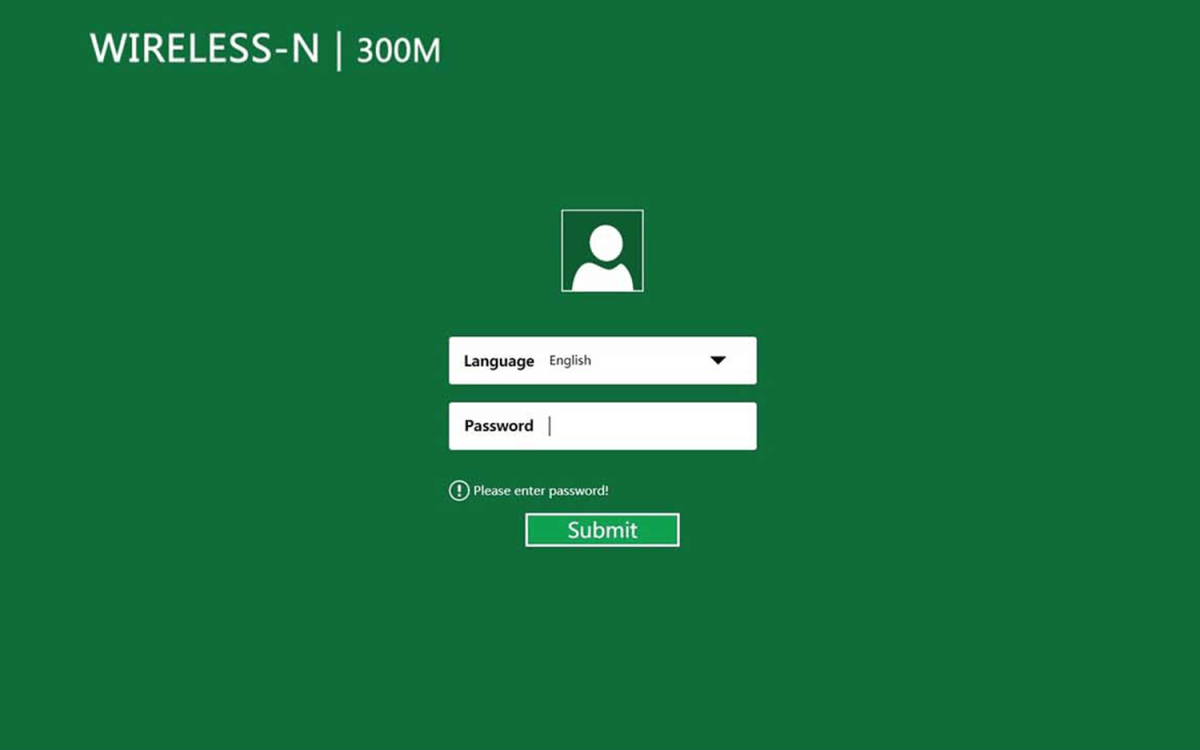
- You will be logged in to PIX-LINK admin panel.
The default language is English. You may select any language as preferred from the drop-down list.
How to Setup PIX-LINK Wireless Repeater Mode?
PIX-LINK MiNi Router has 4 modes: Gateway Mode, Wireless AP Mode, Wireless Repeater Mode and WISP Mode. Follow the steps below to set up the wireless repeater mode:
- Login to your PIX-LINK admin panel and click on the Wizard button.
- Now, Select Operation Mode as “Wireless Repeater Mode” and click on the Next button.
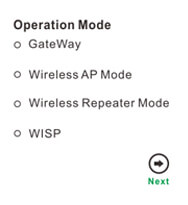
- The device will scan for all the wireless networks nearby. Select the wireless network, whose range you want to improve, from the list.
- Once you have selected the WiFi network, enter the new Extender SSID in the given field, and in the Security Key field, enter the WiFi key of your existing network.
- Click on Apply to save settings. The router will now reboot, after which you can join the new WiFi network using the same password as your original network.
