Personal web-based user interface allows you to change Wi-Fi password, Network Name (SSID), and default modem settings at http://192.168.0.1.
How to login to Personal modem?
- Open a browser and type http://192.168.0.1 in the address bar.
- Enter the Username and Password and click Login.
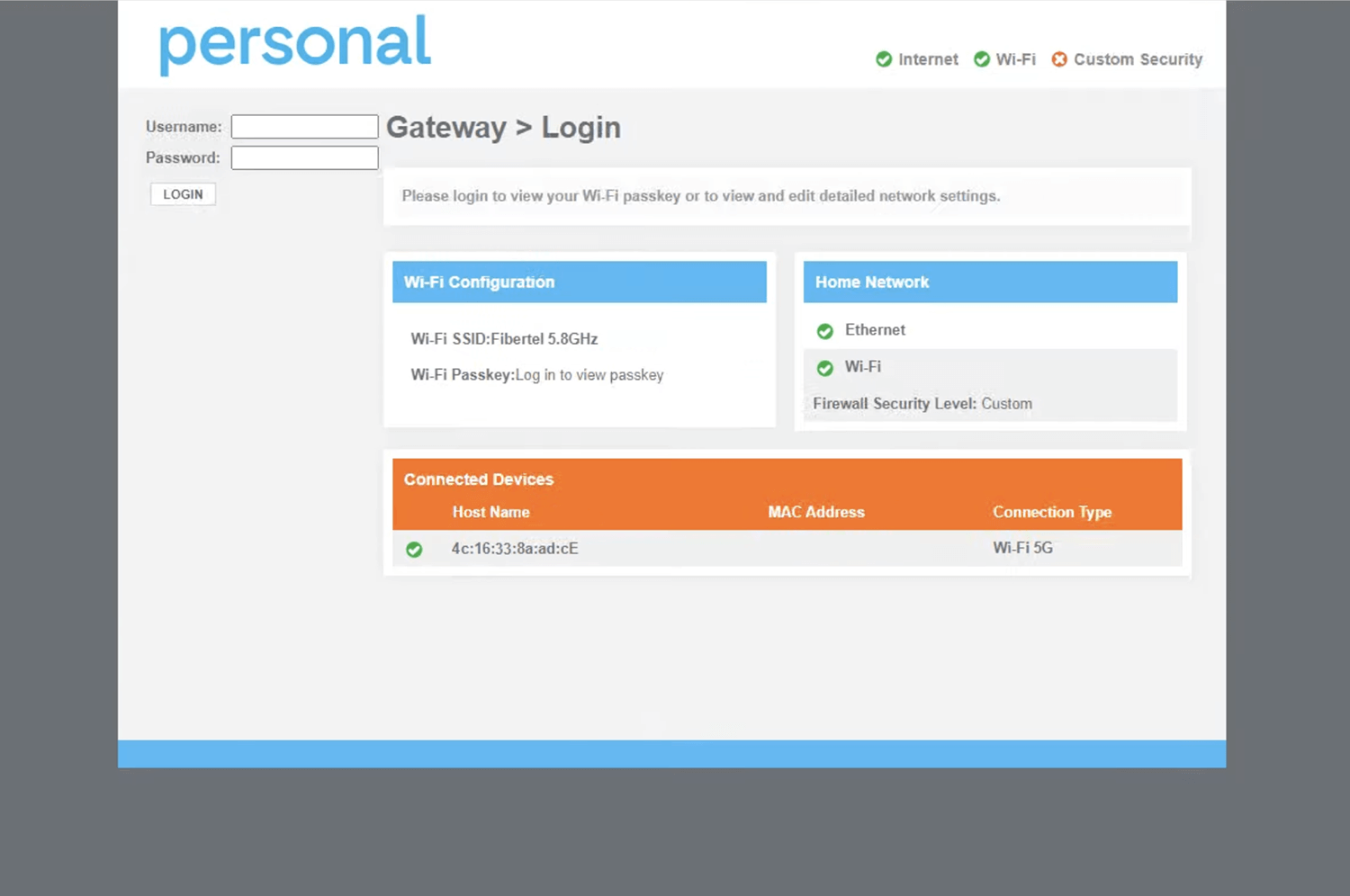
- You will be logged in to the Personal modem settings.
Note: The Username and Password are printed on a sticker on the back of the modem.
How to change Personal Wi-Fi Password and Network Name?
Select your modem:
Sagemcom F@st 3890 V3
- Open a browser and type http://192.168.0.1 in the address bar.
- Enter the Username and Password and click Login.
- Select Gateway > Connection > Wi-Fi.

- Next to the 2.4GHz or 5GHz Frequency Bands, click EDIT.
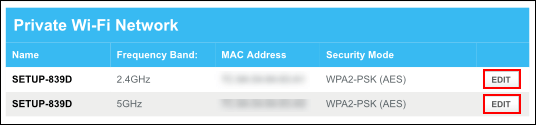
- Enter the Wi-Fi Network Name in the Network Name (SSID) field.
- Enter the Wi-Fi Password in the Network Password field.
- Click Save Settings.
Cisco DPC3925
- Open a browser and type http://192.168.0.1 in the address bar.
- Enter the User Name: cisco and Password: cisco and click Login.
- Select Wireless > Radio Settings.
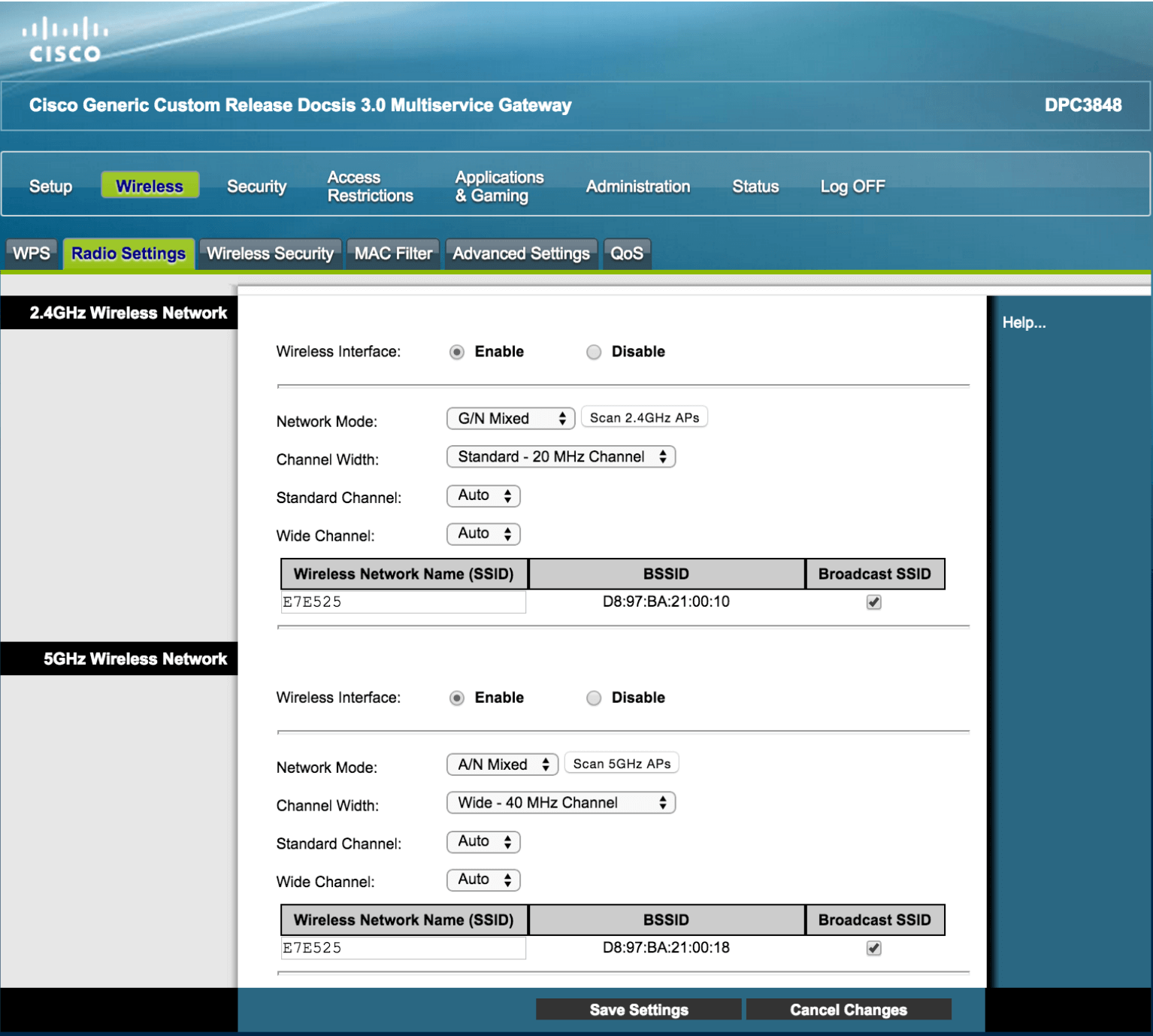
- Enter the Wi-Fi Network Name in the Wireless Network Name (SSID) field and click Save Settings.
- Select Wireless > Wireless Security.
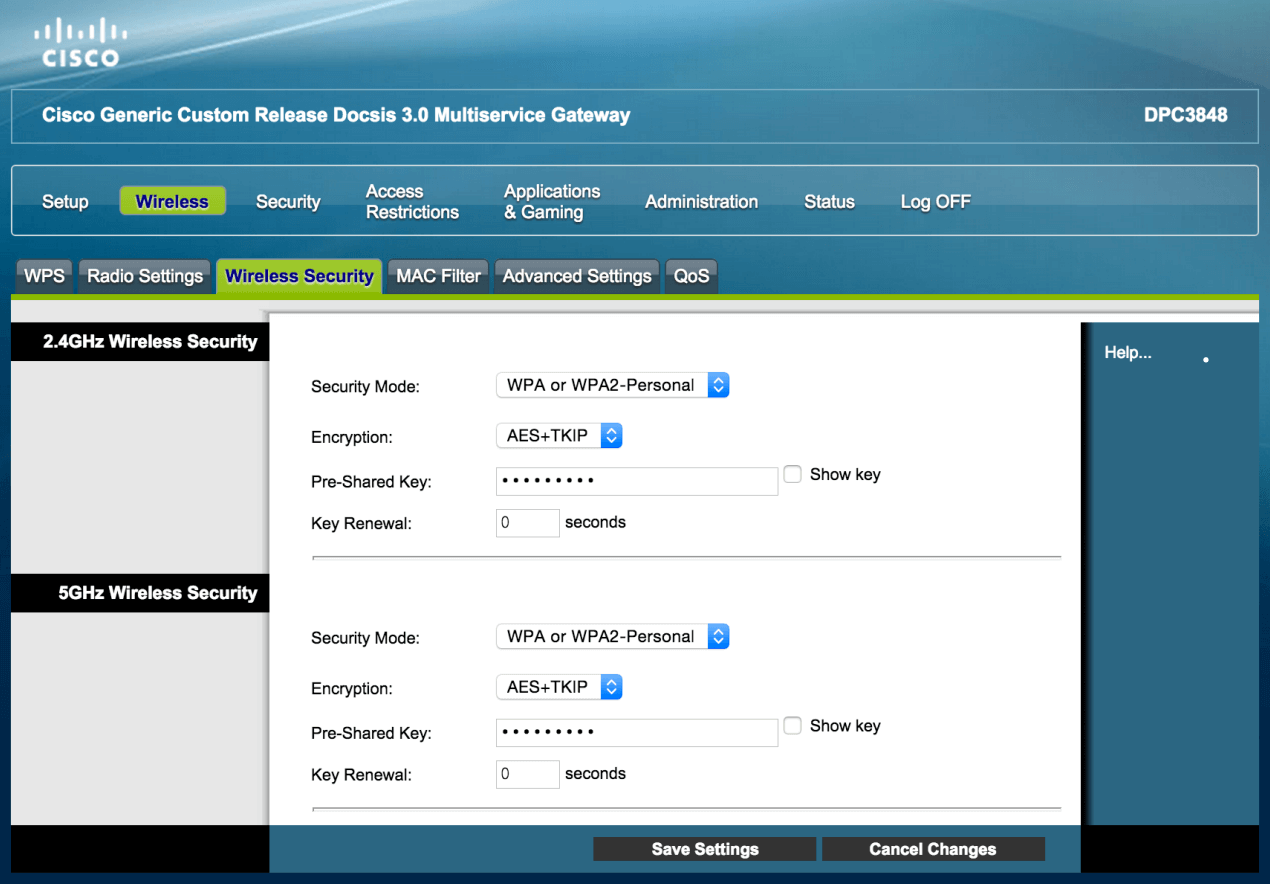
- Enter the Wi-Fi Password in the Pre-Shared Key field and click Save Settings.
The steps apply to: Personal, Fibertel, Cablevisión, and Flow modems.
