MyRepublic web-based configuration interface allows you to change Wi-Fi password, Network Name (SSID), and default router settings.
Note: The IP Address, Username, and Password are printed on a sticker on the back of the router.
How to login to MyRepublic router?
Select your router:
- Huawei HG8245
- FiberHome
- Technicolor TG389ac
- ZTE ZXHN F609 Fiberstar
- DASAN
- TP-Link
- Sagemcom F@st 2744R
Huawei HG8245
- Open a browser and type http://192.168.100.1 in the address bar.
- Enter the Username: root and Password: admin and click Login. (If it is not working, try Username: telecomadmin and Password: admintelecom).
- Select WLAN > WLAN Configuration.
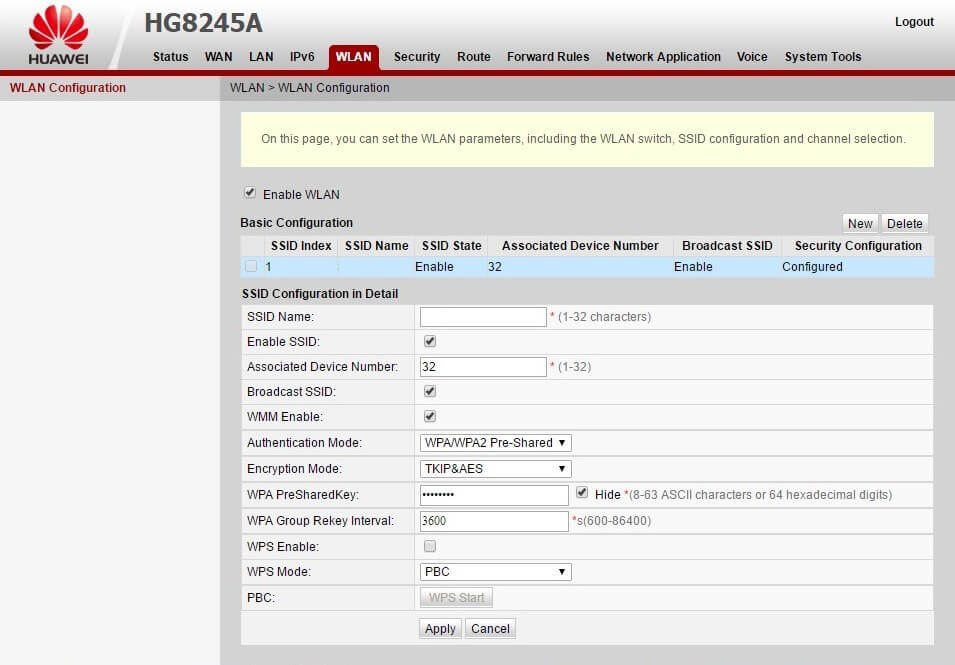
- Enter the Wi-Fi Network Name in the SSID Name field.
- Enter the Wi-Fi Password in the WPA PreSharedKey field.
- Click Apply.
FiberHome
- Open a browser and type http://192.168.1.1 in the address bar.
- Enter the Username: user and Password: user1234 and click Login. (If it is not working, try Username: admin and Password: admin).
- Click on Network > Wlan Settings > Advanced.
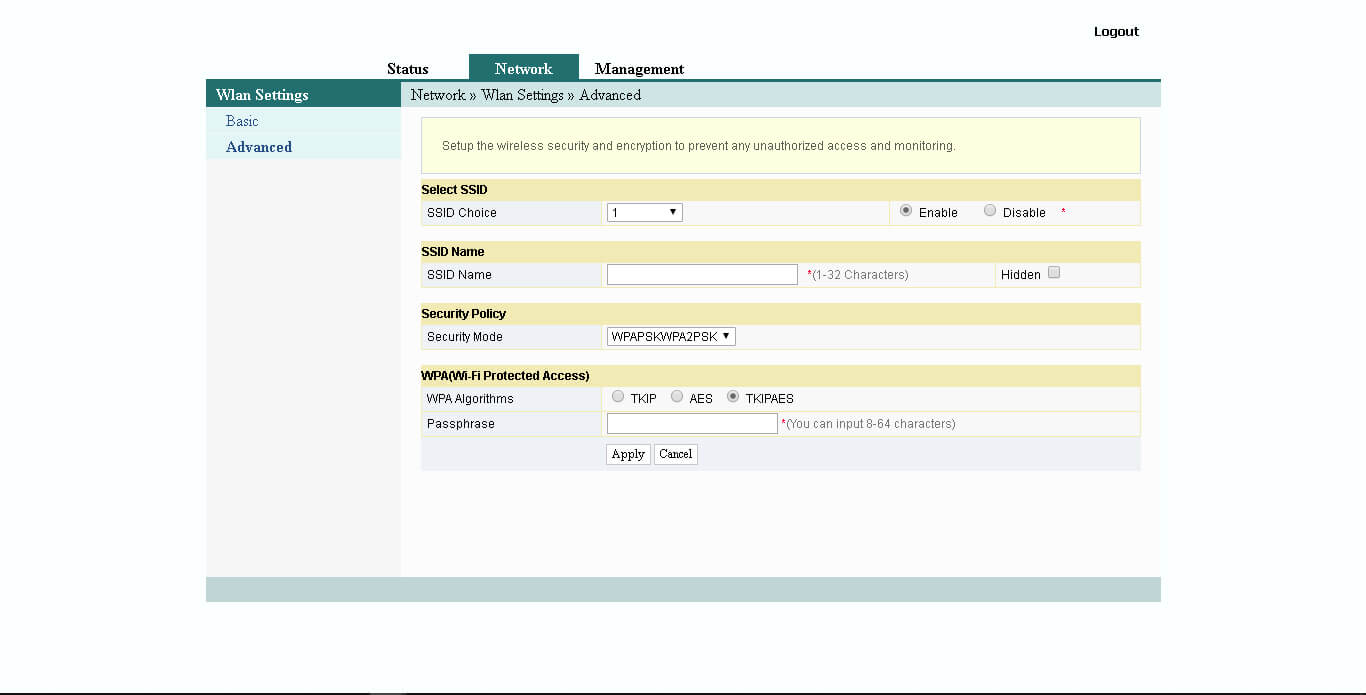
- Enter the WiFi Network Name in the SSID Name field.
- Enter the WiFi Password in the Passphrase field.
- Click Apply to save the settings.
Technicolor TG389ac
- Open a browser and type http://192.168.5.1 in the address bar.
- Enter the Username: admin and Password: admin and click Sign In.
- Select Wireless.
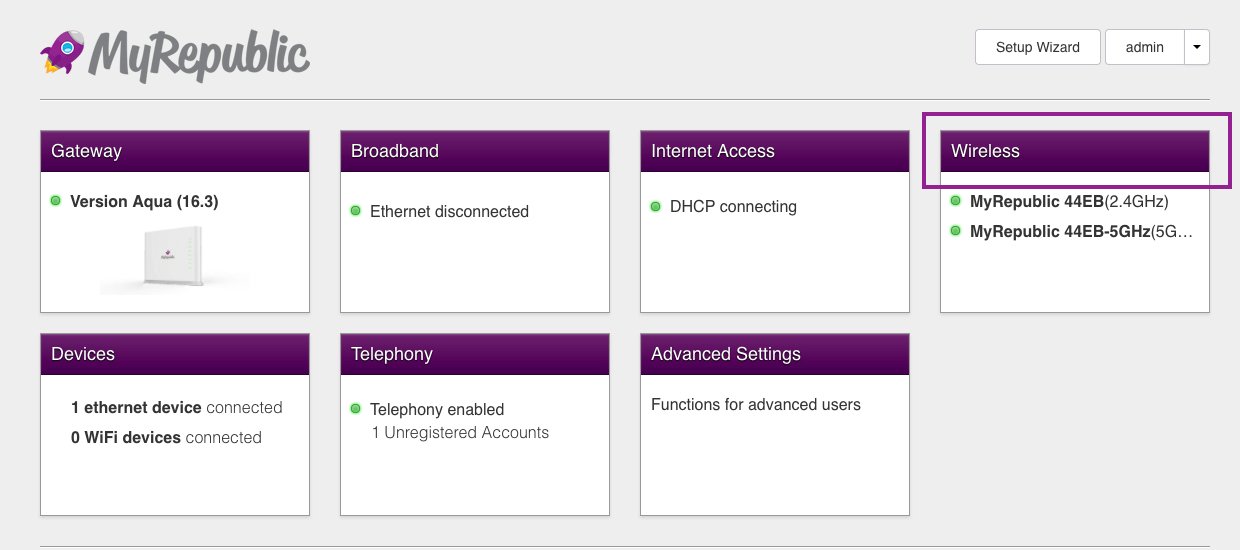
- Select Access Points 2.4GHZ.
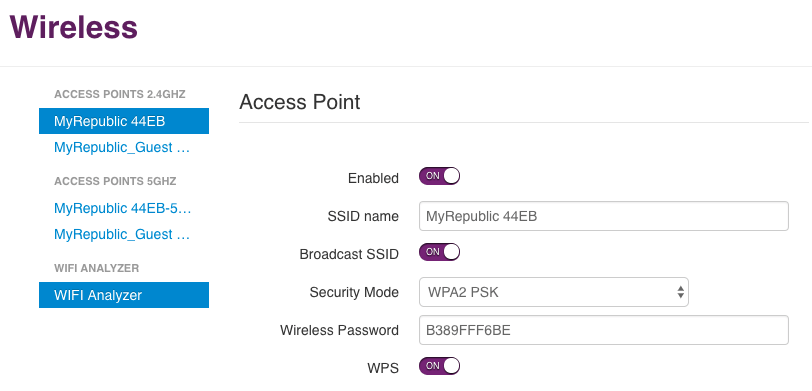
- Enter the Wi-Fi Network Name in the SSID Name field.
- Enter the Wi-Fi Password in the Wireless Password field.
- Click Close to save changes.
ZTE ZXHN F609 Fiberstar
- Open a browser and type http://192.168.1.1 in the address bar.
- Enter the Username: admin and Password: admin and click Login.
- Select Network > WLAN > SSID Settings.
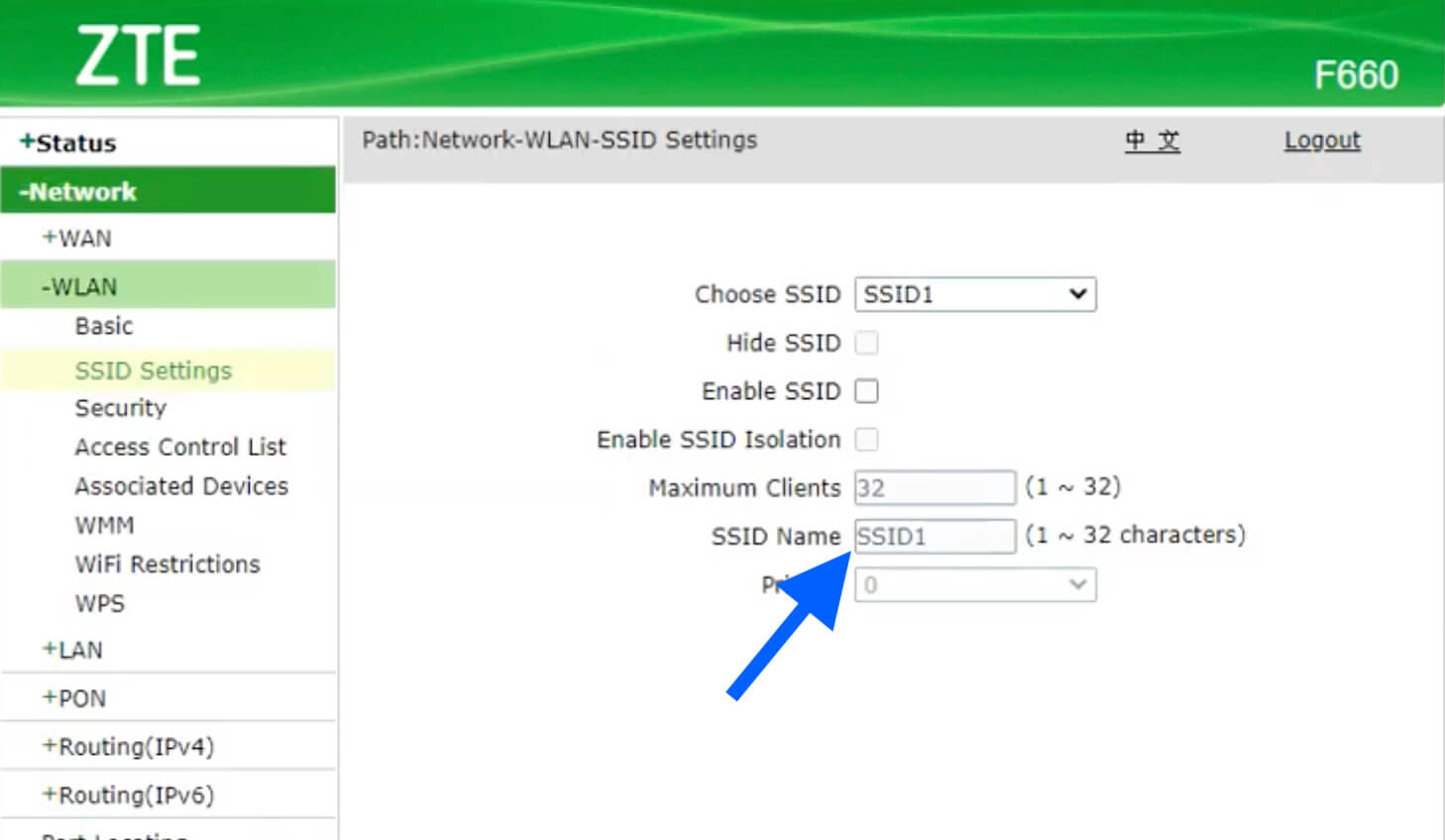
- Enter the Wi-Fi Network Name in the SSID Name field and click Submit.
- Select Network > Security.
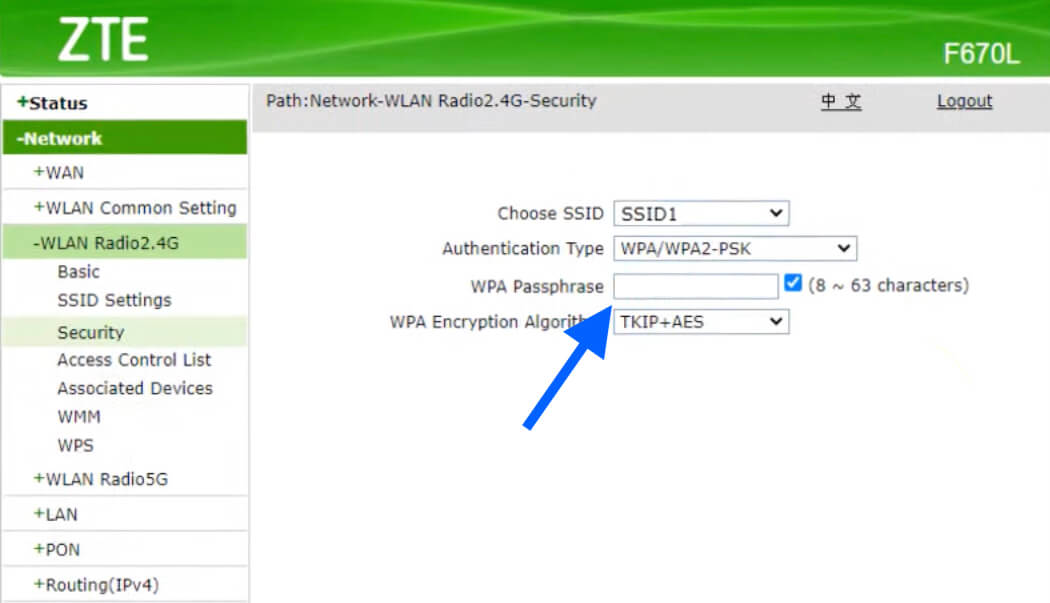
- Enter the Wi-Fi Password in the WPA Passphrase field and click Apply.
DASAN
- Open a browser and type http://192.168.55.1 in the address bar.
- Enter the Username: admin and Password: vertex25 and click Login.
- Select Wi-Fi Setup > WiFi 2.4GHz Settings.
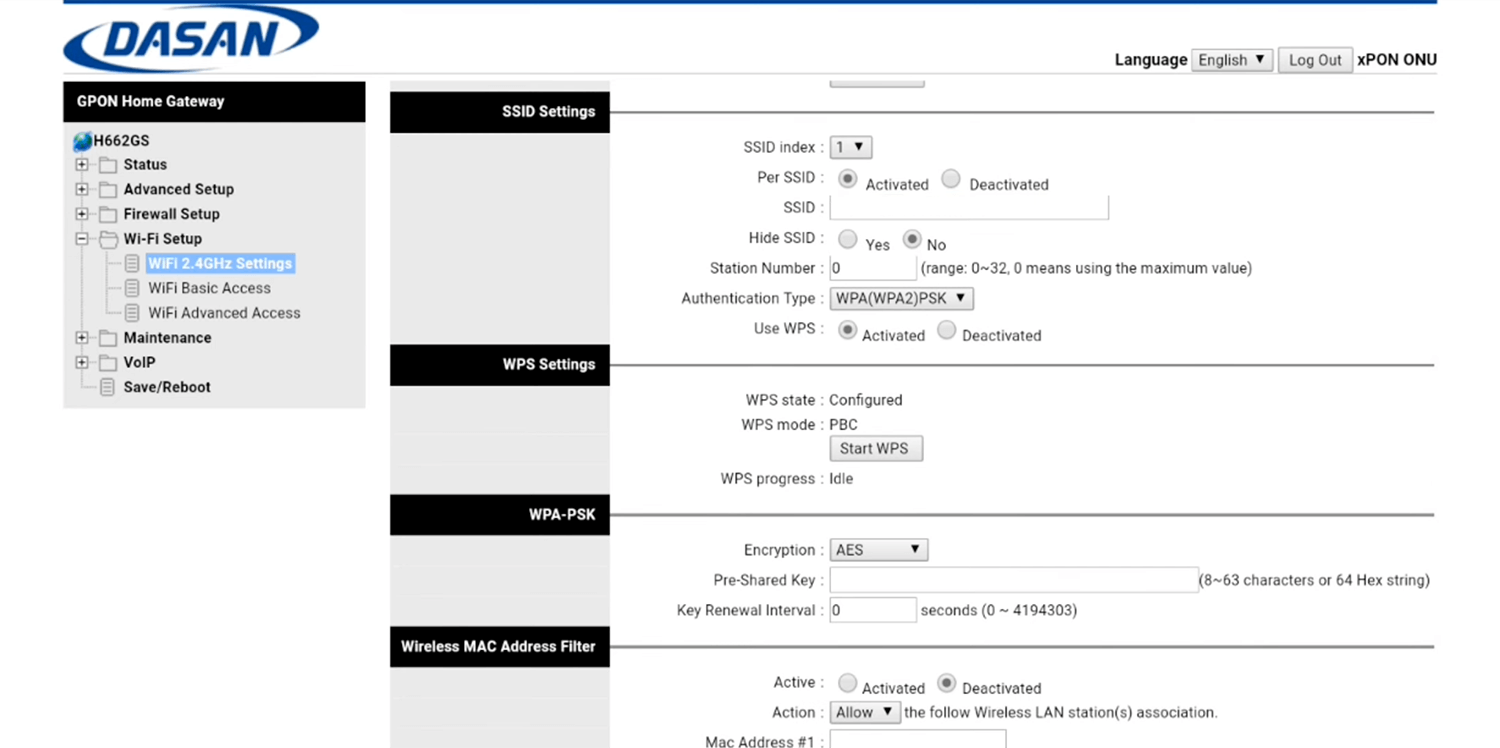
- Enter the Wi-Fi Network Name in the SSID field.
- Enter the Wi-Fi Password in the Pre-Shared Key field.
- Click APPLY.
TP-Link
- Open a browser and type http://192.168.0.1 in the address bar.
- Enter the Username: admin and Password: admin and click Log In.
- Select Basic > Wireless.
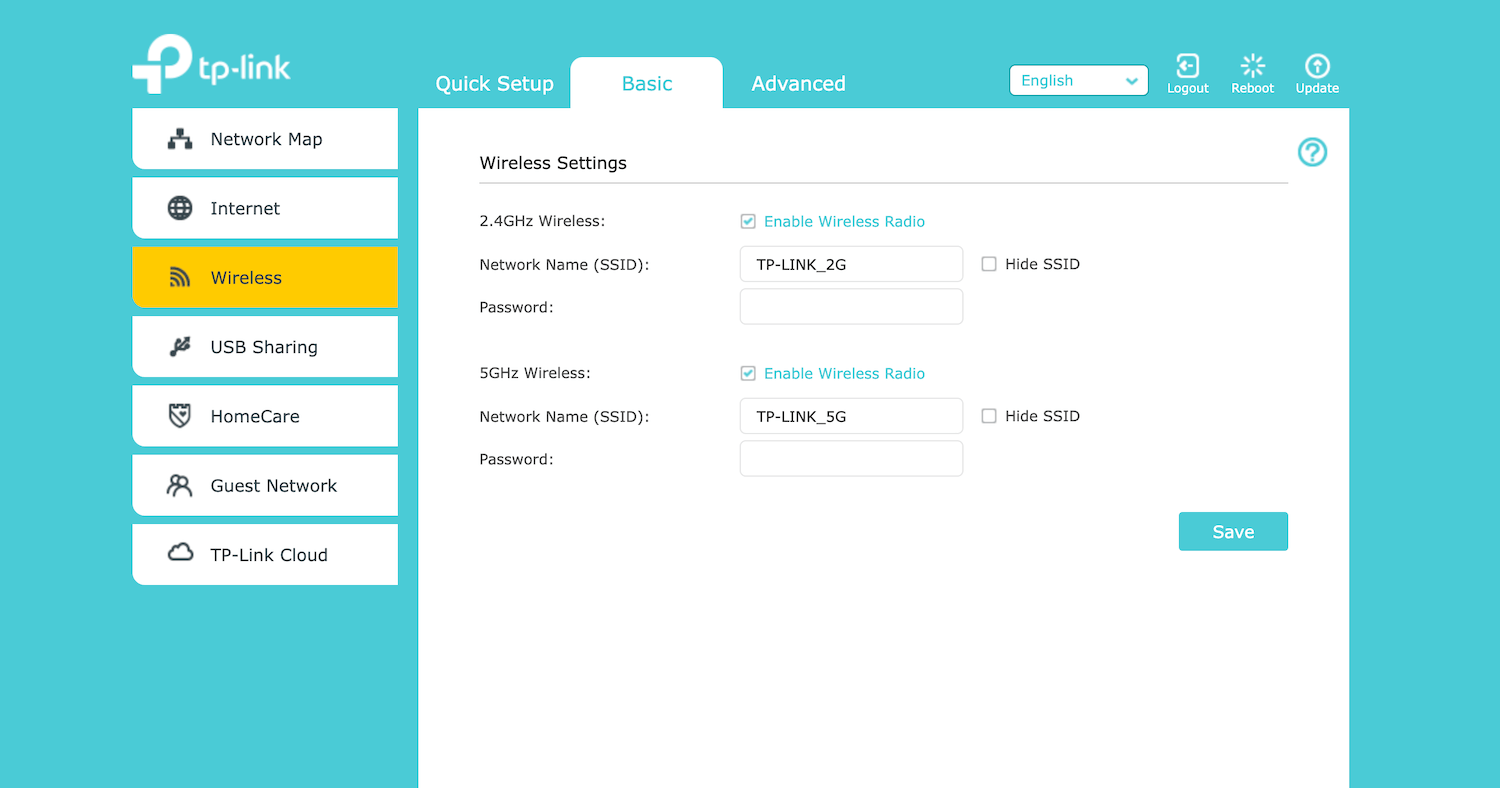
- Enter the Wi-Fi Network Name in the Network Name (SSID) field.
- Enter the Wi-Fi Password in the Password field.
- Click Save.
Sagemcom F@st 2744R
- Open a browser and type http://192.168.5.1 in the address bar.
- Enter the Username: admin and Password: admin and click Login.
- Select Setup > WLAN > Basic.
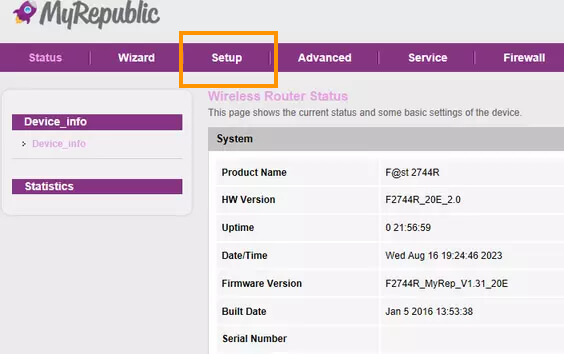
- Enter the Wi-Fi Network Name in the SSID field and click Apply Changes.
- Select Setup > WLAN > Security.
- Enter the Wi-Fi Password in the Pre-Shared Key field and click Apply Changes.
