Multilaser web-based user interface allows you to change Wi-Fi password, Network Name (SSID), and default router settings at http://192.168.0.1.
How to login to Multilaser router?
- Open a browser and type http://192.168.0.1 in the address bar.
- Enter the Username and Password and click Login.
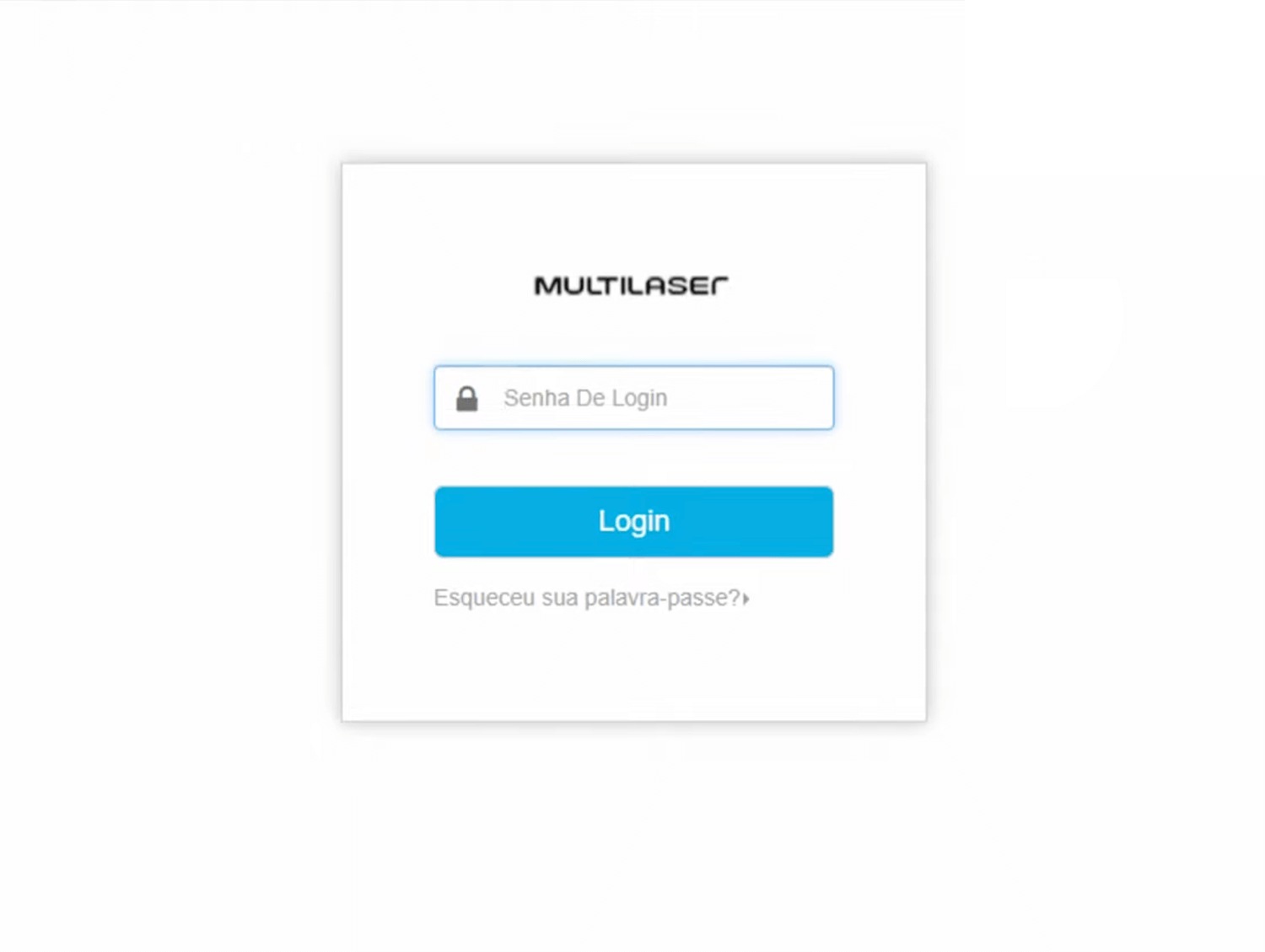
- You will be logged in to the Multilaser router settings.
Default Multilaser Username and Password
| Router Model | Username | Password |
|---|---|---|
| Multilaser RE163 | admin | admin |
| ZTE F670L | multipro | multipro |
How to change Multilaser Wi-Fi Password and Network Name?
Select your router:
Multilaser RE163
- Open a browser and type http://192.168.0.1 in the address bar.
- Enter the Username: admin and Password: admin and click OK.
- Select Configurações do sem fios.
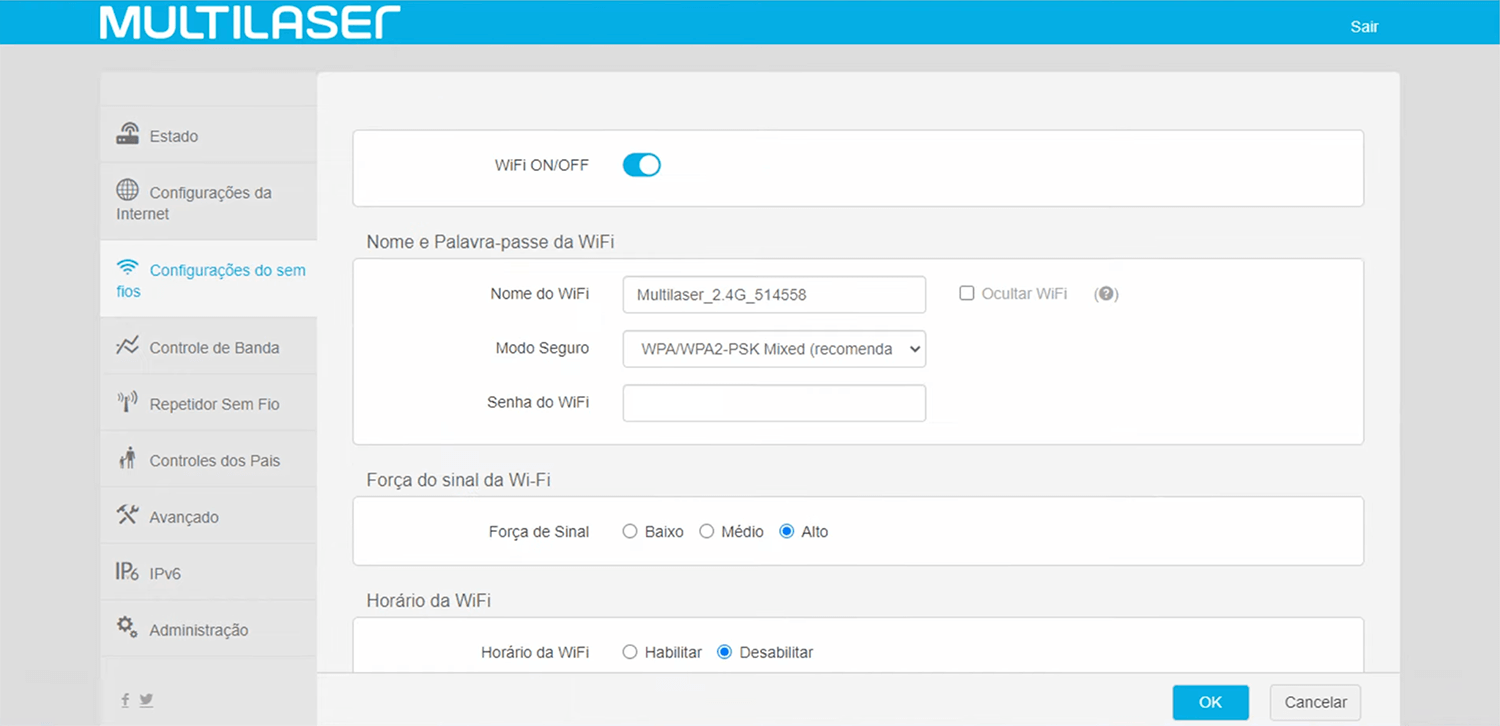
- Enter the Wi-Fi Network Name in the Nome do WiFi field.
- Enter the Wi-Fi Password in the Senha do WiFi field.
- Click OK.
ZTE F670L
- Open a browser and type http://192.168.0.1 in the address bar.
- Enter the Username: multipro and Password: multipro and click Login.
- Select Network > WLAN Radio2.4G > SSID Settings.
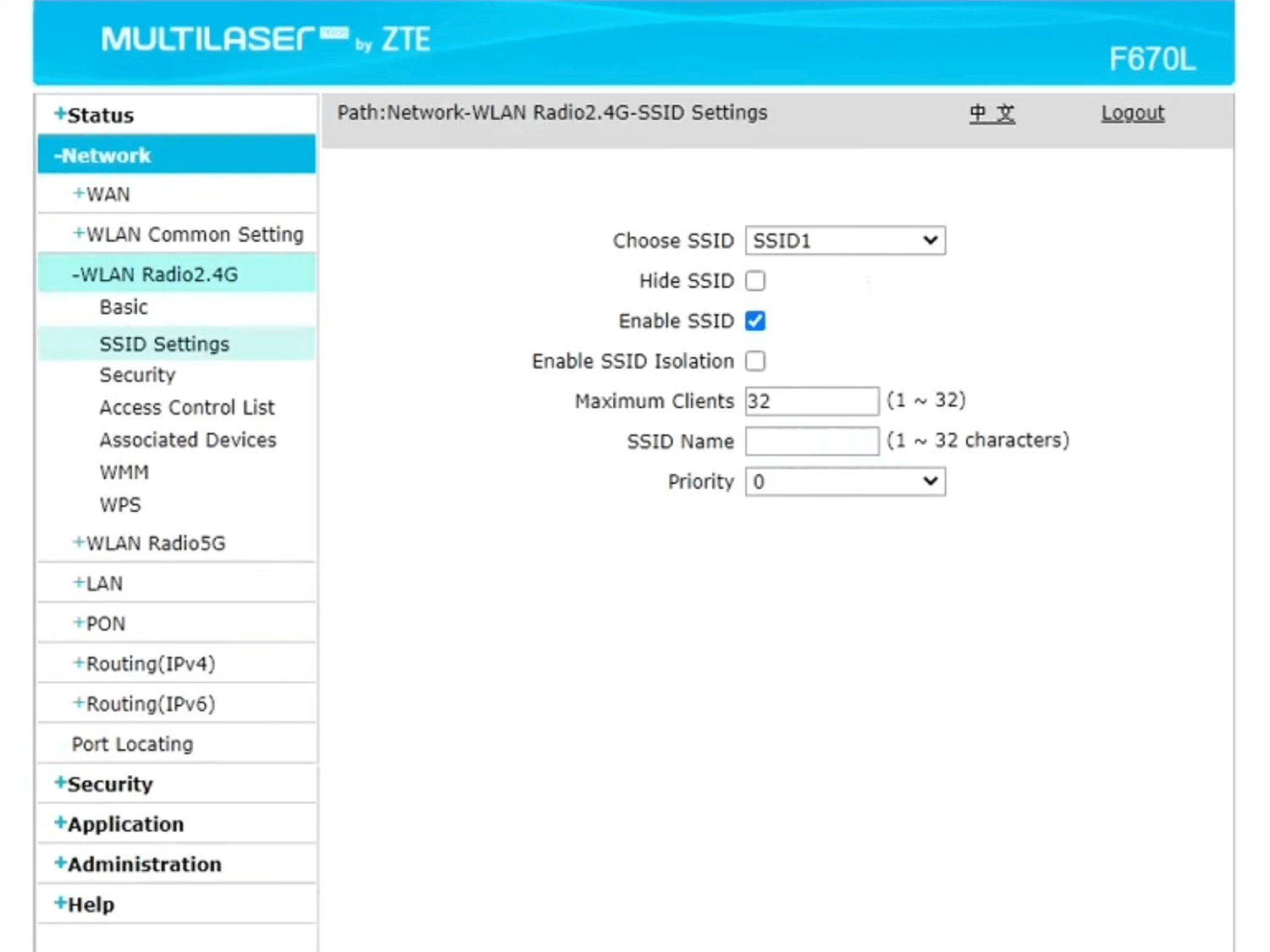
- Enter the Wi-Fi Network Name in the SSID Name field and click Submit.
- Select Network > WLAN Radio2.4G > Security.
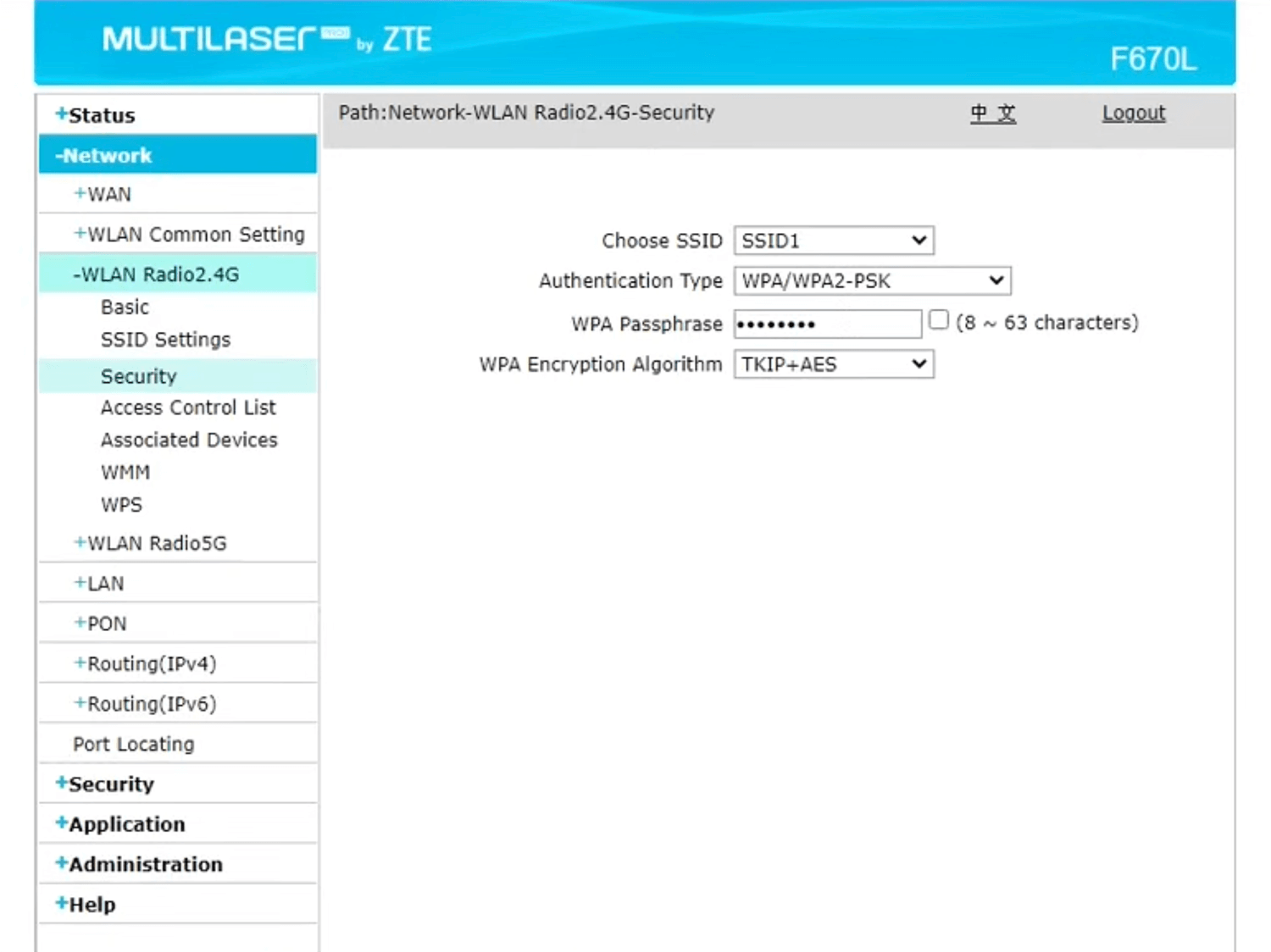
- Enter the Wi-Fi Password in the WPA Passphrase field and click Submit.
