MetroPCS WebUI allows you to change Wi-Fi password, Network Name, and default mobile hotspot settings at http://mobile.hotspot or http://192.168.0.1.
Choose your device:
How to login to MetroPCS hotspot?
T-Mobile® Hotspot
- Open a browser and type http://192.168.0.1 in the address bar.
- Enter the Password and click Login. The default password is Admin+last 4 digits of the IMEI (ex. Admin1234). The IMEI code is printed on the device label under the battery compartment.
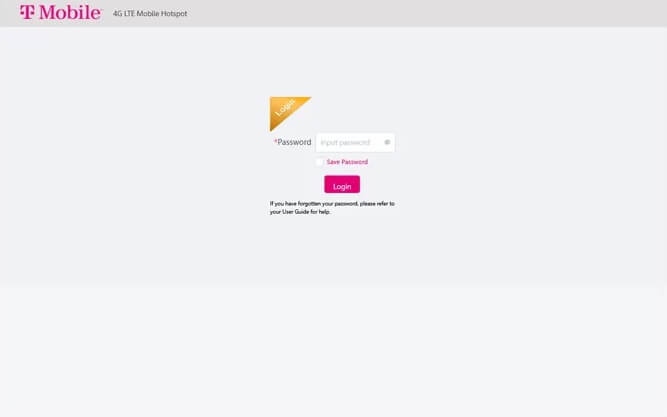
- Go to Settings > Wi-Fi Basic Settings.
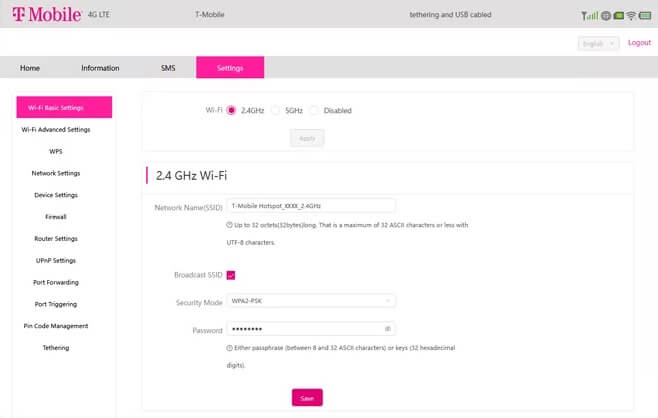
- Select 2.4Ghz or 5GHz Wi-Fi and click Apply.
- Enter the WiFi Network Name in the Network Name(SSID) field.
- Enter the WiFi Password in the Password field.
- Click Save.
JEXTREAM® RG2100 5G Mobile Hotspot
- Open a browser and type http://mobile.hotspot or http://192.168.0.1 in the address bar.
- Enter the default Password: admin and click Login.
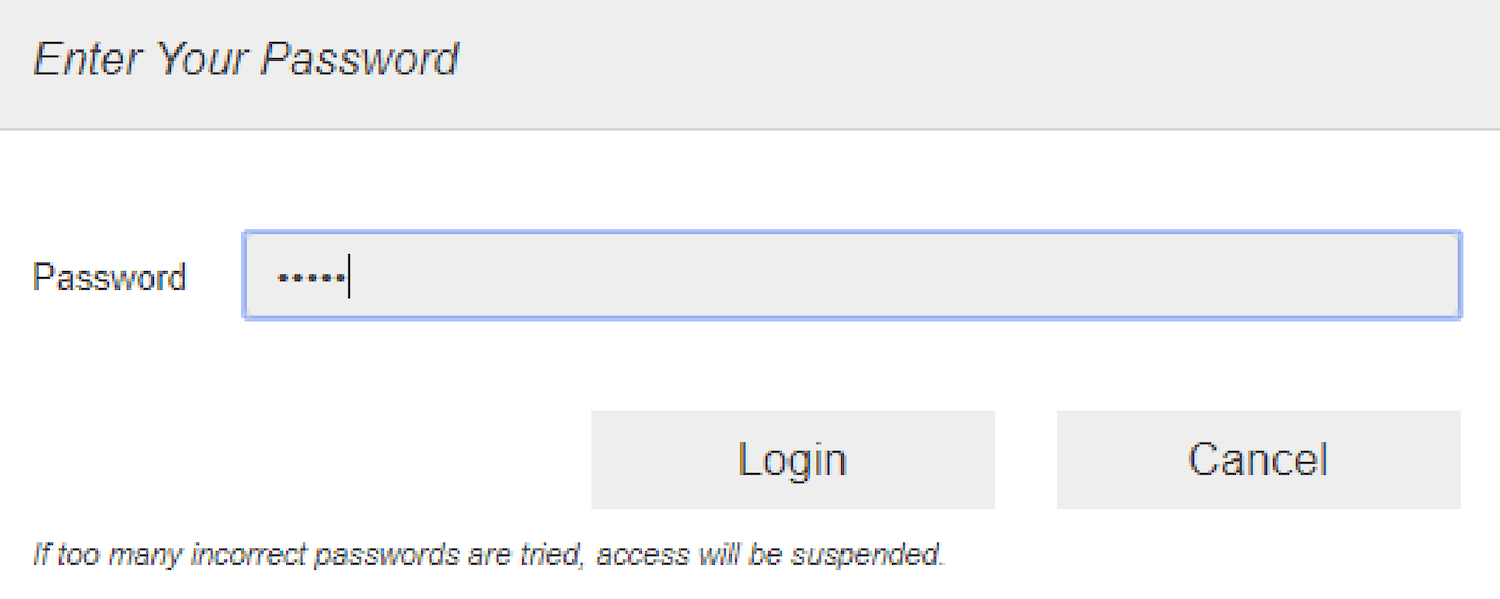
- From the Web UI, select Settings > WiFi > Basic.
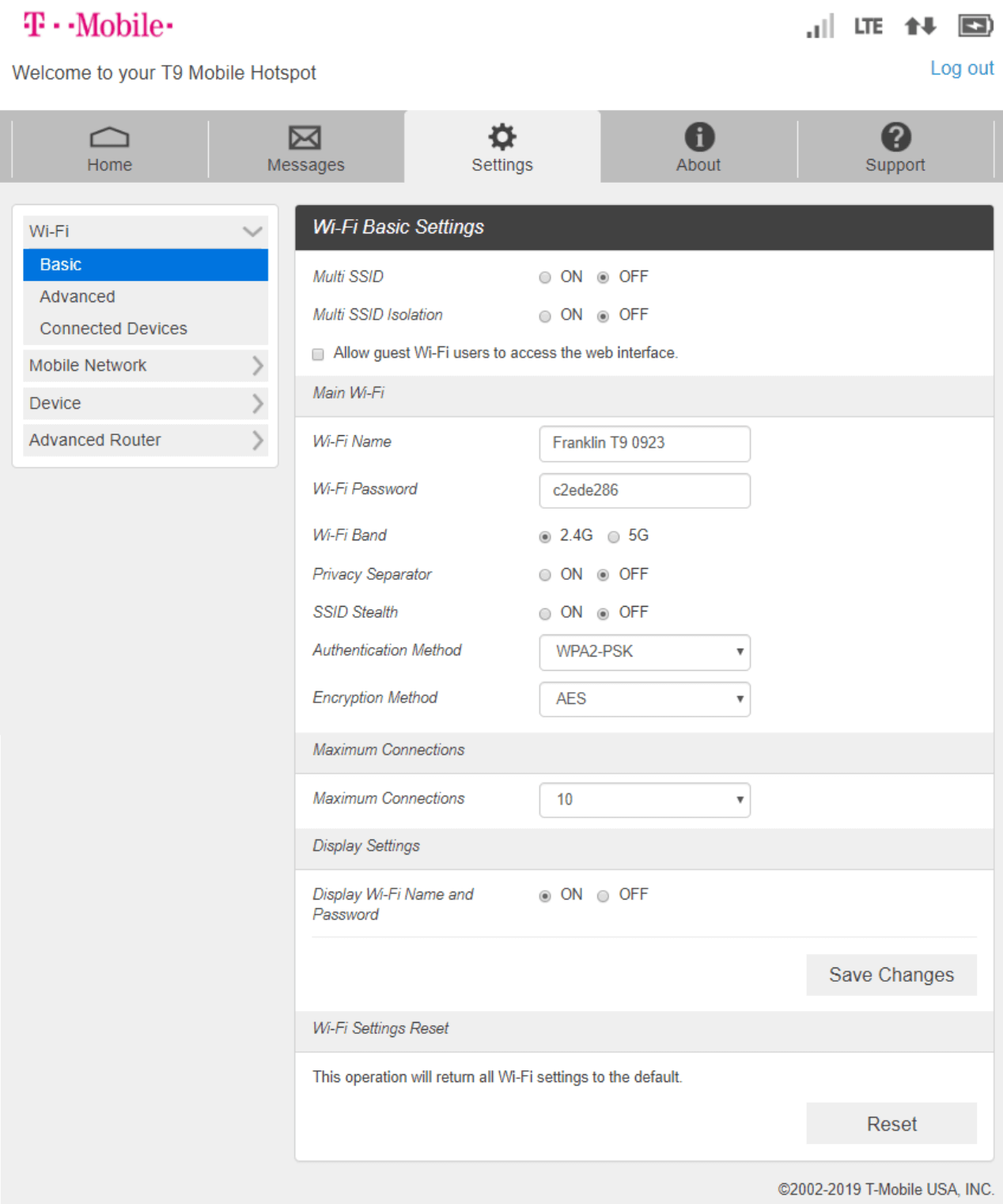
- Enter the WiFi Network Name in the Wi-Fi Name field.
- Enter the WiFi Password in the Wi-Fi Password field.
- Click Save Changes.
MetroSMART Hotspot
- Open a browser and type http://mobile.hotspot or http://192.168.0.1 in the address bar.
- Enter the Password: admin and click Login.
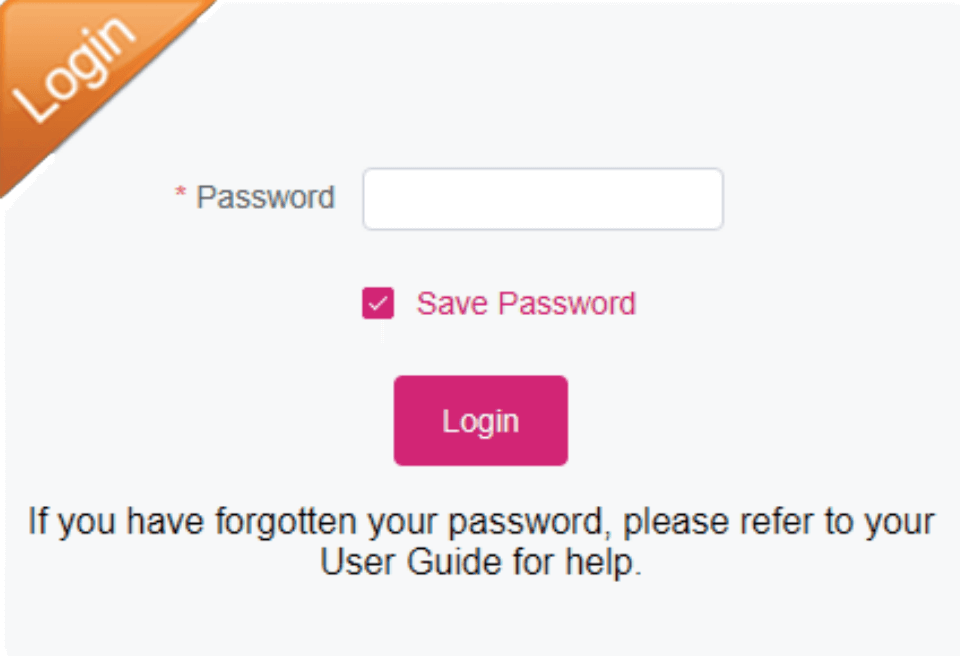
- Click Settings > 2.4GHz Wi-Fi Settings or 5GHz Wi-Fi Settings.
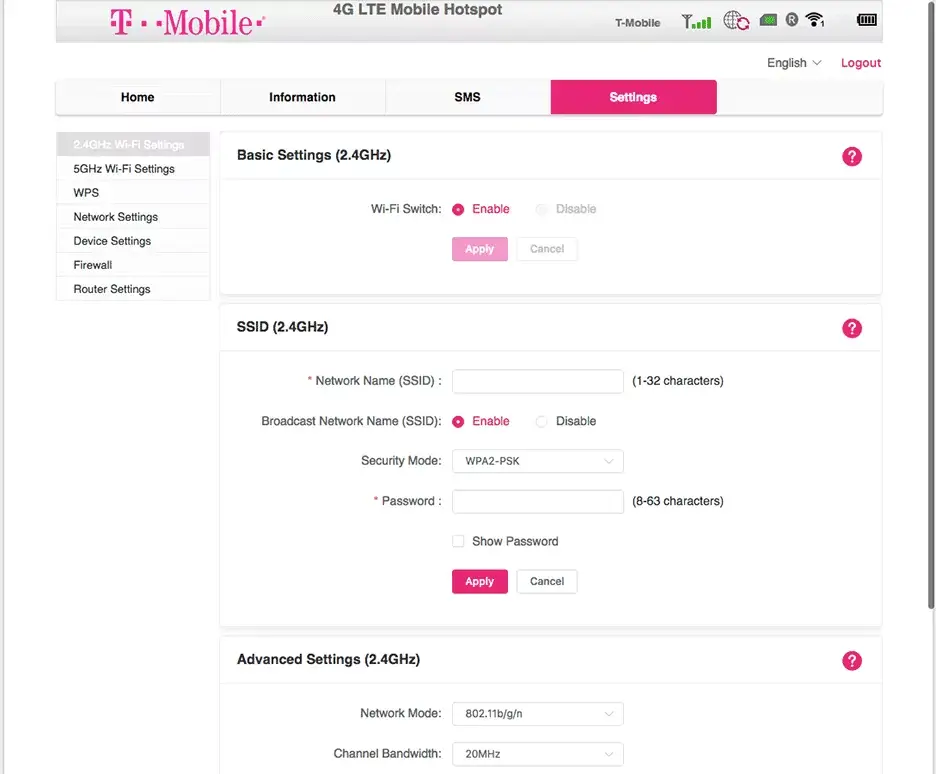
- Enter the WiFi Network Name in the Network Name(SSID) field.
- Enter the WiFi Password in the Password field.
- Click Apply to save the changes.
Alcatel LINKZONE 2
- Open a browser and type http://mobile.hotspot or http://192.168.0.1 in the address bar.
- Enter the Password and click Log in. (The default Admin Password is located on the label underneath the mobile hotspot battery.)
- Click Settings > Wi-Fi > Basic.

- Enter the WiFi Network Name in the SSID field.
- Enter the WiFi Password in the Wi-Fi password field.
- Click Apply to save the changes.
