Megacable Web GUI allows you to change Wi-Fi password, Network Name (SSID), and default modem settings at http://192.168.0.1 or http://192.168.1.1.
How to login to Megacable modem?
- Open a browser and type 192.168.0.1 or 192.168.1.1 in the address bar.
- Enter the Username and Password and click Login.
- You will be logged in to the Megacable modem settings.
Note: The IP Address, Username, and Password will be printed on a sticker on the back of the modem.

Default Megacable Username and Password
| Brand | IP Address | Username | Password |
|---|---|---|---|
| Cisco DPC3925 | 192.168.0.1 | cisco | cisco |
| Ubee DVW32e | 192.168.0.1 | user | user |
| ARRIS TG862A | 192.168.0.1 | admin | password |
| Huawei HG8145V5 | 192.168.100.1 | root | admin |
| ZTE F670L | 192.168.1.1 | Check modem sticker | Check modem sticker |
| Technicolor CGA2121 | 192.168.0.1 | admin | technicolor |
How to change Megacable Wi-Fi Password and Network Name?
Select your modem:
Cisco DPC3925
- Open a browser and type http://192.168.0.1 in the address bar.
- Enter the User Name: cisco and Password: cisco and click Login.
- Select Wireless > Radio Settings.
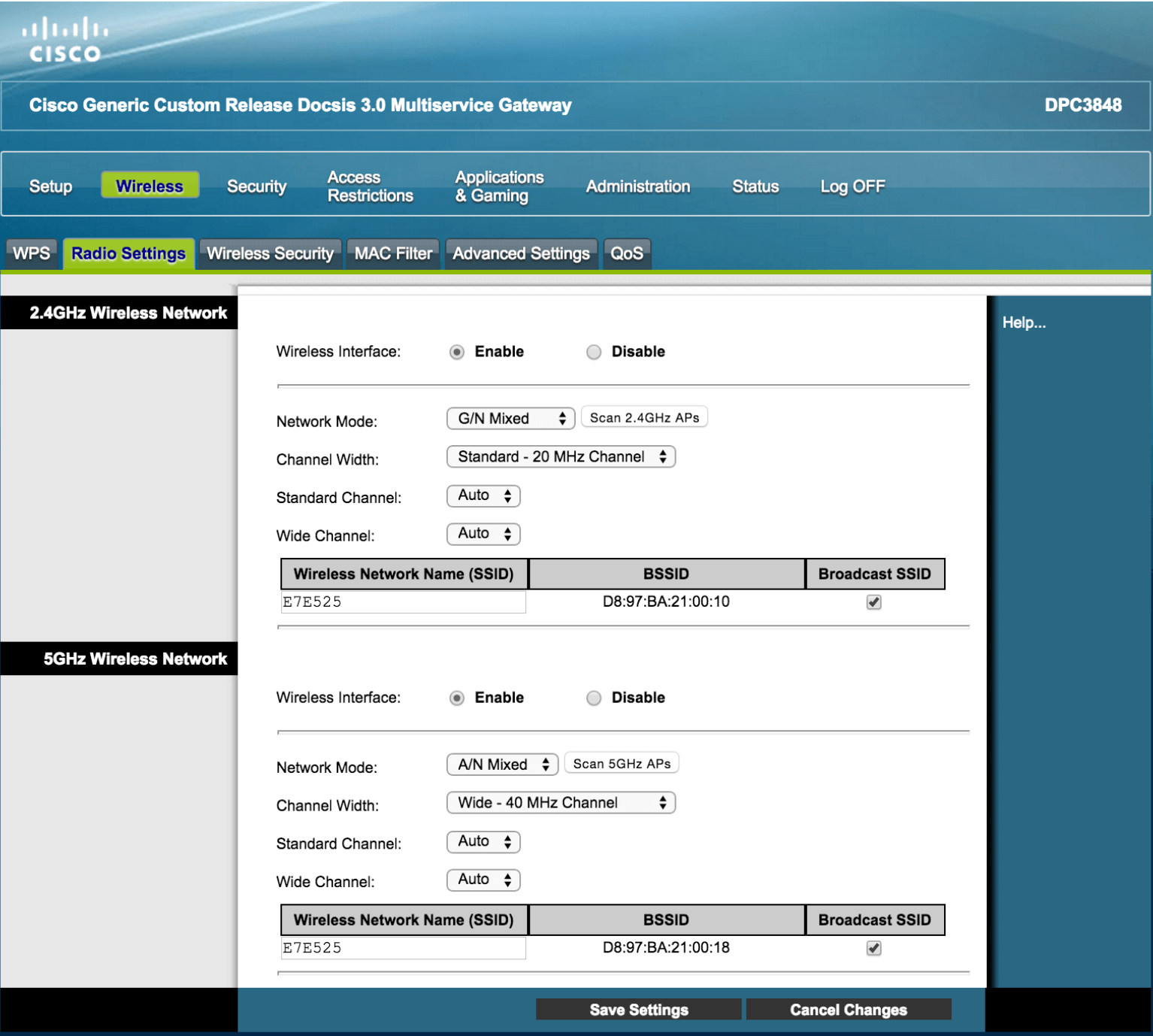
- Enter the Wi-Fi Network Name in the Wireless Network Name (SSID) field and click Save Settings.
- Select Wireless > Wireless Security.
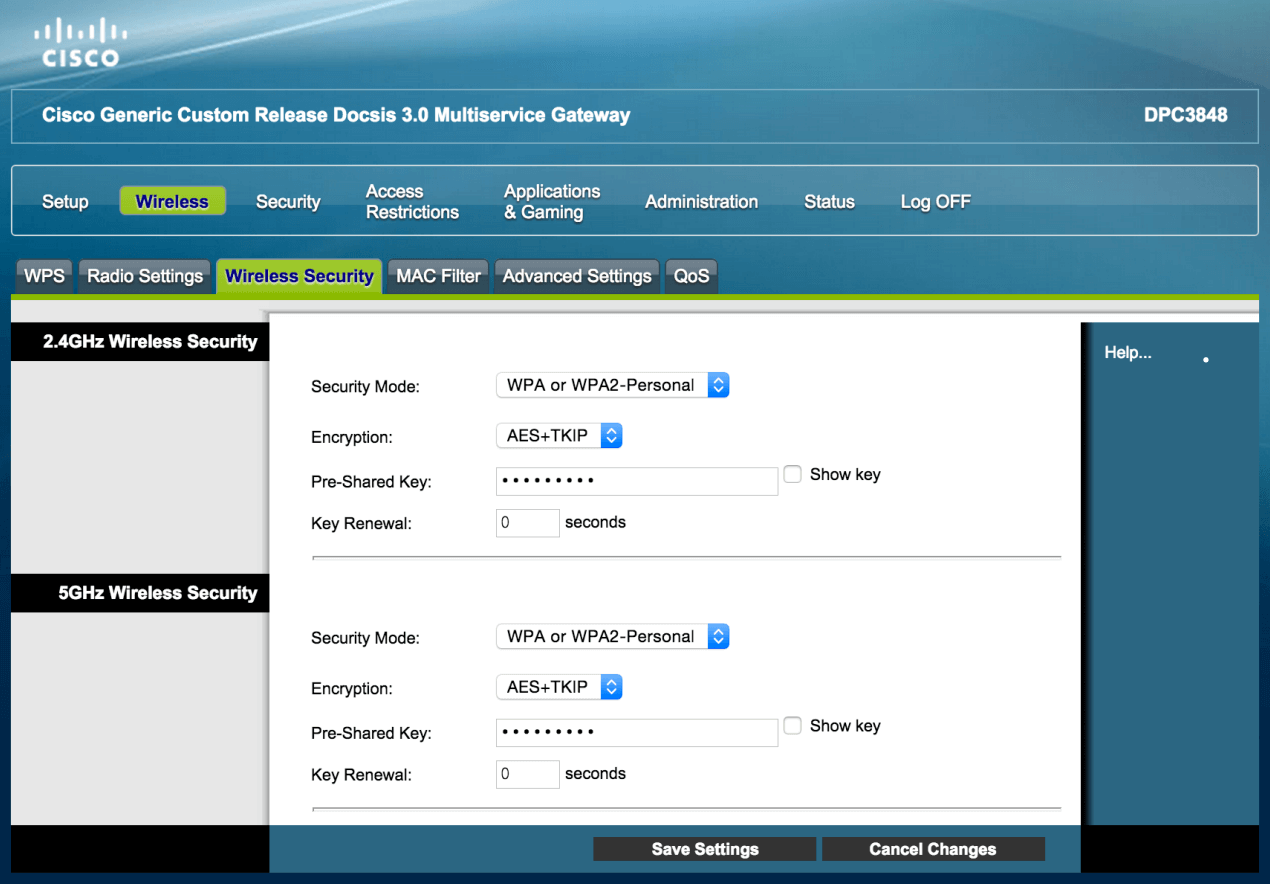
- Enter the Wi-Fi Password in the Pre-Shared Key field and click Save Settings.
Ubee DVW32e
- Open a browser and type http://192.168.0.1 in the address bar.
- Enter the Username: user and Password: user and click Login.
- Select Wireless > Primary Network.

- Enter the Wi-Fi Network Name in the Network Name (SSID) field.
- Enter the Wi-Fi Password in the WPA Pre-Shared Key field.
- Click Apply.
ARRIS TG862A
- Open a browser and type http://192.168.0.1 in the address bar.
- Enter the User Name: admin and Password: password and click Apply.
- Select Wireless > Basic Setup.
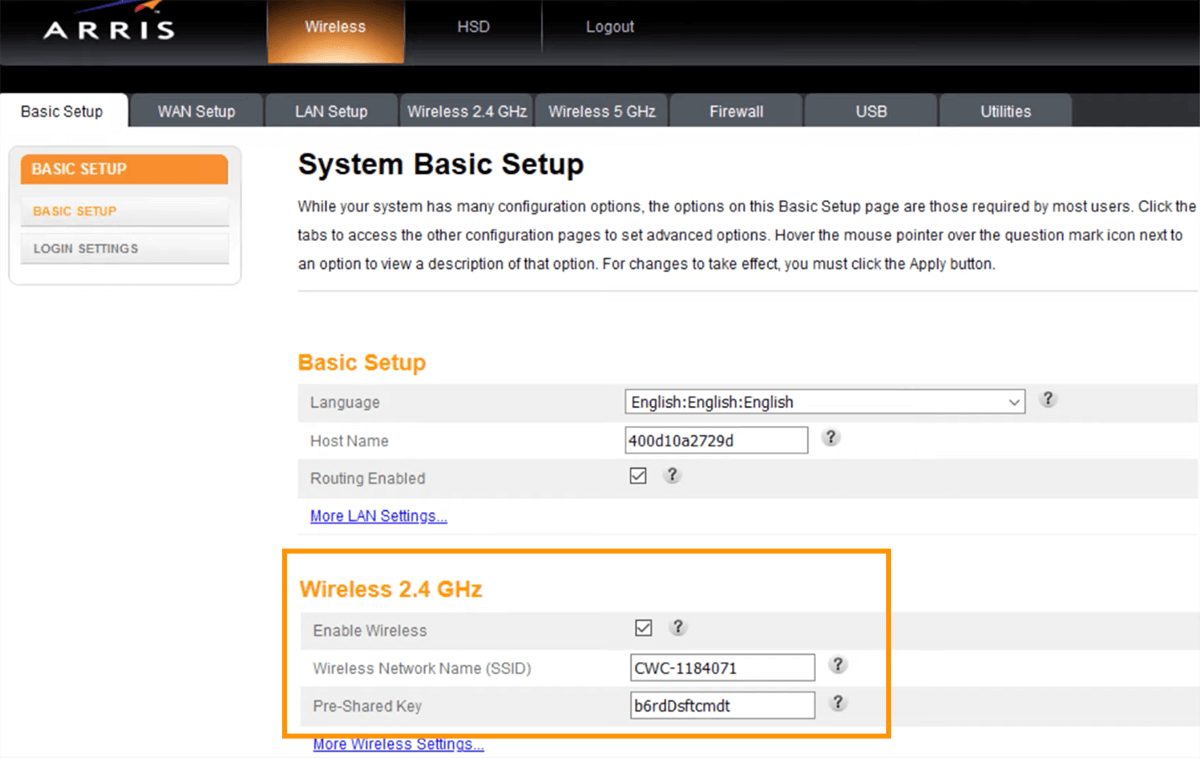
- Enter the Wi-Fi Network Name in the Wireless Network Name (SSID) field.
- Enter the Wi-Fi Password in the Pre-Shared Key field.
- Click Apply.
Huawei HG8145V5
- Open a browser and type http://192.168.100.1 in the address bar.
- Enter the User Name: root and Password: admin and click Log In.
- Select Página de inicio > Configuración de Wi-Fi.
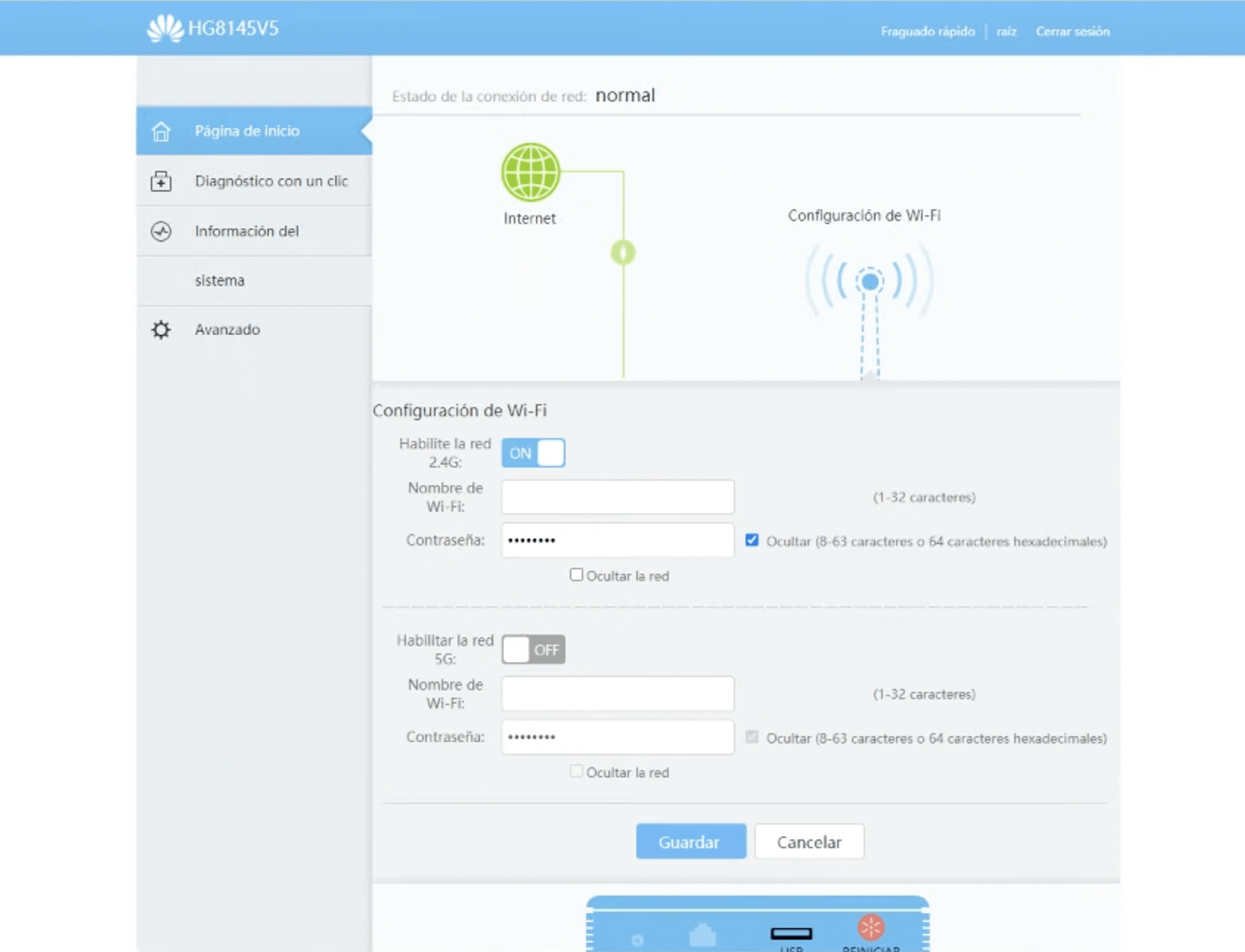
- Enter the Wi-Fi Network Name in the Nombre de Wi-Fi field.
- Enter the Wi-Fi Password in the Contraseña field.
- Click Guardar.
ZTE F670L
- Open a browser and type http://192.168.1.1 in the address bar.
- Enter the Username and Password and click Login. (The GUI user/password is printed on the back of the modem.)
- Select Local Network > WLAN > WLAN Basic.
- Select WLAN SSID Configuration.

- Enter the Wi-Fi Network Name in the SSID Name field.
- Enter the Wi-Fi Password in the WPA Passphrase field.
- Click Apply.
Technicolor CGA2121
- Open a browser and type http://192.168.0.1 in the address bar.
- Enter the User Name: admin and Password: technicolor and click Submit.
- Select Wireless.
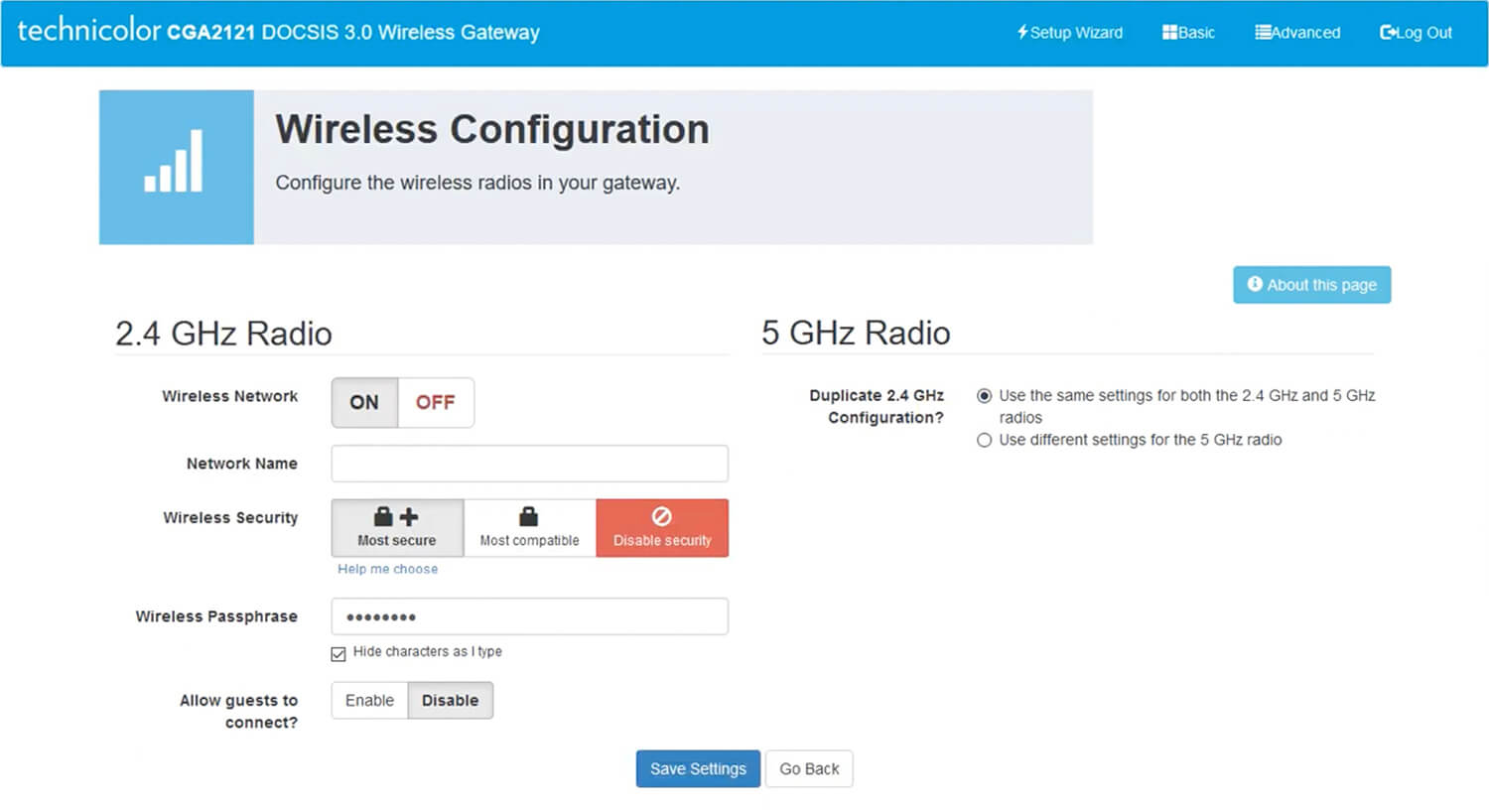
- Enter the Wi-Fi Network Name in the Network Name field.
- Enter the Wi-Fi Password in the Wireless Passphrase field.
- Click Save Settings.
