Kerala Vision Broadband web-based user interface allows you to change Wi-Fi password, Network Name, and default router settings at http://192.168.1.1.
How to login to Kerala Vision router?
- Open a browser and type http://192.168.1.1 in the address bar.
- Enter the Username: admin and Password and click Login.
- You will be logged in to the Kerala Vision router settings.
Note: The Router Username and Password are printed on a sticker on the back of the router.

How to change Kerala Vision Wi-Fi Password and Network Name?
Select your router:
NetLink HG323RGW
- Open a browser and type http://192.168.1.1 in the address bar.
- Enter the Username: admin and Password: stdONU101 and click Login. (For some Netlink router models, the Username/Password is user/user.)
- Go to Network > WLAN > WLAN Basic.
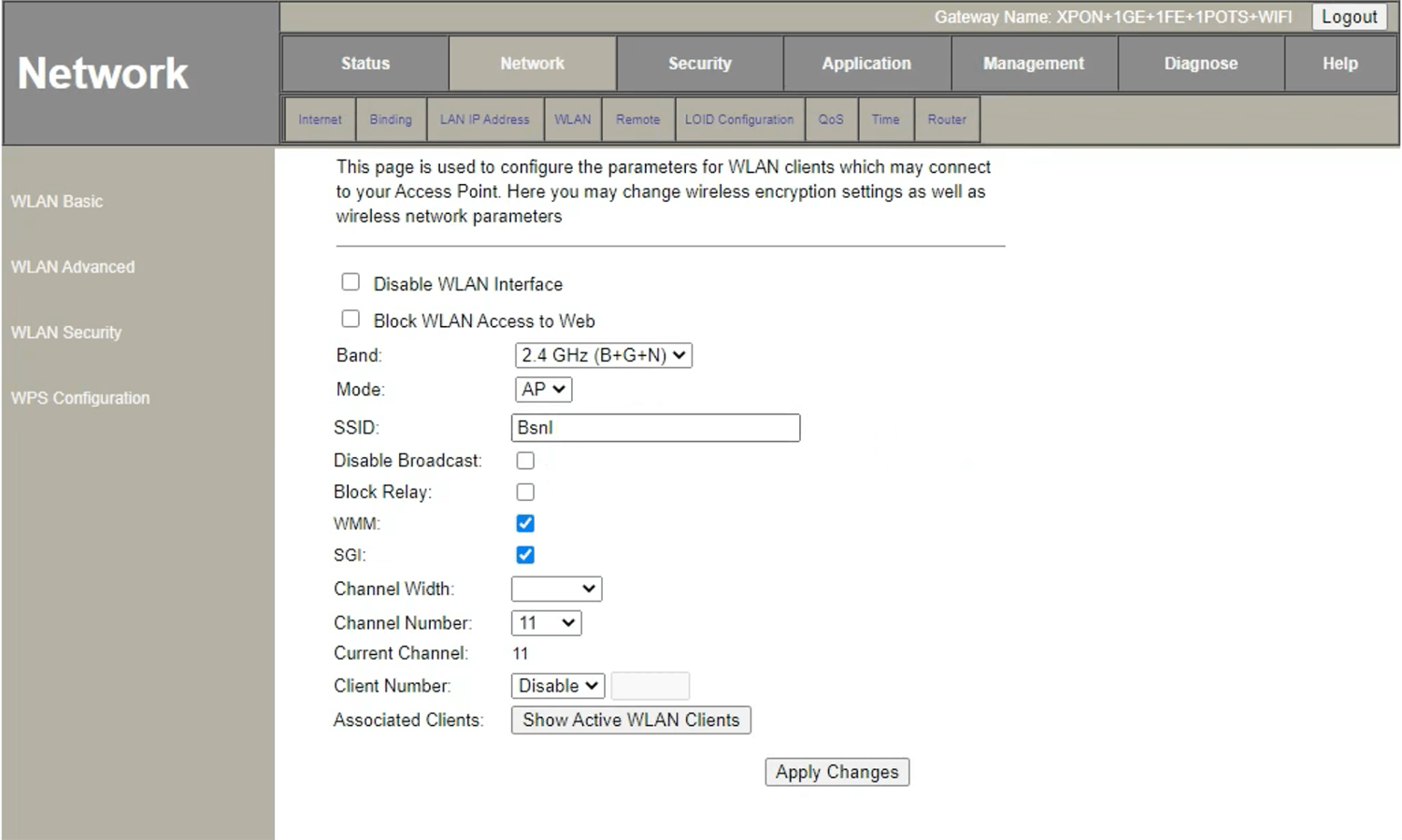
- Enter the Wi-Fi Network Name in the SSID field and click Apply Changes.
- Select WLAN Security.
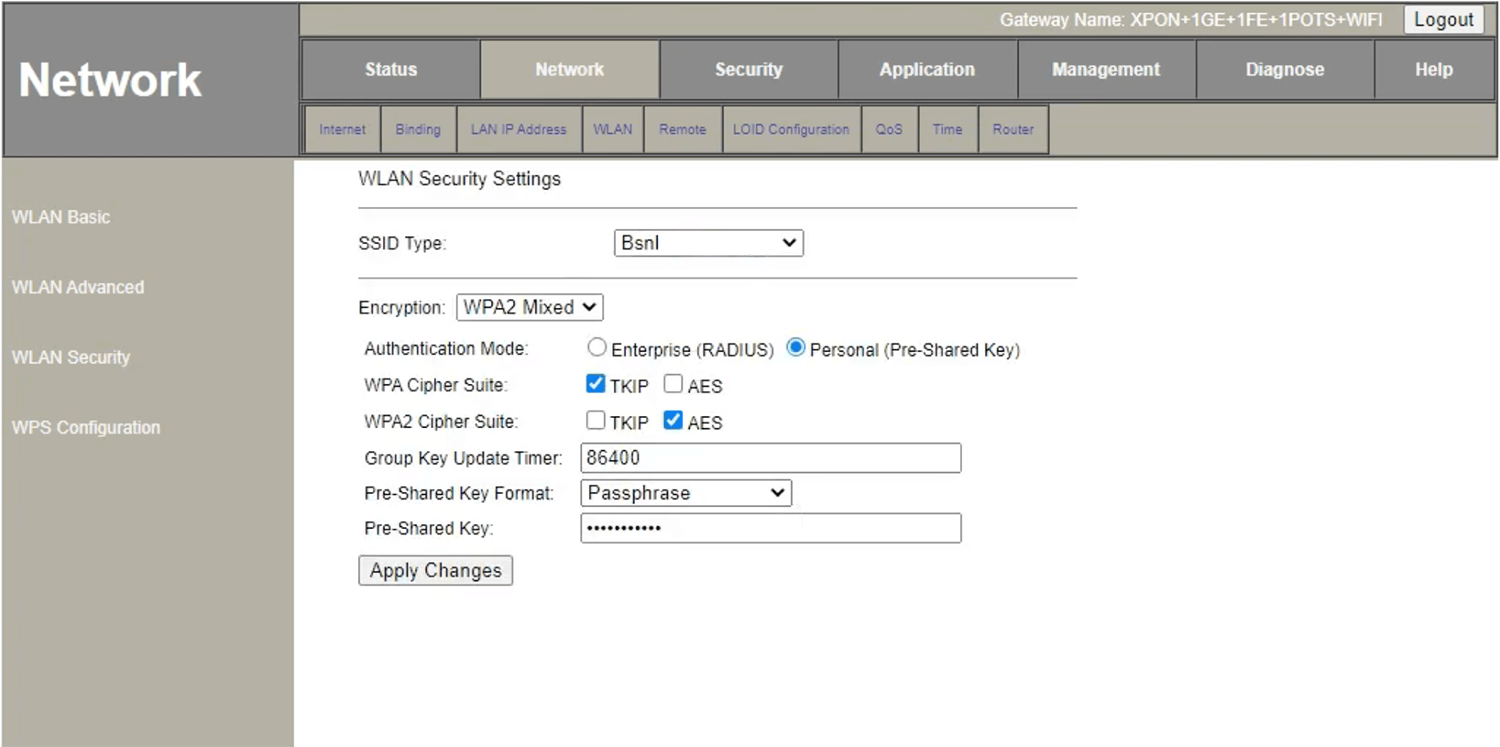
- Enter the Wi-Fi Password in the Pre-Shared Key field and click Apply Changes.
Genexis PLATINUM 4410
- Open a browser and type http://192.168.1.1 in the address bar.
- Enter the Username: admin and Password and click Login. (The Router Password is the router MAC address without the hyphens. The MAC address is printed on a sticker on the back of your router.)
- From the top-menu, select Net > WLAN.
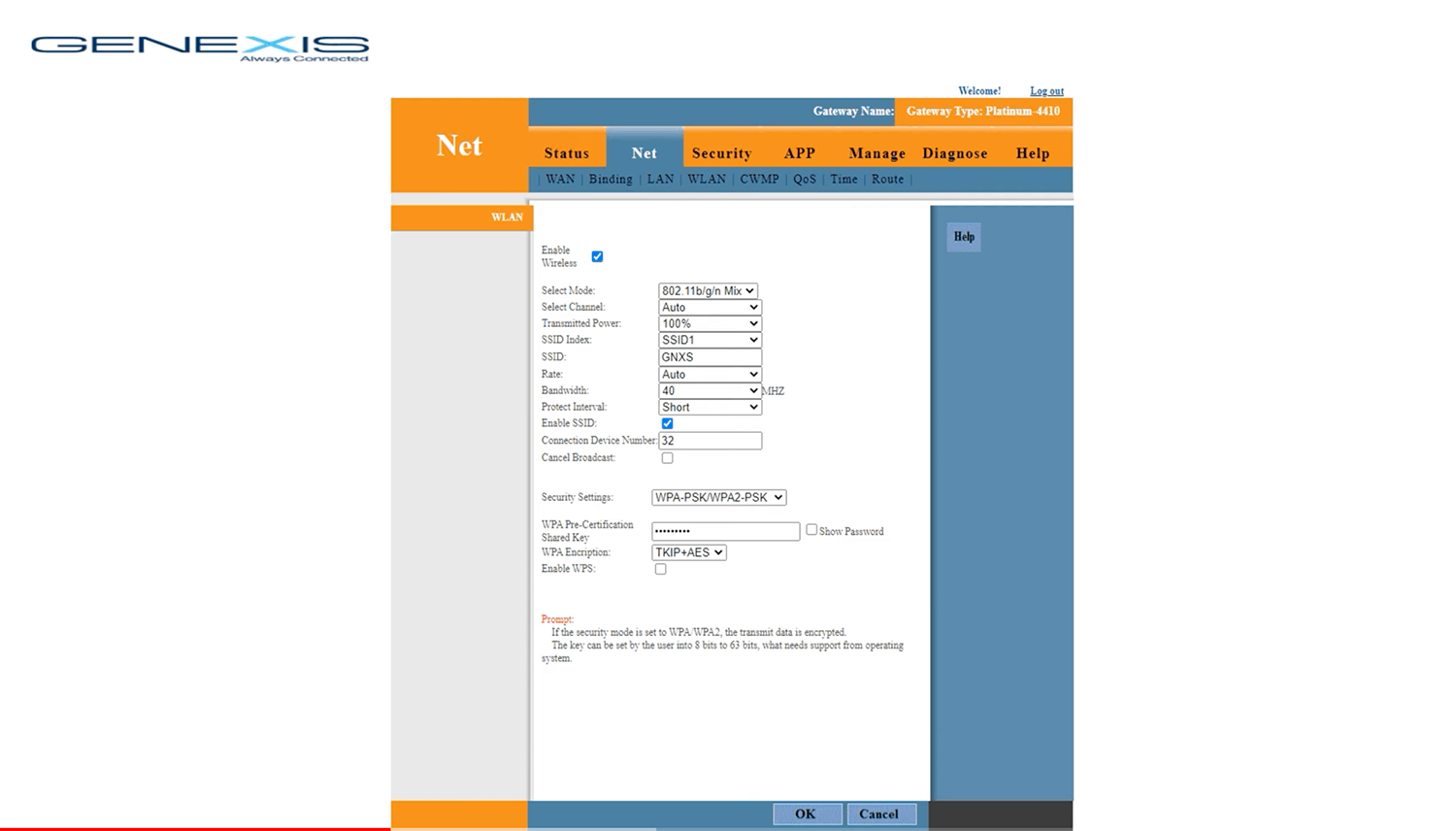
- Enter the Wi-Fi Network Name in the SSID field.
- Enter the Wi-Fi Password in the WPA Pre-Certification Shared Key field.
- Click OK.
Huawei EG8141A5
- Open a browser and type http://192.168.18.1 in the address bar.
- Enter the Username: Epuser and Password: userEp and click Login.
- Select Advanced > WLAN > WLAN Basic.
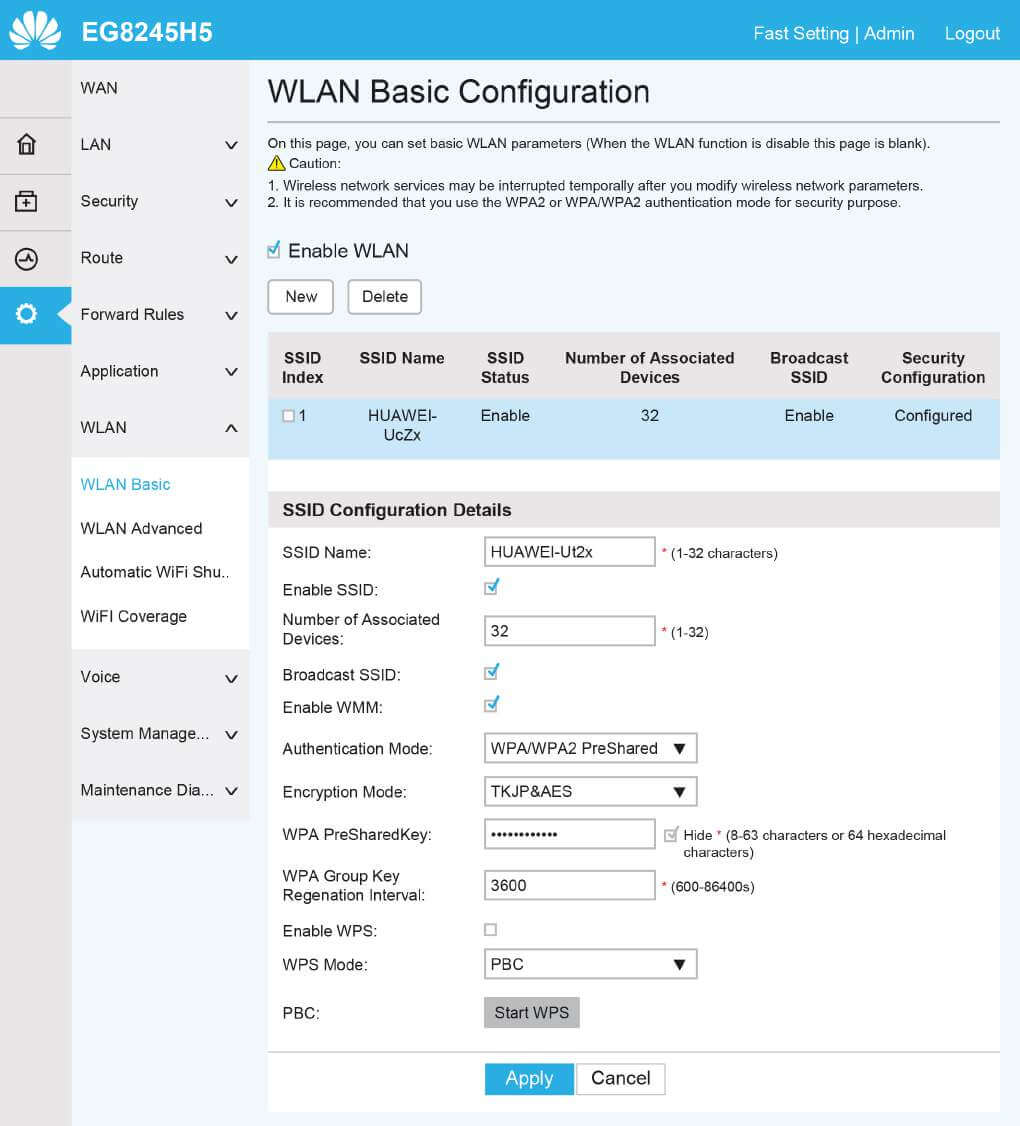
- Enter the Wi-Fi Network Name in the SSID Name field.
- Enter the Wi-Fi Password in the WPA PreSharedKey field.
- Click Apply.
