iPrimus web-based management interface allows you to change Wi-Fi password, Network Name (SSID), and default modem settings at http://192.168.1.1.
How to login to iPrimus modem?
- Open a browser and type http://192.168.1.1 in the address bar.
- Enter the Username: admin and Password and click Login.
- You will be logged in to the iPrimus modem settings.
Note: The Admin IP Address, Username, and Password are printed on a sticker at the back of your modem.
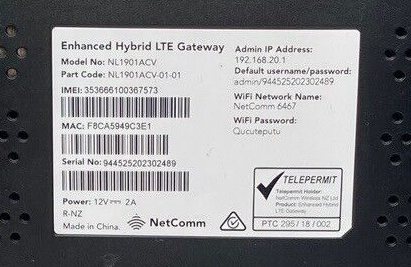
How to change iPrimus Wi-Fi Password and Network Name?
Select your modem:
TP-Link VX220
- Open a browser and type http://192.168.1.1 in the address bar.
- Enter the Username: admin and Password: admin@VX220 and click Login.
- Select Basic > Wireless.
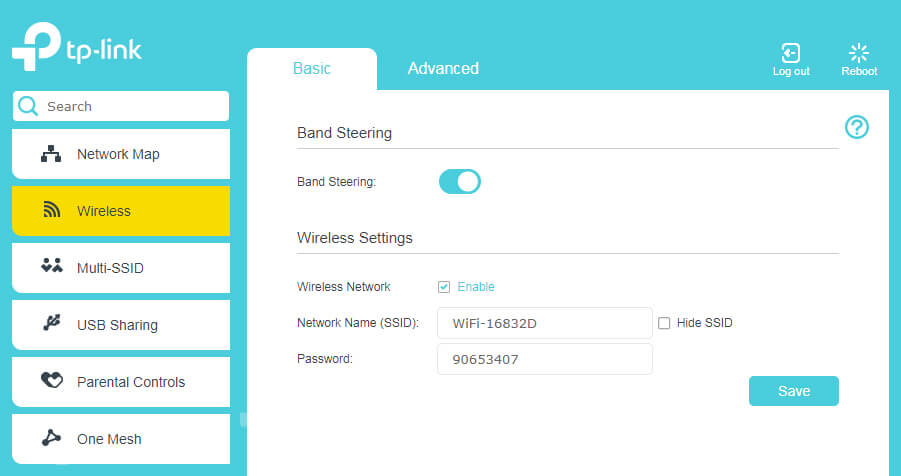
- Enter the Wi-Fi Network Name in the Network Name (SSID) field.
- Enter the Wi-Fi Password in the Password field.
- Click Save.
Huawei HG659 Modem
- Open a browser and type http://192.168.1.1 in the address bar.
- Enter the Username: admin and Password: admin@HG659 and click Log in.
- Under Home tab, select Setup Up WLAN.
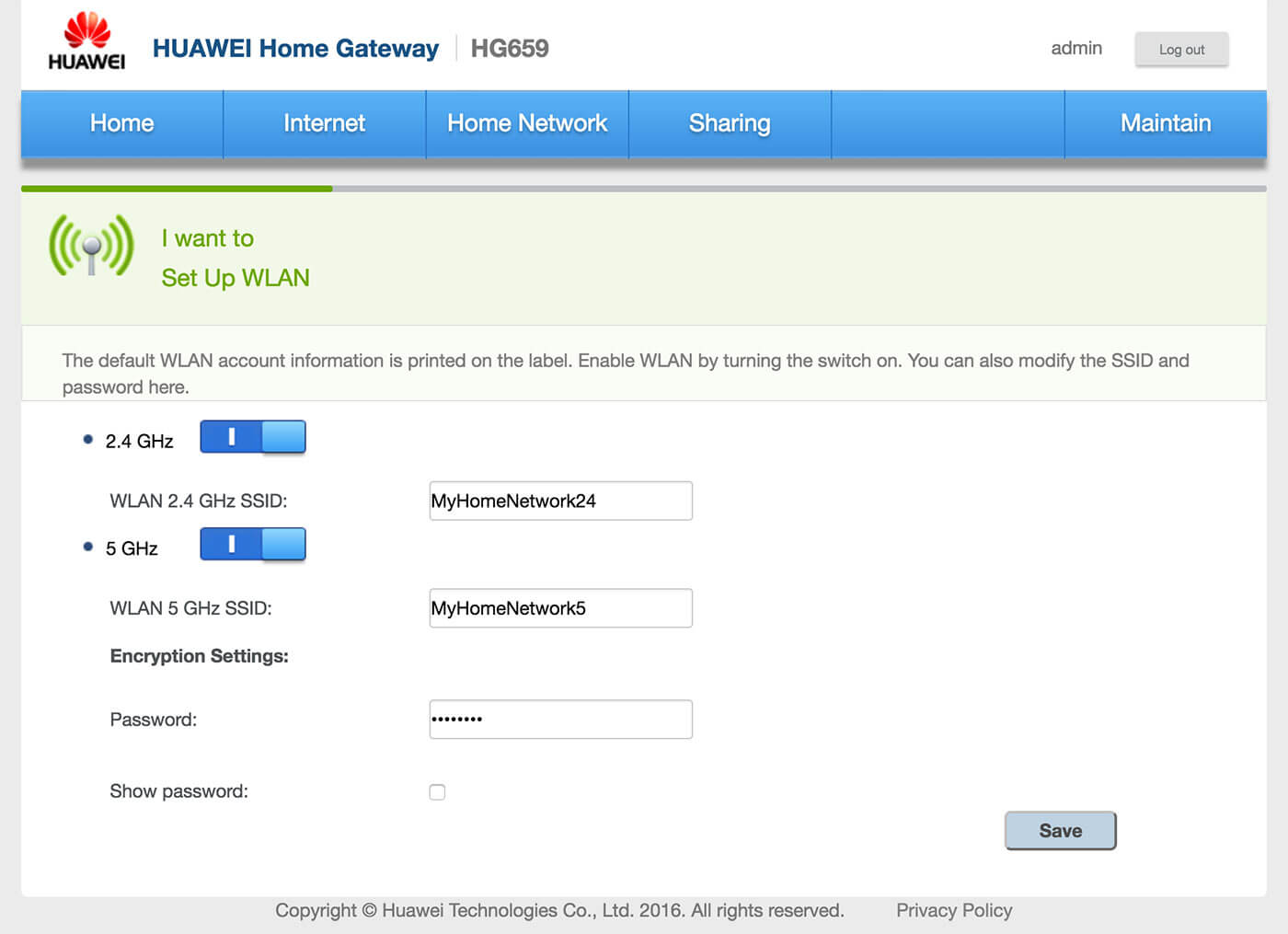
- Enter the Wi-Fi Network Name in the WLAN 2.4 GHz SSID field.
- Enter the Wi-Fi Password in the Password field.
- Click Save.
Netcomm NL1901ACV
- Open a browser and type http://192.168.20.1 in the address bar.
- Enter the Username: admin and Password and click Login. The password can be found on the label on the back of the modem.
- Select Wireless > 2.4 GHz/5 GHz > Basic.
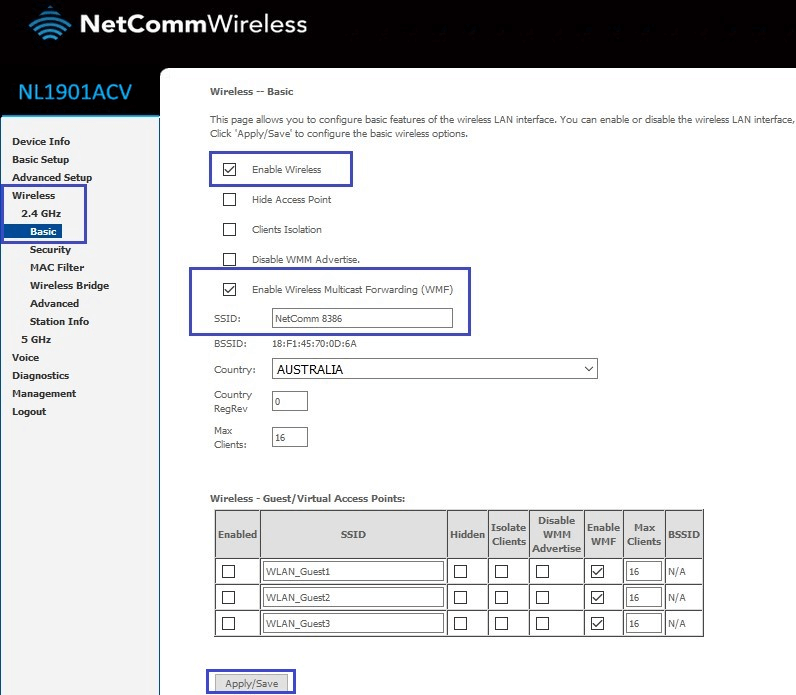
- Enter the Wi-Fi Network Name in the SSID field and click Apply/Save.
- Select Wireless > 2.4 GHz/5 GHz > Security.
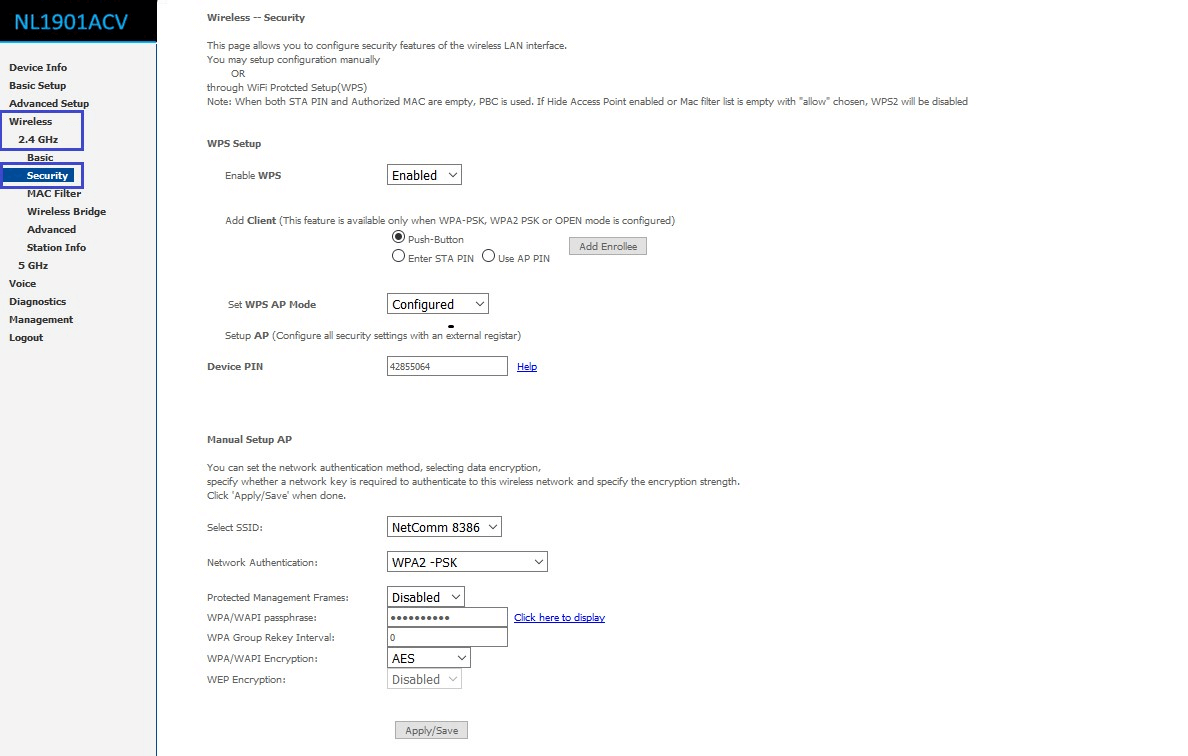
- Enter the Wi-Fi Password in the WPA/WAPI passphrase field and click Apply/Save.
