Inseego MiFi Admin Web UI allows you to change WiFi password, Network Name (SSID), and default Inseego Mobile Hotspot settings at http://192.168.1.1.
How to login to Inseego MiFi?
- Open a browser and type 192.168.1.1 in the address bar.
- Enter the Admin Password and click Sign In.
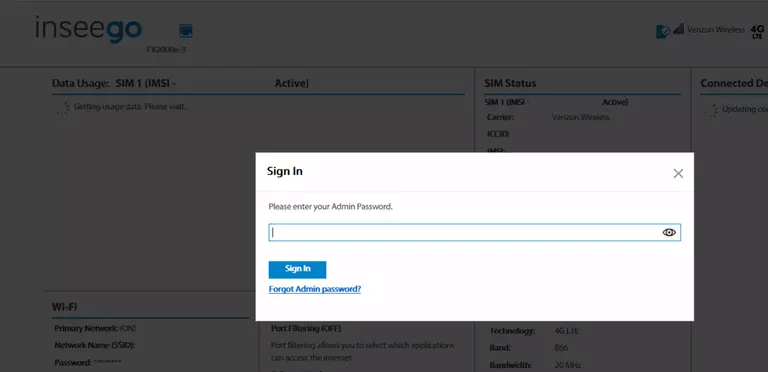
- You will be logged in to the Admin web UI.
Note: The default Admin Password is the same as the primary network’s default.
How to change Inseego MiFi Password and Network Name?
- Log in to the Inseego MiFi Admin web UI.
- On the web UI Home page, select Wi-Fi.

- Select the Primary Network tab.
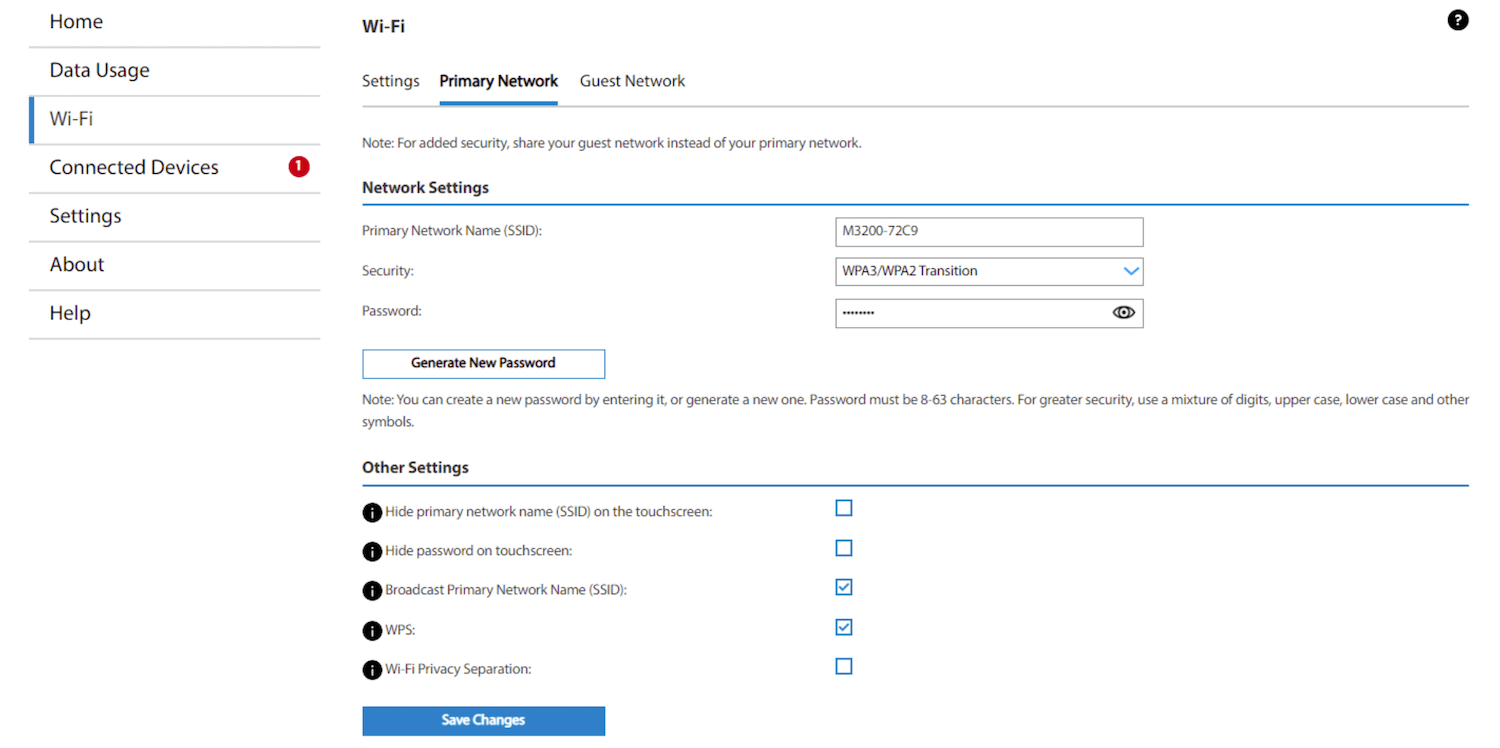
- Enter the Wi-Fi Network Name in the Primary Network Name (SSID) field.
- Enter the Wi-Fi Password in the Password field.
- Click Save Changes.
The article applies to: Inseego MiFi X PRO, Inseego M2000, and Inseego MiFi8000.
