Icotera web-based management interface allows you to change Wi-Fi password, Network Name (SSID), and default router settings at http://192.168.0.1.
How to login to Icotera router?
- Open a browser and type http://192.168.0.1 in the address bar.
- Enter the Username: admin and Password: admin and click Log in.
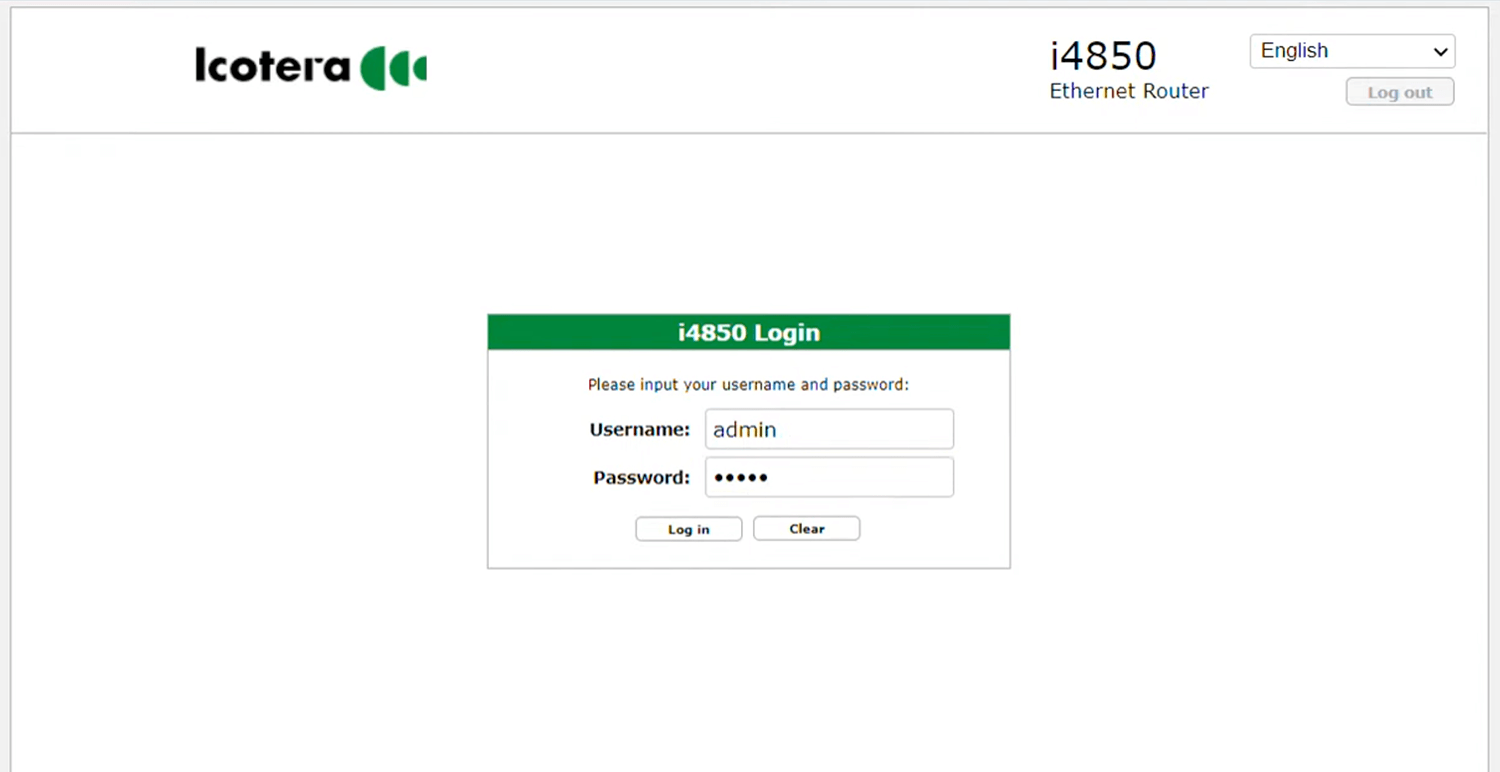
- You will be logged in to the Icotera router settings.
Note: If the password “admin” doesn’t work, enter your Wi-Fi password in the field. If it still doesn’t work, you need to factory reset your router to default settings.
How to change Icotera Wi-Fi Password and Network Name?
- Log in to the router web interface.
- Select Settings > Wi-Fi 802.11b/g/n. (To configure 5GHz network, select Wi-Fi 802.11ac option.)
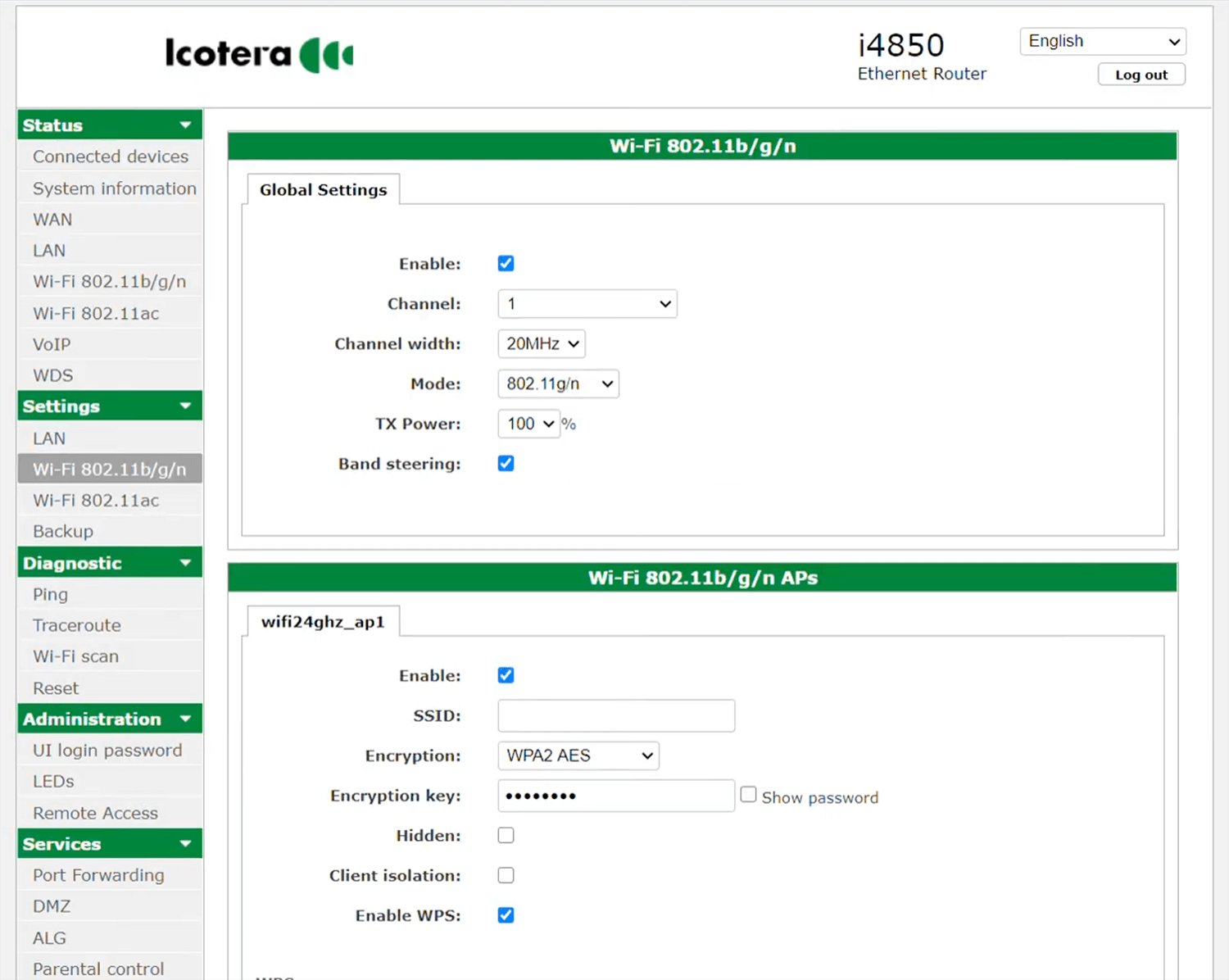
- Enter the Wi-Fi Network Name in the SSID field.
- Enter the Wi-Fi Password in the Encryption key field.
- Click Apply.
