HUAWEI Mobile WiFi web-based management page allows you to change WiFi password, SSID, and default Mobile WiFi settings at http://192.168.8.1.
How to login to HUAWEI Mobile WiFi?
- Open a browser and type 192.168.8.1 in the address bar.
- Enter admin for the Device login password and click Log in.
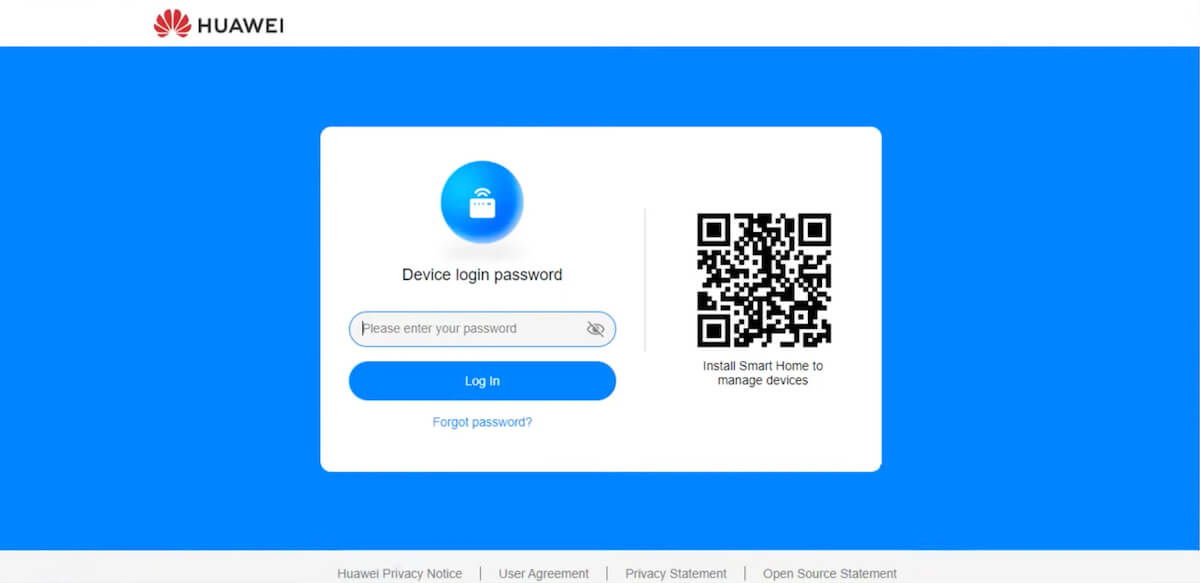
- You will be logged in to the HUAWEI Mobile WiFi web-based management page.
Note:
- Make sure you are connected to the router’s Wi-Fi network or through the LAN port using an Ethernet cable before accessing the router’s web-based management page.
- Remove the back cover of the HUAWEI Mobile WiFi device to view the default Wi-Fi name (SSID) and password (Wi-Fi Key).
How to change HUAWEI Mobile WiFi Password and SSID?
- Log in to the router’s web-based management page.
- Choose Wi-Fi Settings from the top menu and select Wi-Fi Basic Settings.
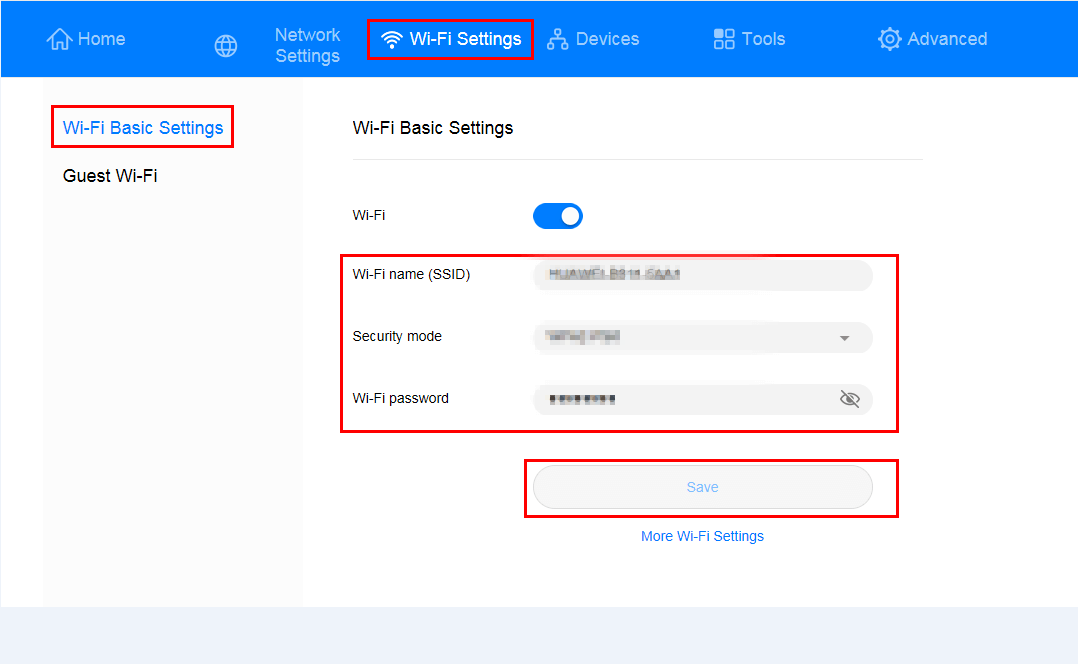
- Enter the Network Name in the Wi-Fi name (SSID) field.
- Enter the Wi-Fi password in the Wi-Fi password field.
- Click Save to apply the changes.
If you are using an older HUAWEI Mobile WiFi model:
- Open a browser and type 192.168.8.1 in the address bar.
- Enter User name: admin and Password: admin and click Log In.
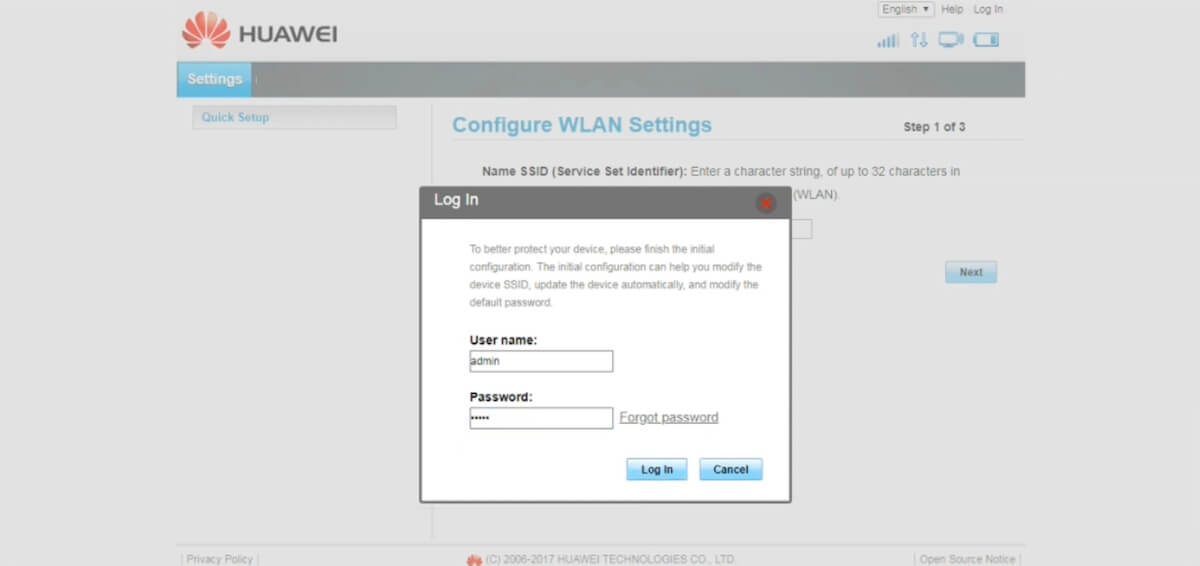
- Go to Settings > WLAN > WLAN Basic Settings.
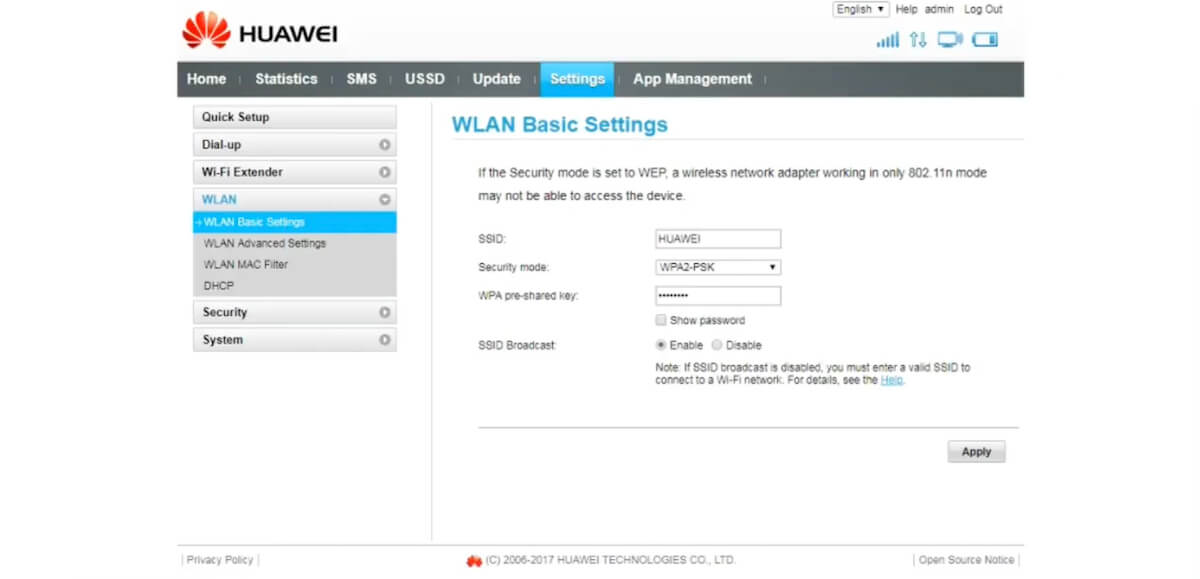
- Enter the Network Name in the SSID field.
- Enter the WiFi password in the WPA pre-shared key.
- Click Apply to save the changes.
