Hathway Web GUI allows you to change WiFi password, Network Name (SSID), and default router settings at http://192.168.1.1 or http://192.168.0.1.
How to login to Hathway router?
- Open a browser and type 192.168.1.1 or 192.168.0.1 in the address bar.
- Enter the Username and Password and click Login.
- You will be logged in to the Hathway router settings.
Default Hathway Username and Password
| Modem Brand | IP Address | Username | Password |
|---|---|---|---|
| TP-Link VX220 / VR1600 | 192.168.1.1 | admin | (Check modem label) |
| Huawei DN-8245v10 / HG-659 | 192.168.1.1 | admin | (Check modem label) |
| Vodafone Wi-Fi Hub | 192.168.1.1 | vodafone | (Check modem label) |
| Belong 4315 | 10.0.0.138 | admin | Belong |
Note: The MAC address will be printed on a label on the back of your router. Type in the MAC address without hyphens or any special characters.
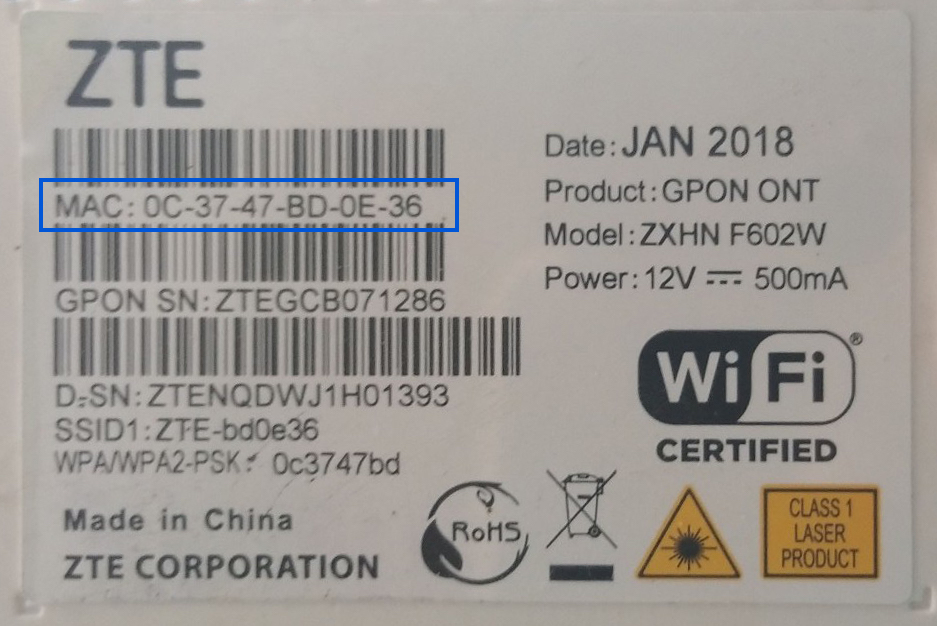
How to change Hathway Wi-Fi Password and Network Name?
Select your device:
ZTE F660 / F602W / 612W
- Open a browser and type http://192.168.1.1 in the address bar.
- Enter the Username: admin and Password and click Login. The Password is the MAC address (without hyphen).
- From the left-hand side menu, select Network > WLAN > SSID Settings.
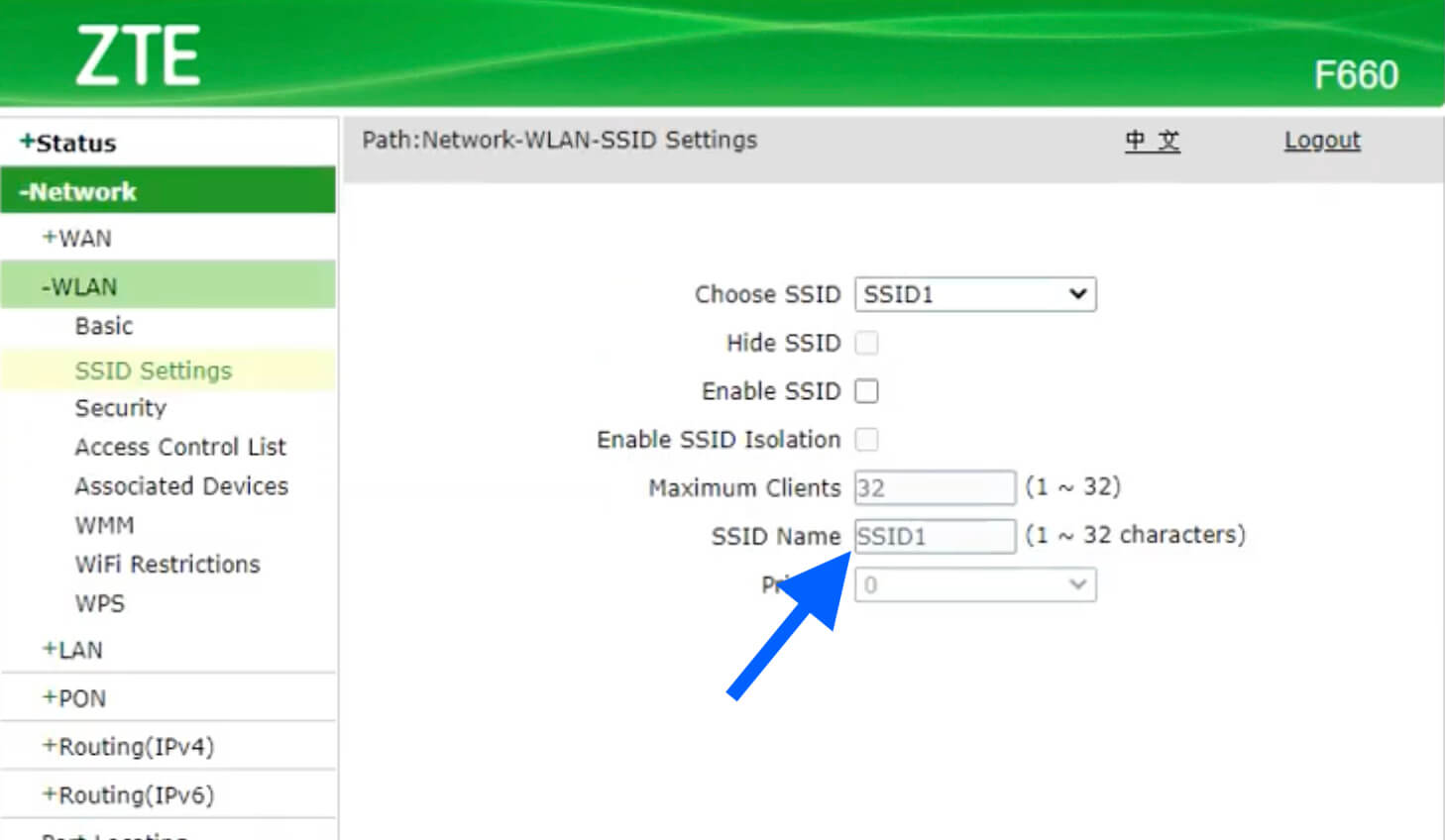
- Enter the Wi-Fi Network Name in the SSID Name field and click Submit.
- Select Network > Security.
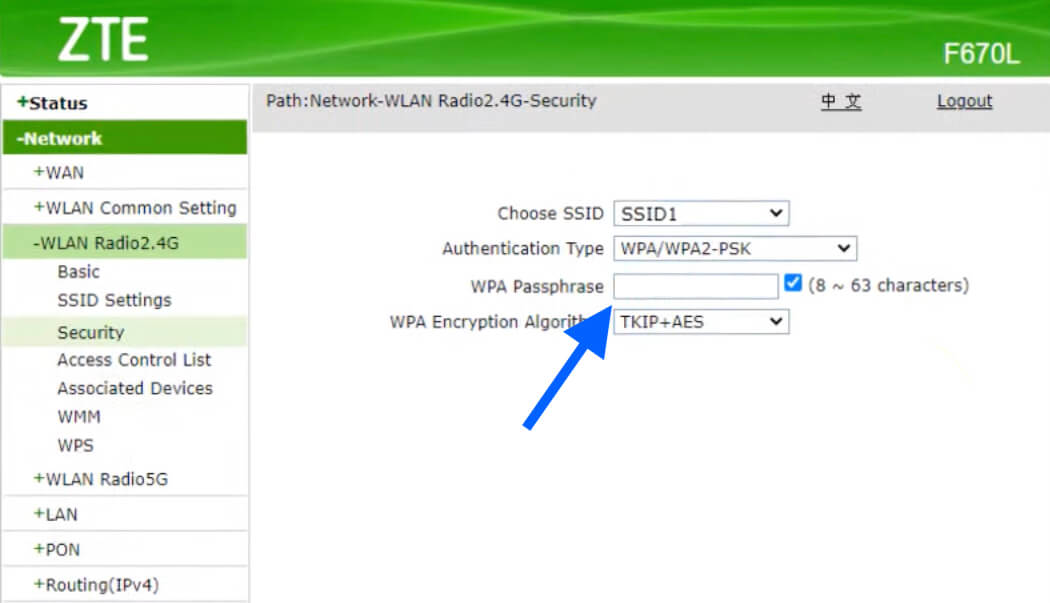
- Enter the Wi-Fi Password in the WPA Passphrase field and click Apply.
Genexis Platinum 4410
- Open a browser and type http://192.168.1.1 in the address bar.
- Enter the UserName: admin and Password and click Login. The Password is the MAC address (without hyphen).
- From the top-menu, select Net > WLAN.
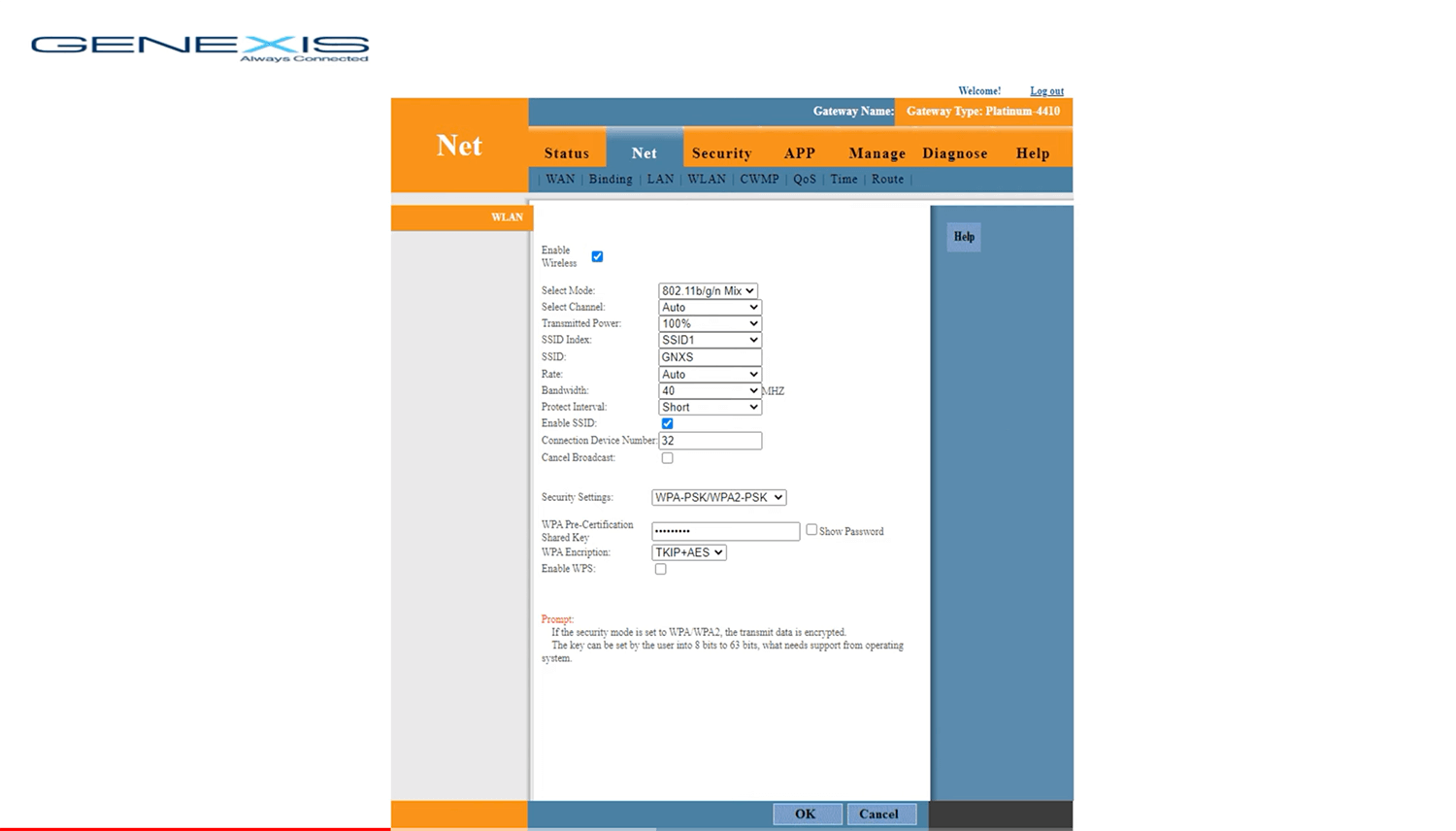
- Enter the Wi-Fi Network Name in the SSID field.
- Enter the Wi-Fi Password in the WPA Pre-Certification Shared Key field.
- Click OK.
Tenda AC1200 A9
- Open a browser and type http://192.168.0.1 or http://tendawifi.com in the address bar.
- Enter the Username: admin and Password and click Login. The Password is printed on a label on the back of your router.
- From the menu, select Wireless Settings.
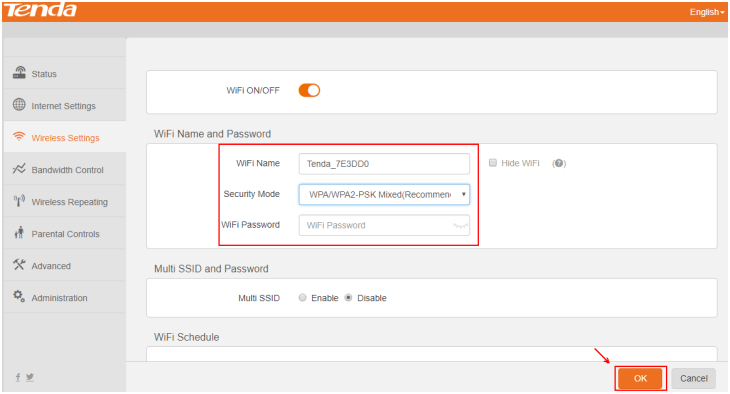
- Enter the Wi-Fi Network Name in the WiFi Name field.
- Enter the Wi-Fi Password in the WiFi Password field.
- Click OK to save.
D-Link 615 / 842
- Open a browser and type http://192.168.0.1 in the address bar.
- Enter the Username: admin and Password: admin and click Login.
- From the top menu select Settings > Wireless Settings > Basic Settings.
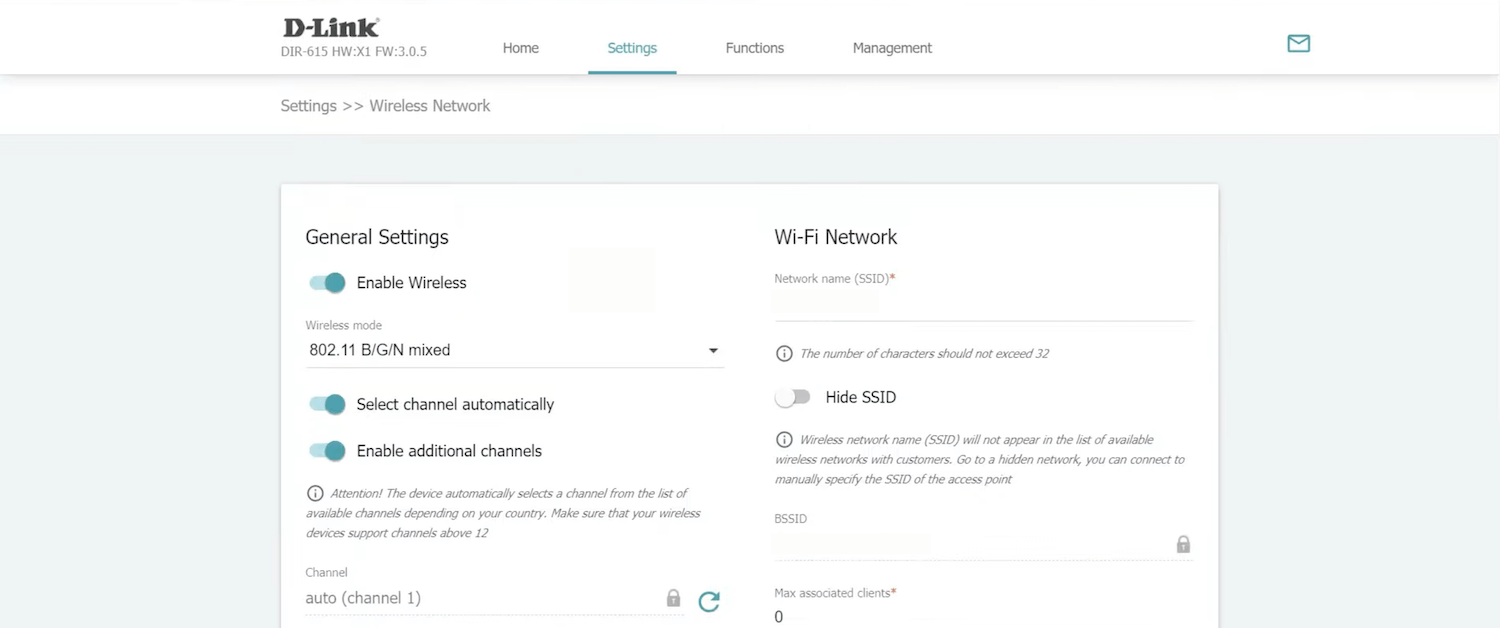
- Enter the Wi-Fi Network Name in the Wi-Fi Network field.
- Enter the Wi-Fi Password in the Password PSK field.
- Click APPLY.
