GL.iNet web Admin Panel allows you to change your Wi-Fi password, Network Name (SSID), and default router settings at http://192.168.8.1.
How to login to GL.iNet router?
- Open a browser and type http://192.168.8.1 in the address bar.
- Enter the Admin Password and click Login.
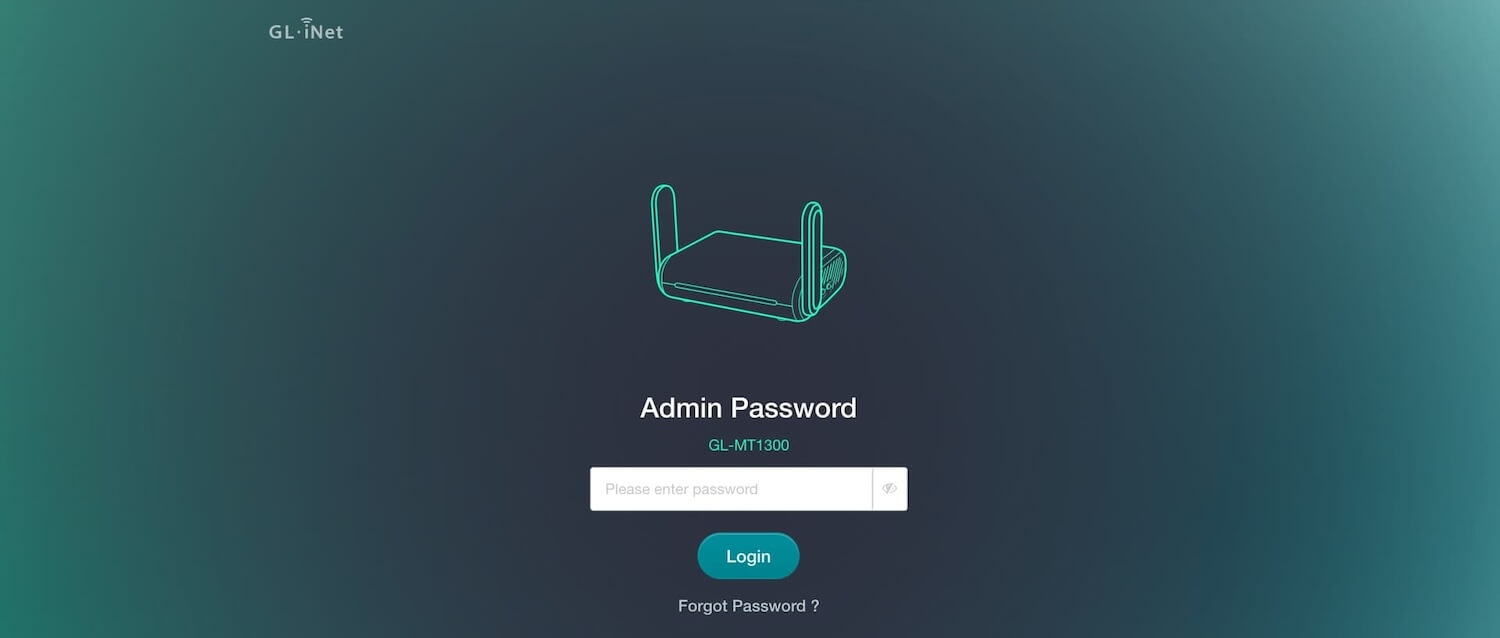
- You will be logged in to the GL.iNet router settings.
Note: There is no default password for the web Admin Panel. You set your own password during the First-time Setup.
If you have forgotten your Admin Password or can not access the web Admin Panel, you need to reset the router to factory settings. Press and hold the reset button on the back of the router for 10 seconds then release to reset the router to factory settings. All your current settings, applications, and data will be cleared.
How to change GL.iNet Wi-Fi Password and Network Name?
- Log in to the web Admin Panel.
- Select WIRELESS.
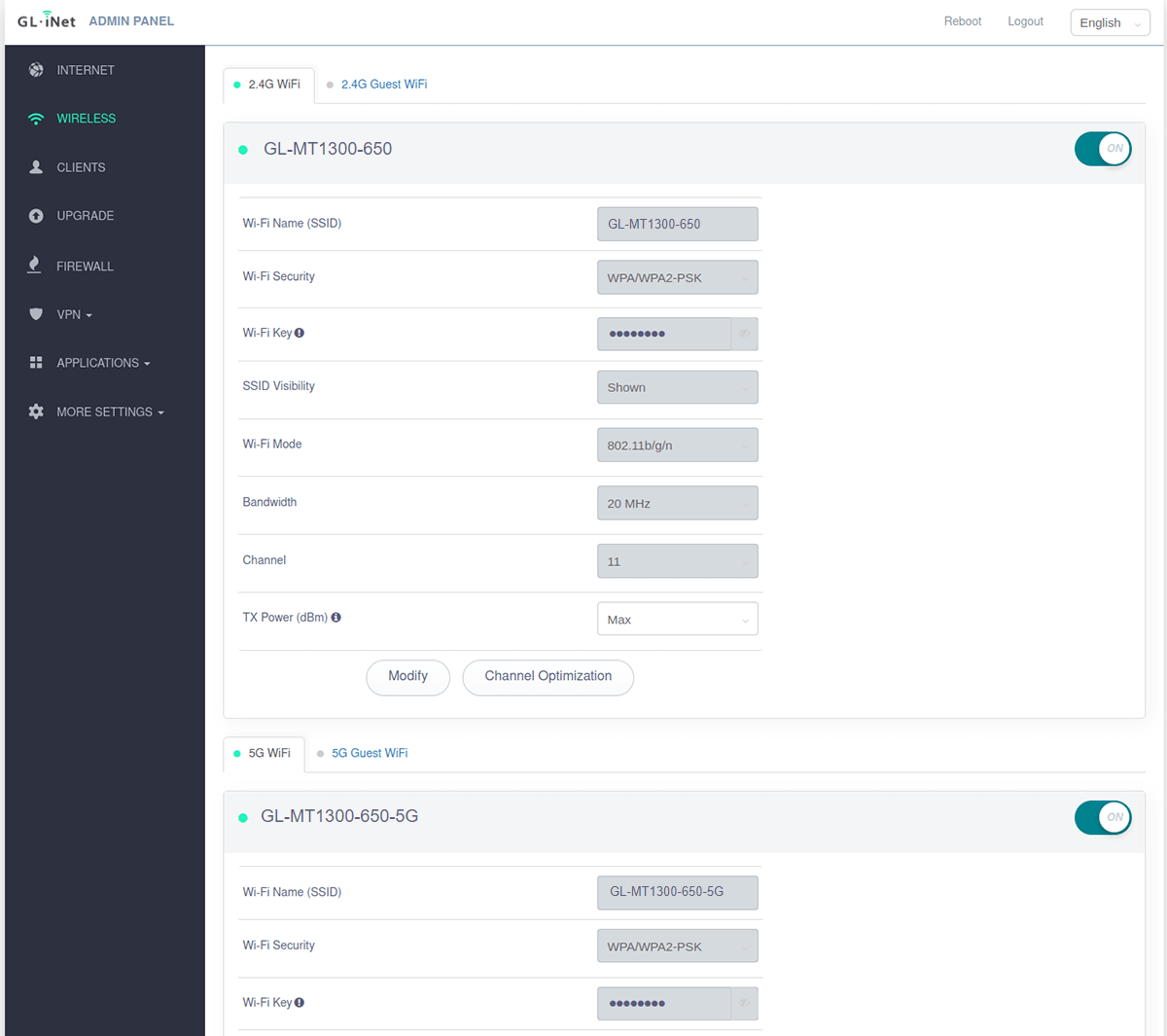
- Click Modify under the 2.4G or 5G band.
- Enter the Wi-Fi Network Name in the Wi-Fi Name (SSID) field.
- Enter the Wi-Fi Password in the Wi-Fi Key field.
- Click Apply.
