Genexis web-based management page allows you to change WiFi password, Network Name (SSID), and default router settings at http://192.168.1.1.
How to login to Genexis router?
- Open a browser and type http://192.168.1.1 in the address bar.
- Enter the Username: admin and Password and click Login.
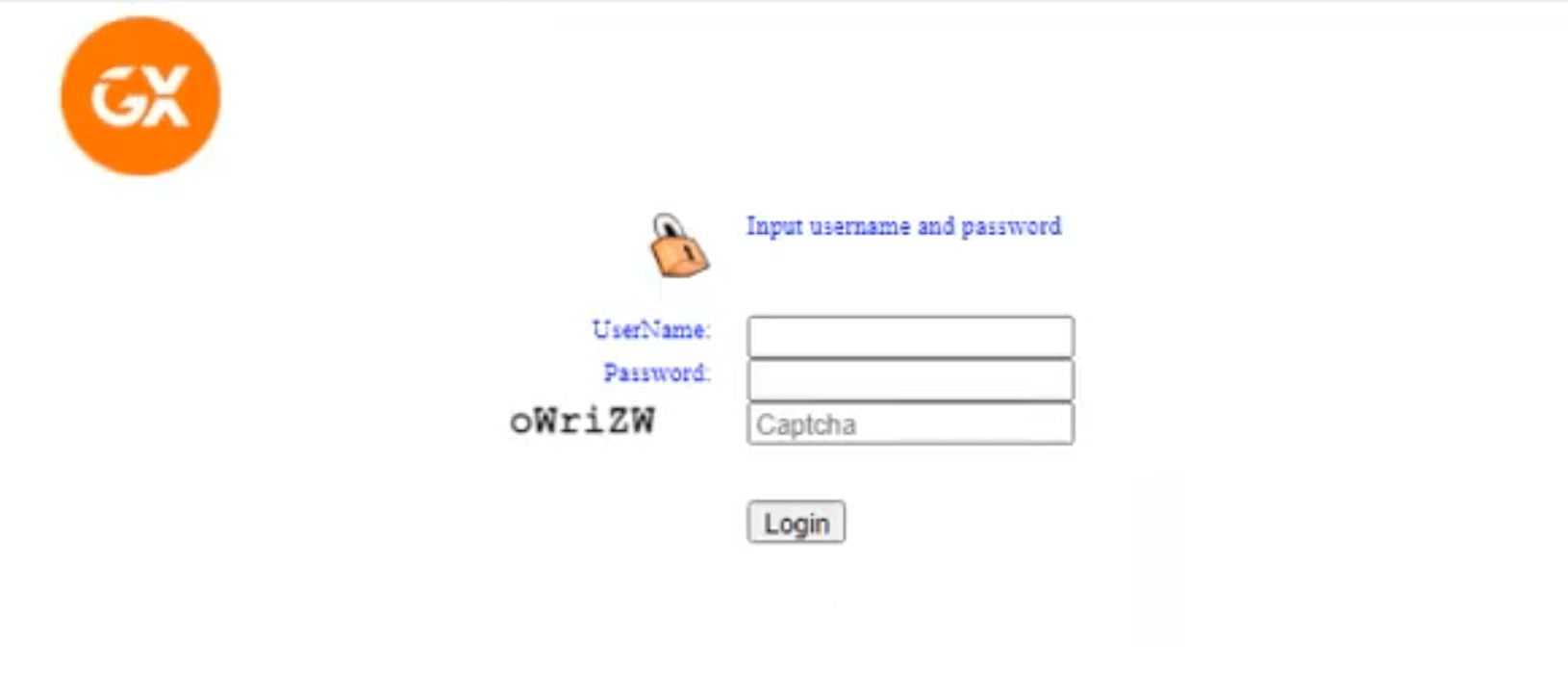
- You will be logged in to the Genexis router settings.
Note: The Router Password is the router MAC address without the hyphens. The MAC address is printed on a sticker on the back of your router.

How to change Genexis Wi-Fi Password and Network Name?
Select your device:
GENEXIS GX Earth 1010 XPON
- Log in to the router settings.
- From the top menu, select WLAN > Basic Settings.
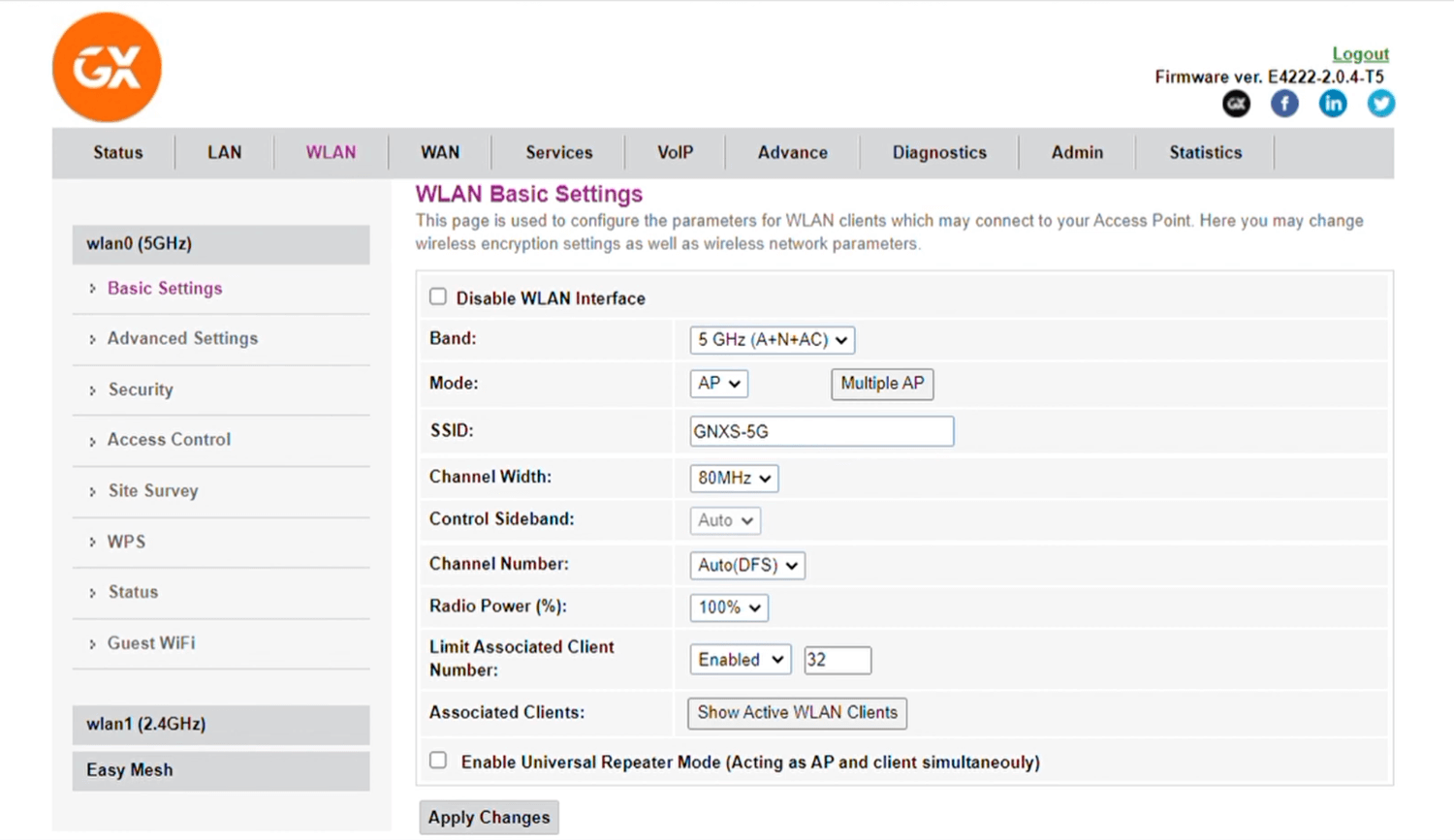
- Enter the Wi-Fi Network Name in the SSID field and click Apply Changes.
- Now click on Security > WLAN Security Settings.
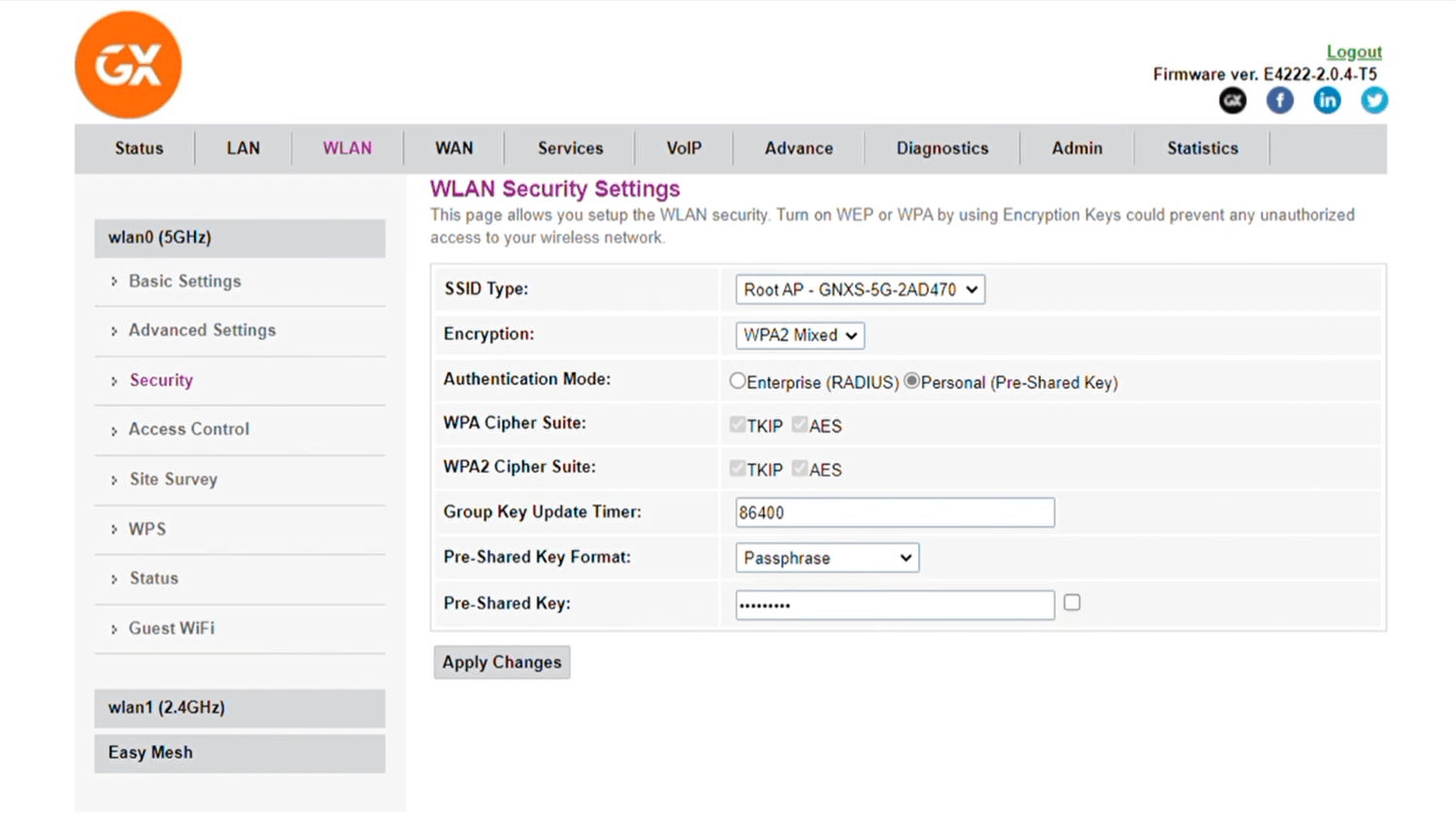
- Enter the Wi-Fi Password in the Pre-Shared Key field and click Apply Changes.
If your router is dual-band, you need to configure both the 5GHz and 2.4GHz frequency.
Genexis PLATINUM 4410
- Log in to the router settings.
- From the top-menu, select Net > WLAN.
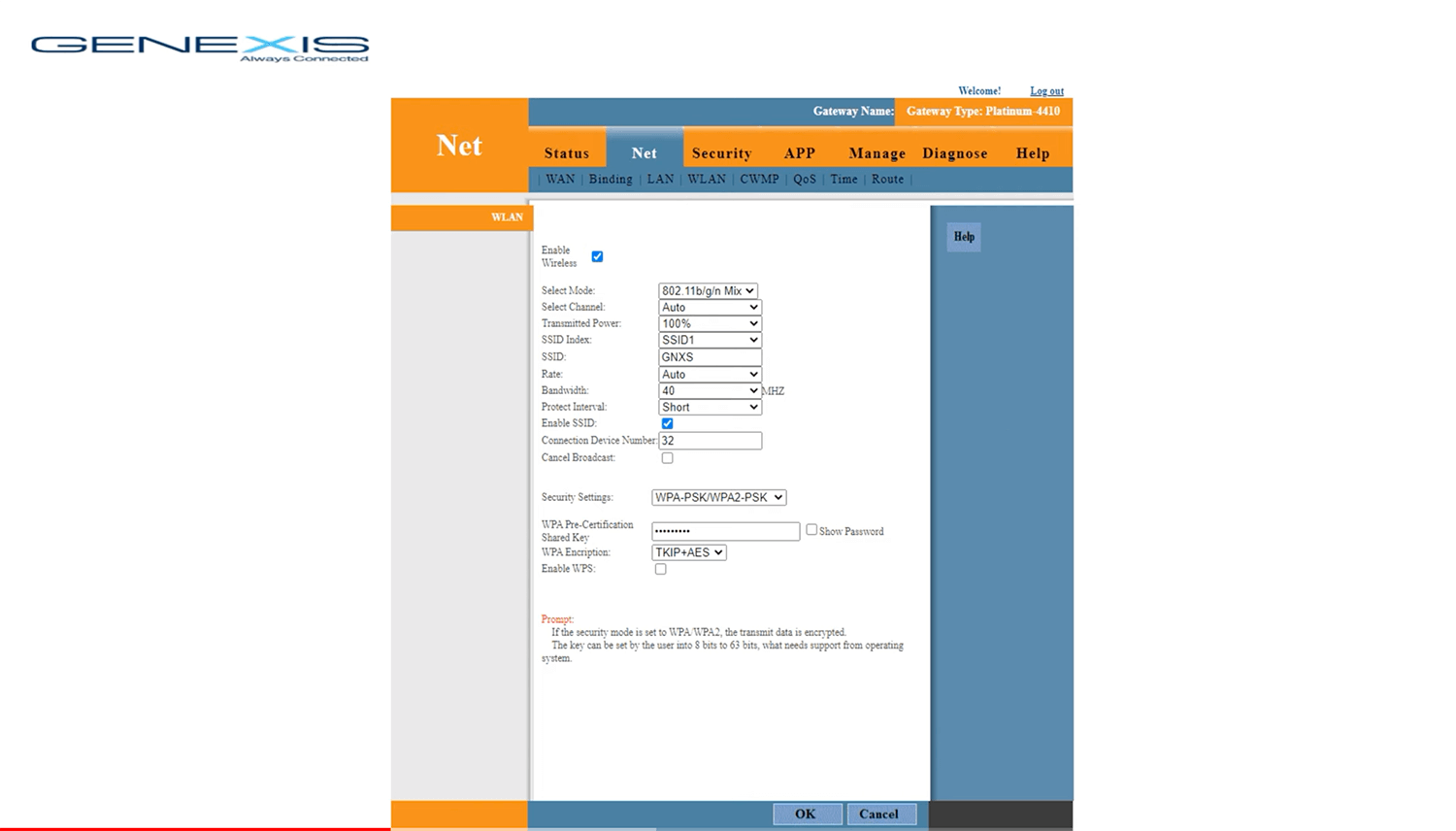
- Enter the Wi-Fi Network Name in the SSID field.
- Enter the Wi-Fi Password in the WPA Pre-Certification Shared Key field.
- Click OK.
