Flow web-based user interface allows you to change Wi-Fi password, Network Name (SSID), and default router settings at http://192.168.0.1 or http://192.168.1.1.
How to login to Flow router?
- Open a browser and type 192.168.0.1 or 192.168.1.1 in the address bar.
- Enter the Username: admin and Password and click Login.
- You will be logged in to the Flow router settings.
Note: The Router IP Address, Username, and Password are printed on a sticker on the back of the router.
How to change Flow Wi-Fi Password and Network Name?
ARRIS 2482 Modem
- Open a browser and type http://192.168.0.1 in the address bar.
- Enter the Username: admin and Password and click Login.
- Select Wireless > Basic Setup.
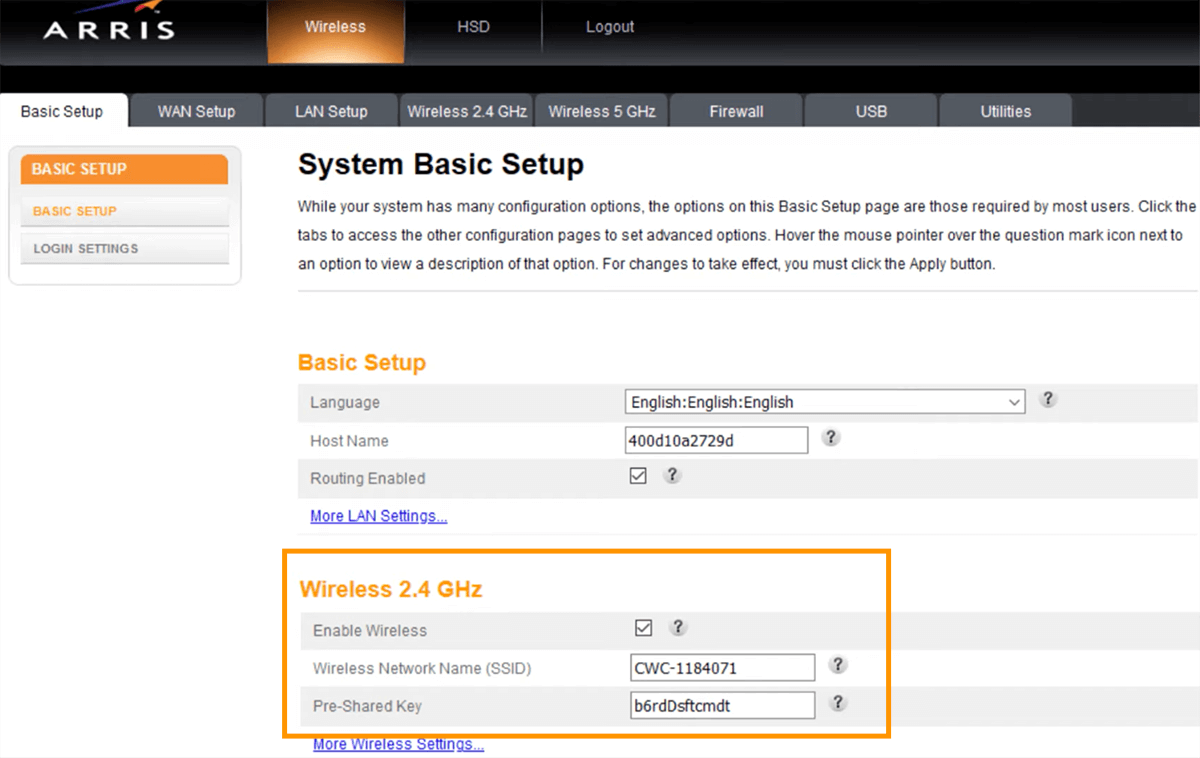
- Enter the Wi-Fi Network Name in the Wireless Network Name (SSID).
- Enter the Wi-Fi Password in the Pre-Shared Key field.
- Click Apply.
ARRIS 2492 Modem
- Open a browser and type http://192.168.0.1 in the address bar.
- Enter the Password and click Next.
- On the home screen, select Configure your WiFi network.
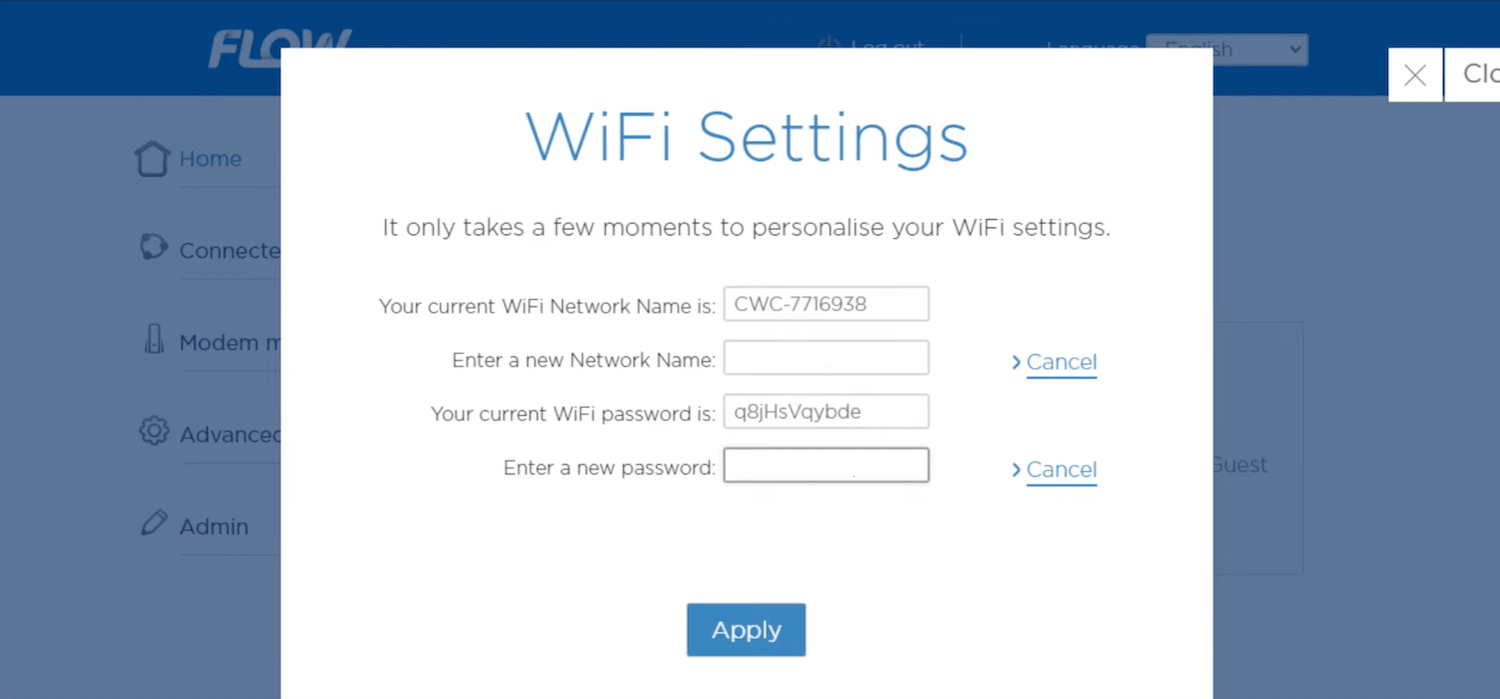
- Enter the Wi-Fi Network Name in the Enter a new Network Name.
- Enter the Wi-Fi Password in the Enter a new password field.
- Click Apply.
SmartRG 516
- Open a browser and type http://192.168.1.1/admin in the address bar.
- Enter the Username: admin and Password and click Login.
- Select Wireless > 2.4 GHz Band > Basic.
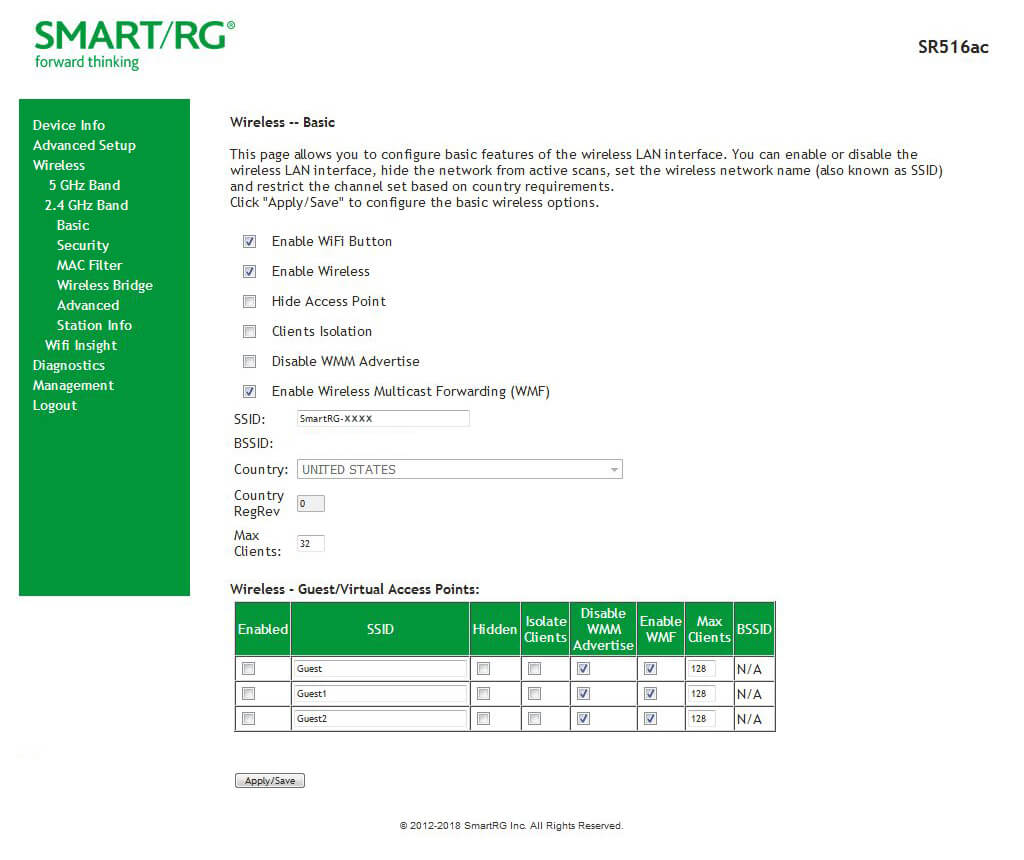
- Enter the Wi-Fi Network Name in the SSID field and click Apply/Save.
- Select Wireless > 2.4 GHz Band > Security.
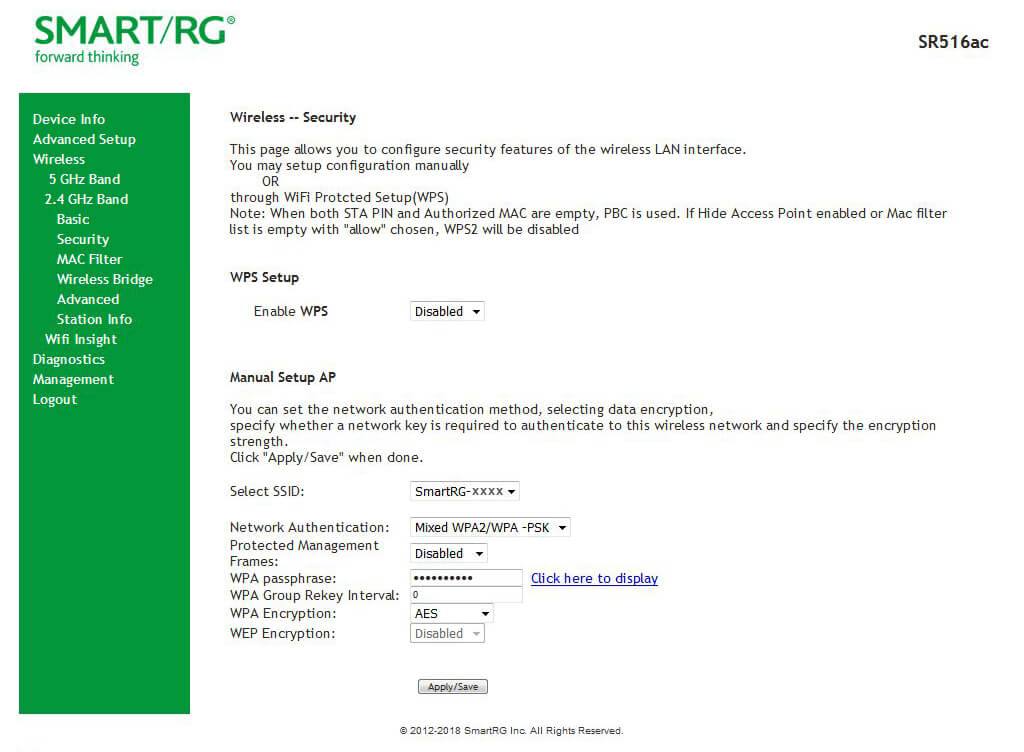
- Enter the Wi-Fi Password in the WPA passphrase field and click Apply/Save.
