dishNET web-based configuration interface allows you to change WiFi password, Network Name (SSID), and default router settings at http://192.168.0.1.
How to login to dishNET router?
- Open a browser and type http://192.168.0.1 in the address bar.
- Enter the Username: admin and Password and click Apply.
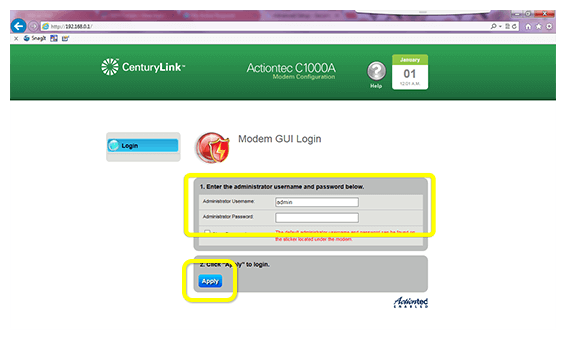
- You will be logged in to the dishNET router settings.
Note: The Administrator Username and Password are printed on a sticker on the bottom of the modem.
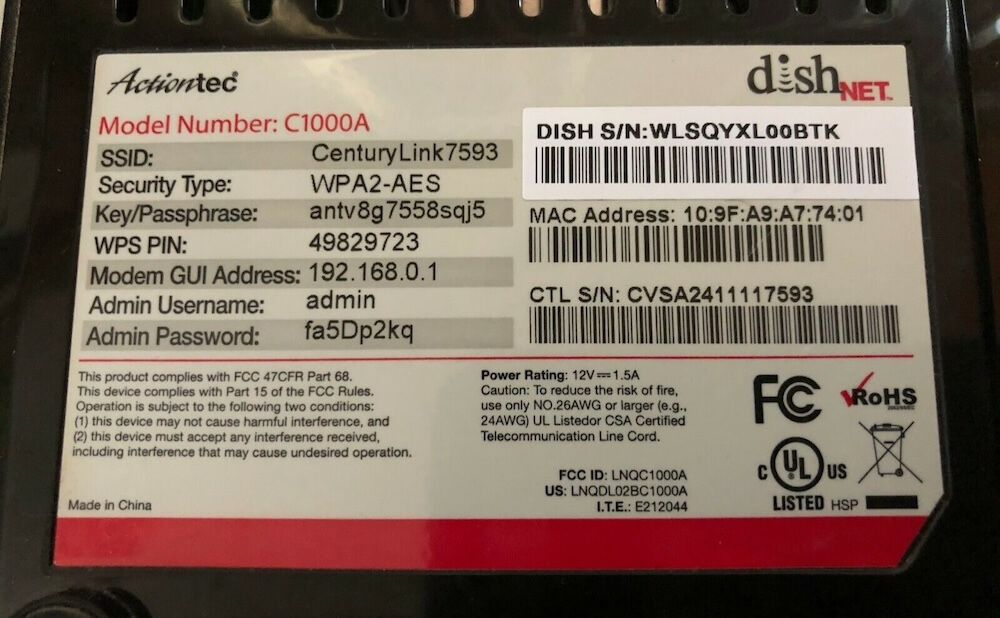
How to change dishNET Wi-Fi Password and Network Name?
- Log in to the web user interface.
- Select Wireless Setup > Basic Settings.
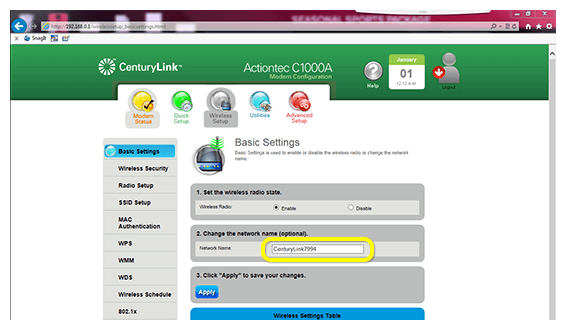
- Enter the Wi-Fi Network Name in the Network Name field and click Apply.
- Select Wireless Setup > Wireless Security.
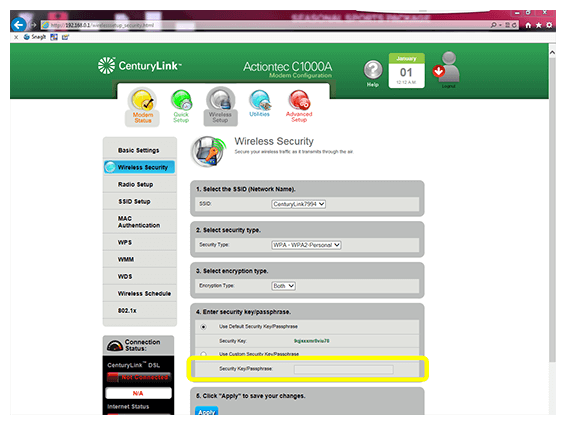
- Select Use Custom Security Key/Passphrase.
- Enter the Wi-Fi Password in the Security Key/Passphrase field and click Apply.
