DIGI web GUI allows you to change WiFi password, Network Name (SSID), and default router settings at 192.168.1.1 or 192.168.100.1.
How to login to DIGI router?
Note: The default router IP address, Username, and Password will be printed on a sticker on the back of your router. Before you log in to the router management page, you need to connect your device to the router’s Wi-Fi network.
- Open a browser and type 192.168.1.1 or 192.168.100.1 in the address bar.
- Enter the Username and Password and click Login.
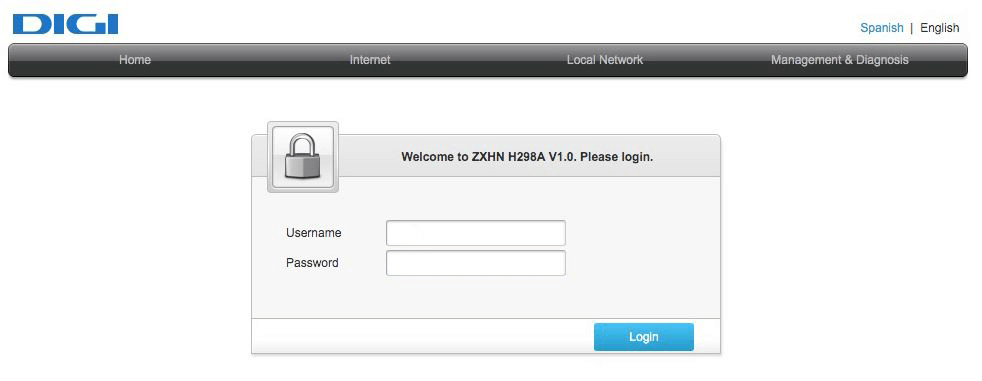
- You will be logged in to the DIGI Web GUI.
Default Router Username and Password
|
Username: Password: |
user user |
|
Username: Password: |
user digi |
|
Username: Password: |
admin admin |
How to change DIGI WiFi Password and SSID?
ZTE:
- Log in to the DIGI router web management page.
- Select Local Network > WLAN > WLAN Global Configuration.
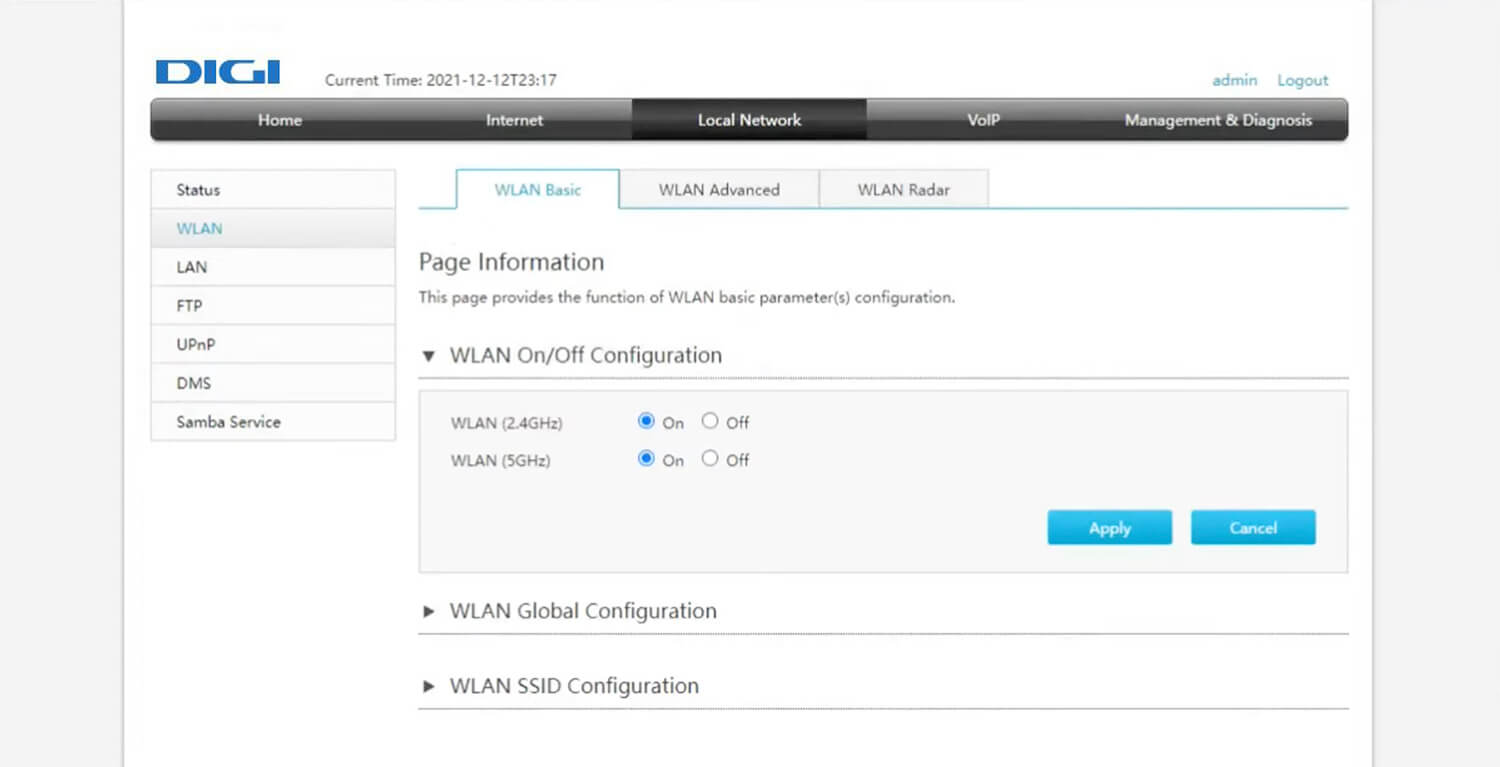
- Select SSID1 (2.4GHz) and enter Wi-Fi Network Name in the SSID Name field.
- Enter the Wi-Fi password in the WPA Passphrase field and click Apply.
- Log in to the DIGI device management interface.
- Select Settings from the menu > WIFI > Advanced.
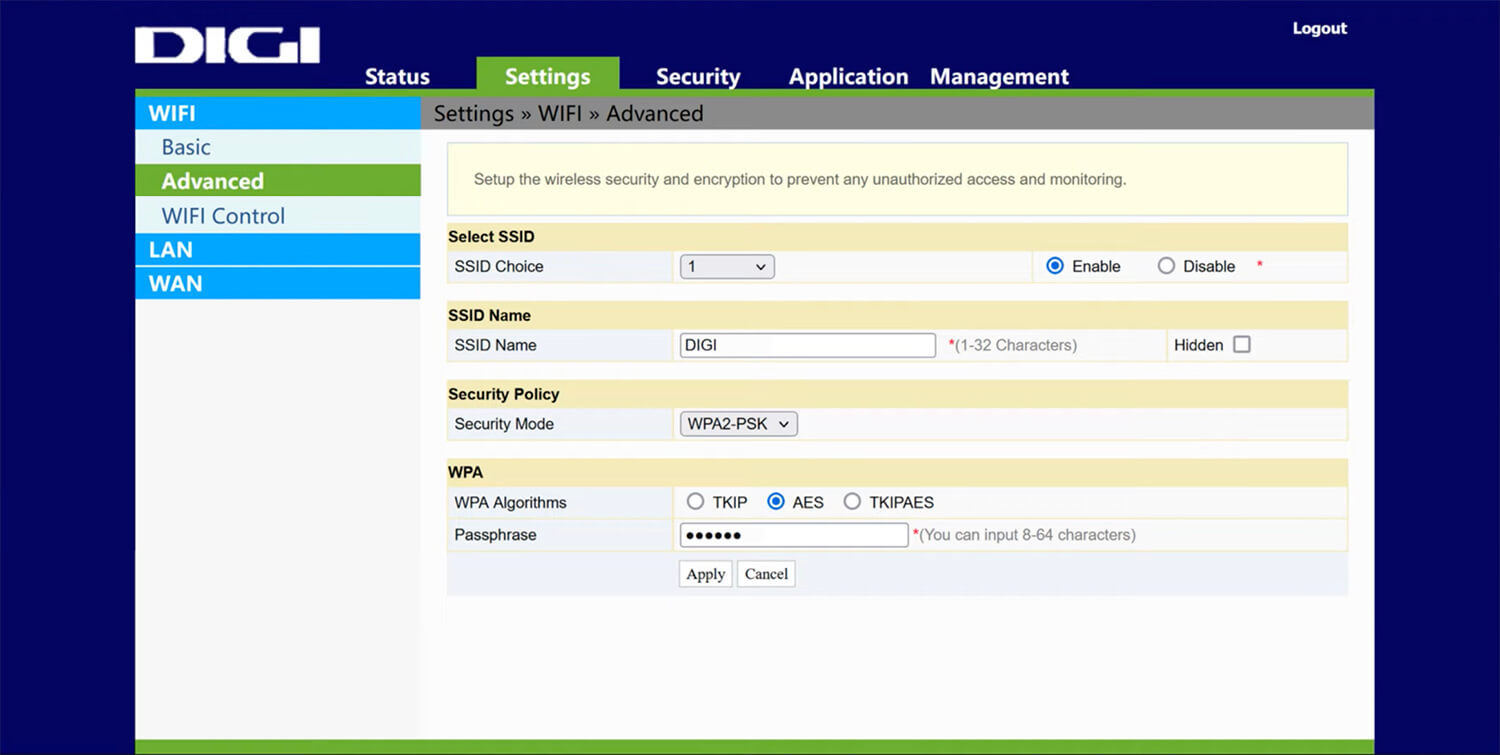
- Enter Wi-Fi name in the SSID Name field.
- Enter the Wi-Fi password in the Passphrase field and click Apply.
