DBC web-based management interface allows you to change Wi-Fi password, Network Name (SSID), and default router settings at http://192.168.1.1.
How to login to DBC router?
- Open a browser and type http://192.168.1.1 in the address bar.
- Enter the Username: admin and Password and click Login.
- You will be logged in to the DBC router settings.
Default DBC Username and Password
Note: The Router Username and Password will be printed on a sticker on the back of the router.
|
Username: Password: |
admin dbcONU101 |
|
Username: Password: |
admin 1234 |
How to change DBC Wi-Fi Password and Network Name?
- Log in to the router settings.
- Select Network > 2.4G > WLAN Basic.
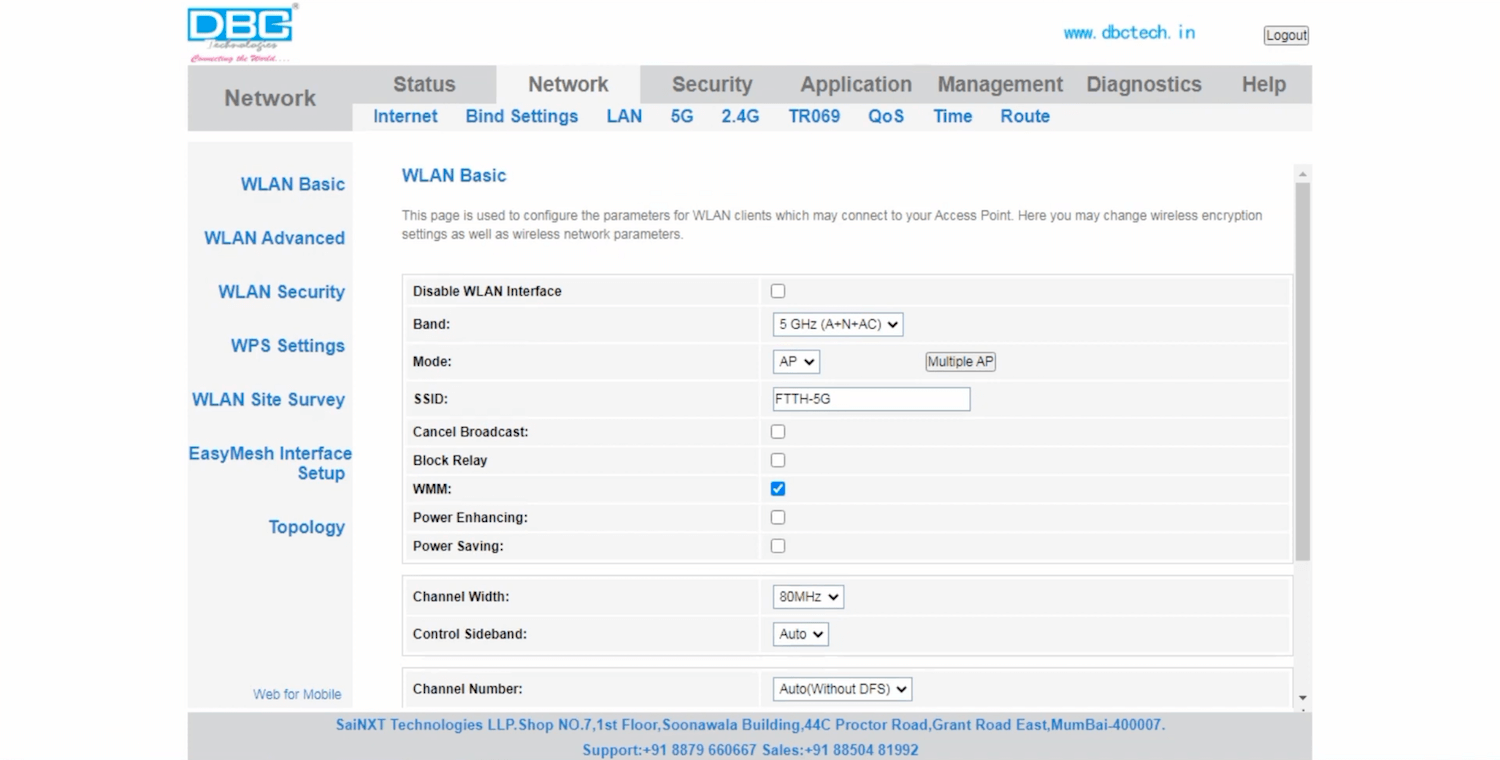
- Enter the Wi-Fi Network Name in the SSID field and click Apply Changes.
- Select WLAN Security.
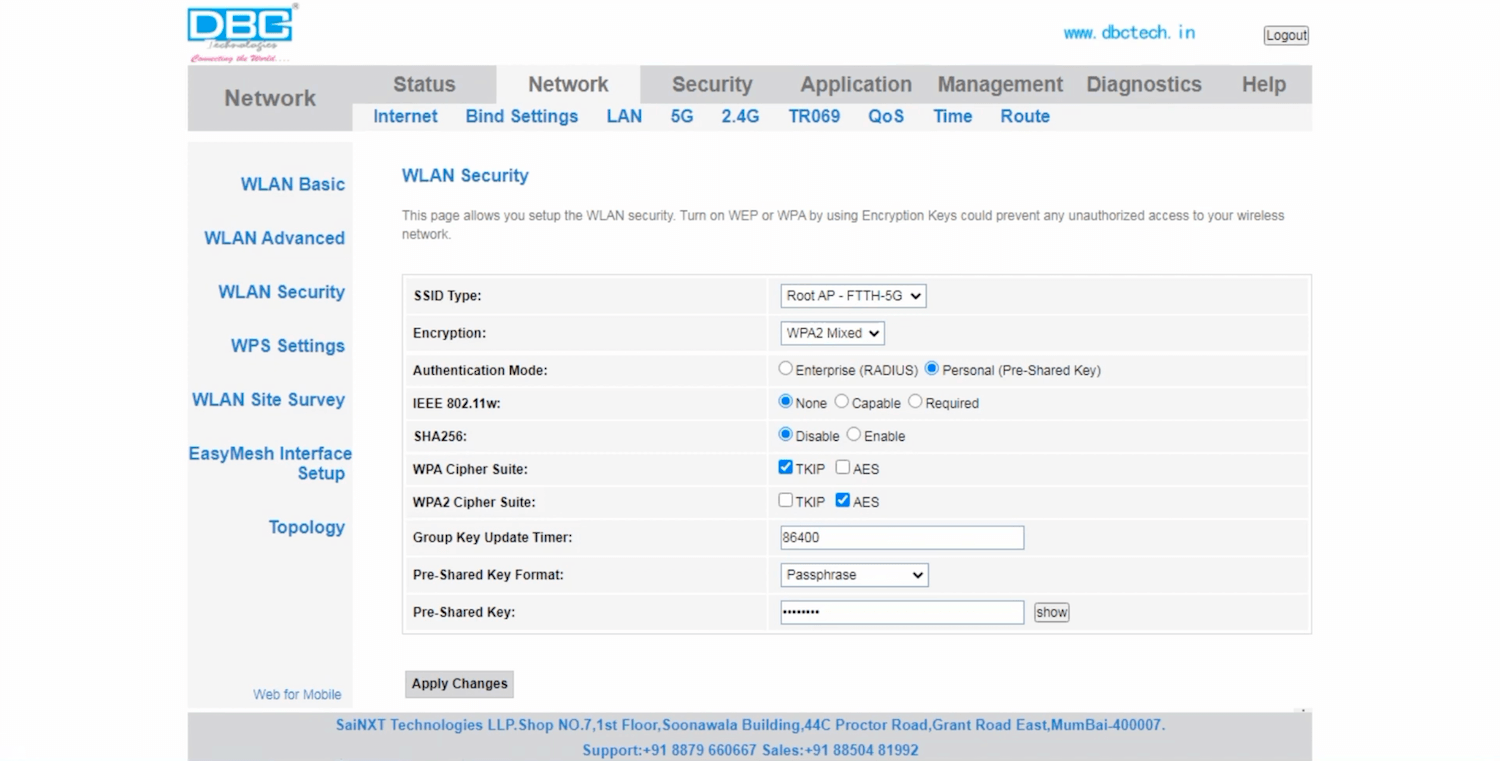
- Enter the Wi-Fi Password in the Pre-Shared Key field and click Apply Changes.
You need to configure 2.4G and 5G Wi-Fi parameters separately.
