Cyta web-based configuration interface allows you to change Wi-Fi password, Network Name (SSID), and default router settings at http://192.168.10.254.
How to login to Cyta router?
- Open a browser and type http://192.168.10.254 in the address bar.
- Enter the Username: cytauser and Password and click Login.
- You will be logged in to the Cyta router settings.
Note: The IP Address, Username, and Password are located on the label at the back of your router.
How to change Cyta Wi-Fi Password and Network Name?
ZTE H368N/H267A/Η1600/H268Q
- Open a browser and type http://192.168.10.254 in the address bar.
- Enter the Username: cytauser and Password: (Leave blank) and click Login.
- Select Local Network > WLAN > WLAN Basic.
- Select WLAN SSID Configuration.
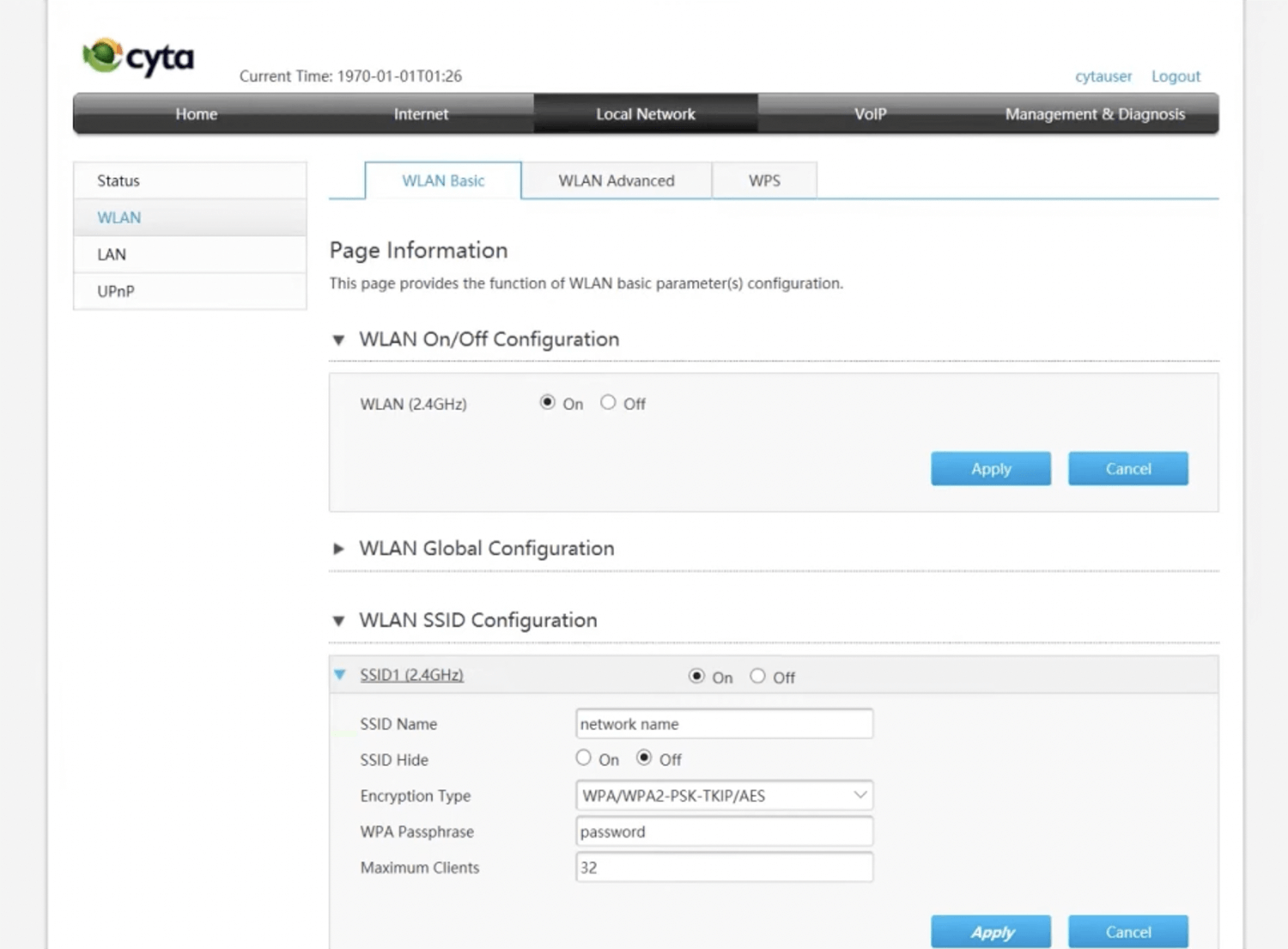
- Enter the Wi-Fi Network Name in the SSID Name field.
- Enter the Wi-Fi Password in the WPA Passphrase field.
- Click Apply.
Huawei HG8245X6
- Open a browser and type http://192.168.10.254 in the address bar.
- Enter the Username: cytauser and Password and click Login.
- On the Home Page, select Wi-Fi configuration.
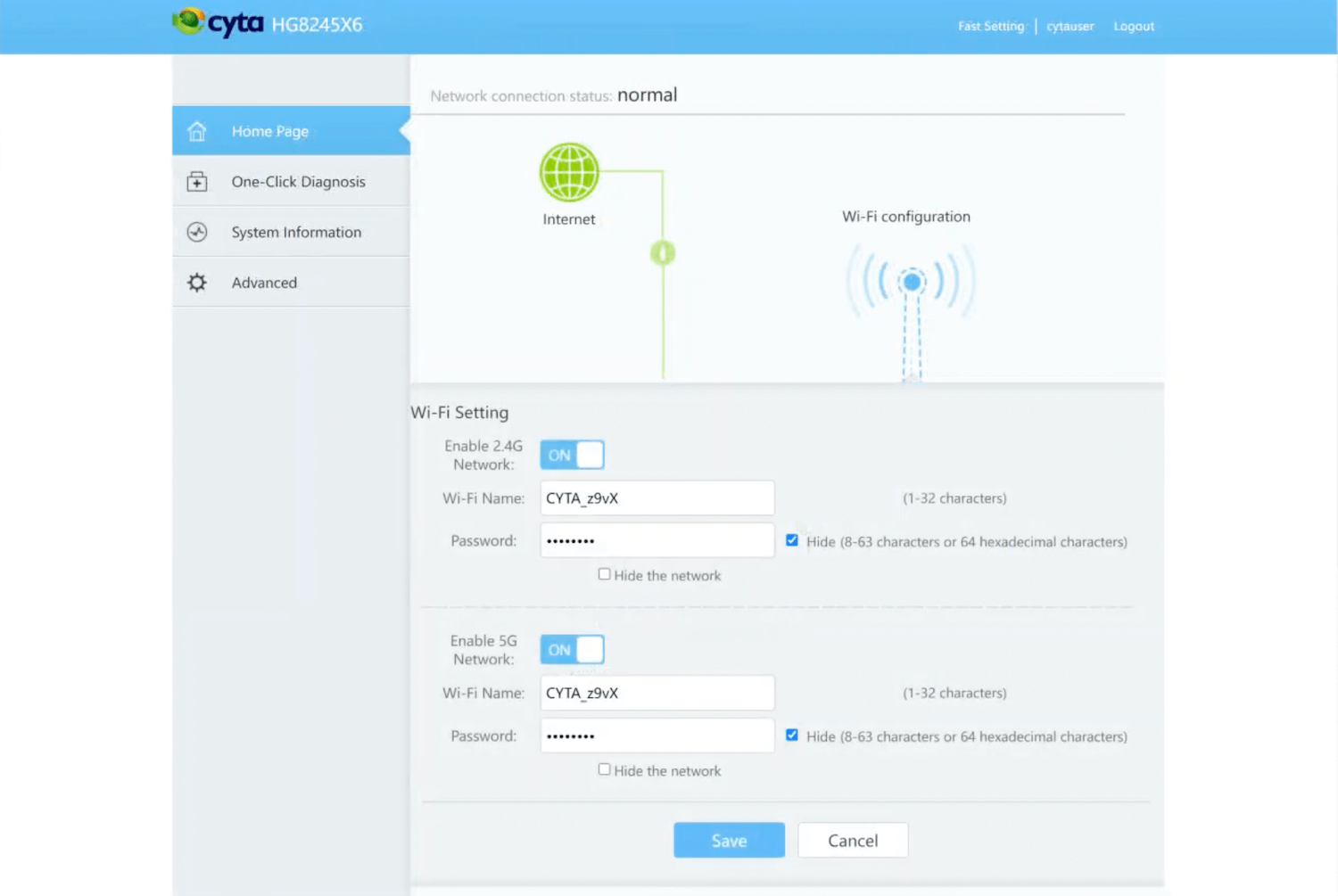
- Enter the Wi-Fi Network Name in the Wi-Fi Name field.
- Enter the Wi-Fi Password in the Password field.
- Click Save.
