Cogeco web-based management interface allows you to change WiFi password, Network Name (SSID), and default modem settings at http://192.168.0.1.
How to login to Cogeco modem?
- Open a browser and type http://192.168.0.1 in the address bar.
- Enter the Username and Password and click Login.
- You will be logged in to the Cogeco modem settings.
Default Cogeco Username and Password
Note: The default IP address, Username, and Password will be printed on the sticker on the back of the modem.
| Modem Brand | IP Address | Username | Password |
|---|---|---|---|
| ARRIS TG2472 |
192.168.0.1 | admin | password |
| ARRIS TG3452A | 192.168.0.1 https://cogeco.local |
admin | Check modem label |
| Hitron CODA-4589 | 192.168.0.1 | cusadmin | "Cogeco1!" or "password" |
| Cisco/Technicolor DPC3848 | 192.168.0.1 | [leave blank] | [leave blank] or "password" |
| Sagemcom F@st 3896 | 192.168.40.1 | admin | Check modem label |
How to change Cogeco Wi-Fi Password and Network Name?
ARRIS TG2472
- Open a browser and type http://192.168.0.1 in the address bar.
- Enter the Username: admin and Password: password and click Apply.
- Select Wireless > Basic Setup.
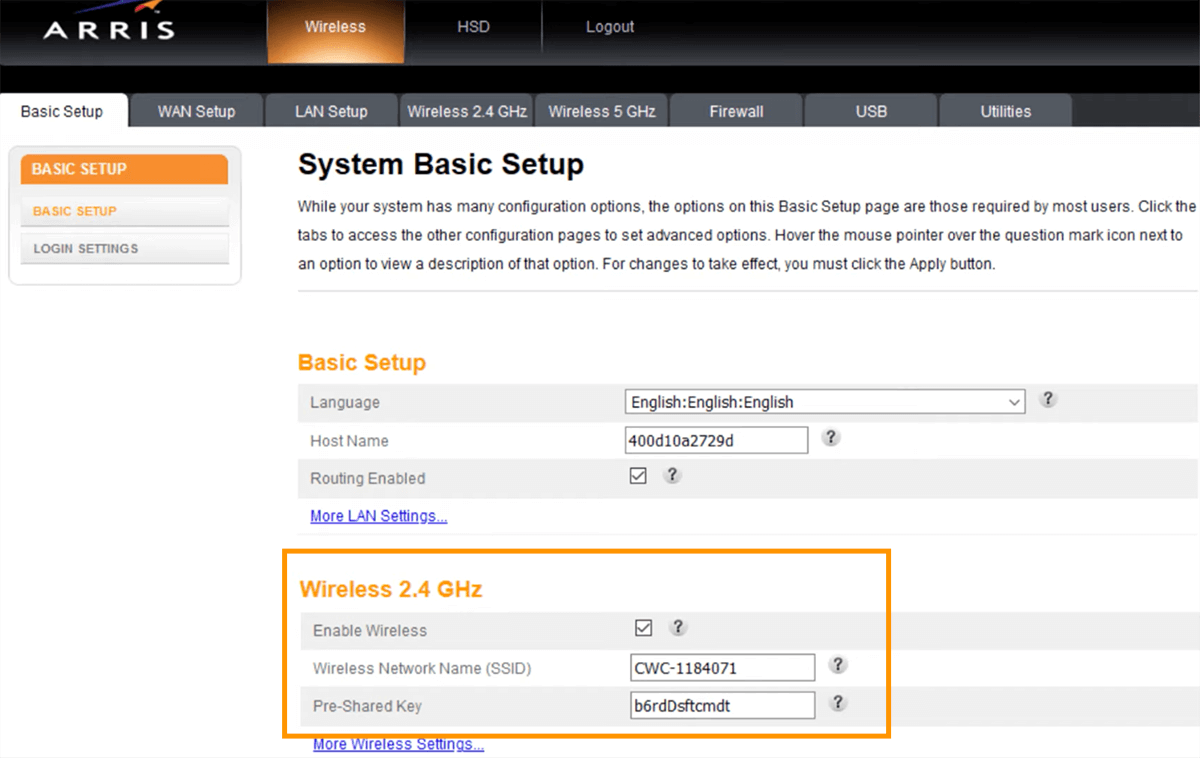
- Enter the Wi-Fi Network Name in the Wireless Network Name (SSID) field.
- Enter the Wi-Fi Password in the Pre-Shared Key field.
- Click Apply.
ARRIS TG3452A
- Open a browser and type http://192.168.0.1 or https://cogeco.local in the address bar.
- Enter the Username: admin and Password and click Login.
- Click the link beside 2.4GHz SSID or 5GHz SSID.
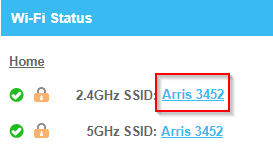
- Enter the Wi-Fi Network Name in the Network Name (SSID) field.
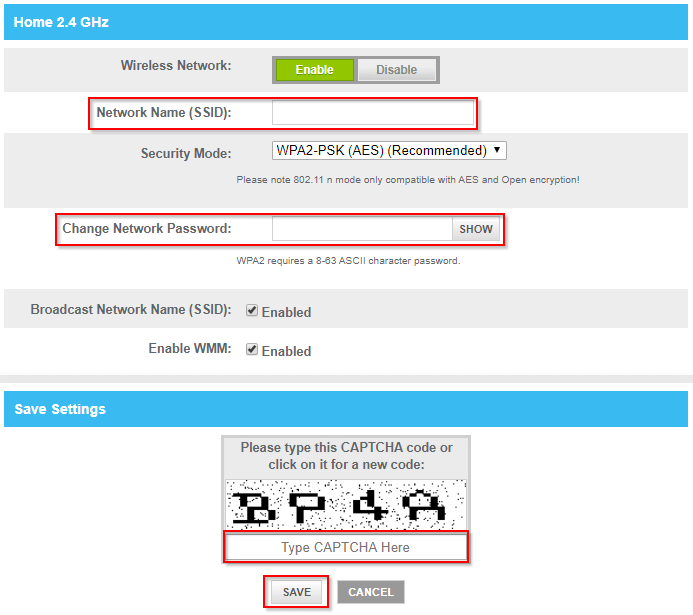
- Enter the Wi-Fi Password in the Change Network Password field.
- Click Save.
Hitron CODA-4589
- Open a browser and type http://192.168.0.1 or in the address bar.
- Enter the Username: cusadmin and Password: Cogeco1! or password and click Login.
- Select Wireless > Basic Settings > 2.4G or 5G.
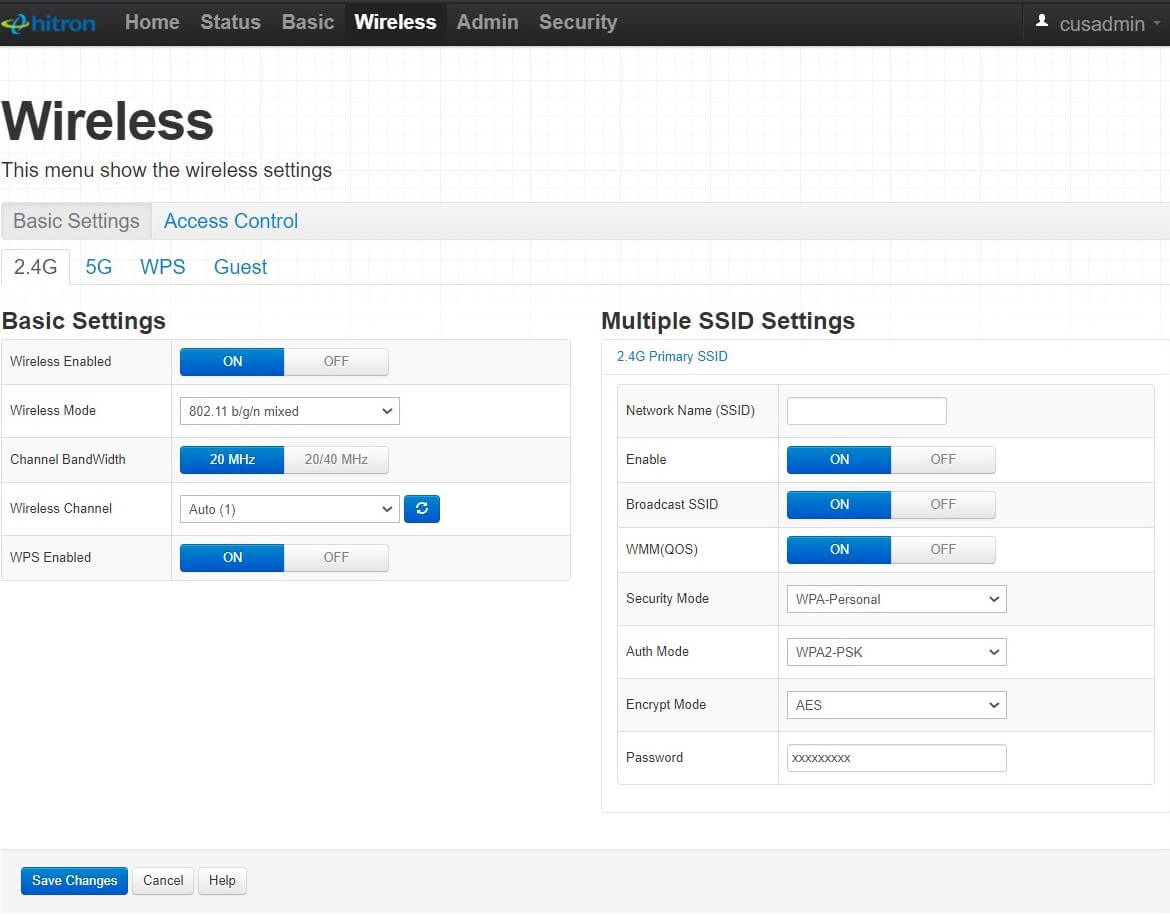
- Enter the Wi-Fi Network Name in the Network Name (SSID) field.
- Enter the Wi-Fi Password in the Password field.
- Click Save Changes.
Cisco/Technicolor DPC3848
- Open a browser and type http://192.168.0.1 or in the address bar.
- Leave the User Name and Password fields blank and click Login.
- Select Wireless > Radio Settings.
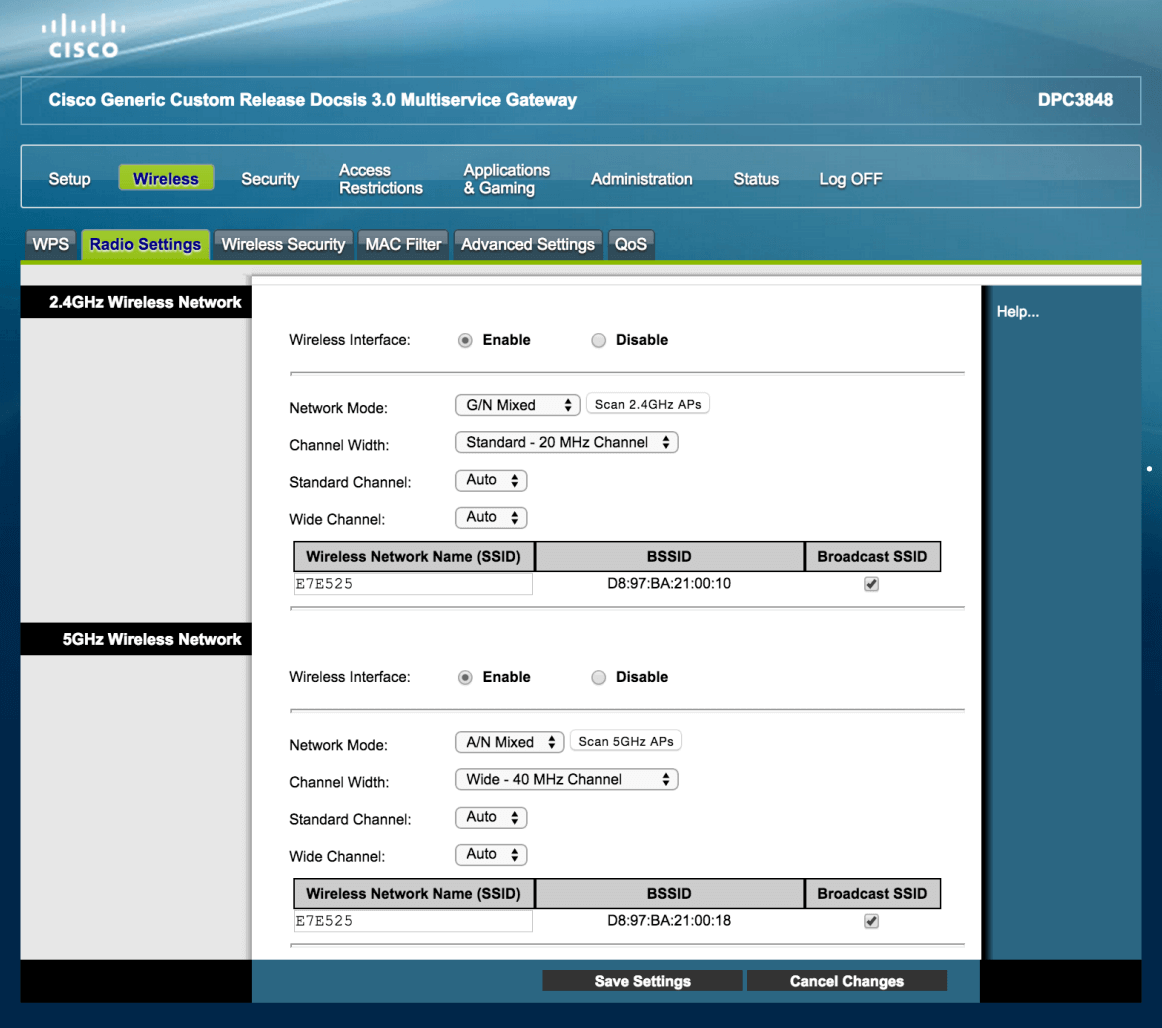
- Enter the Wi-Fi Network Name in the Wireless Network Name (SSID) field and click Save Settings.
- Select Wireless > Wireless Security.
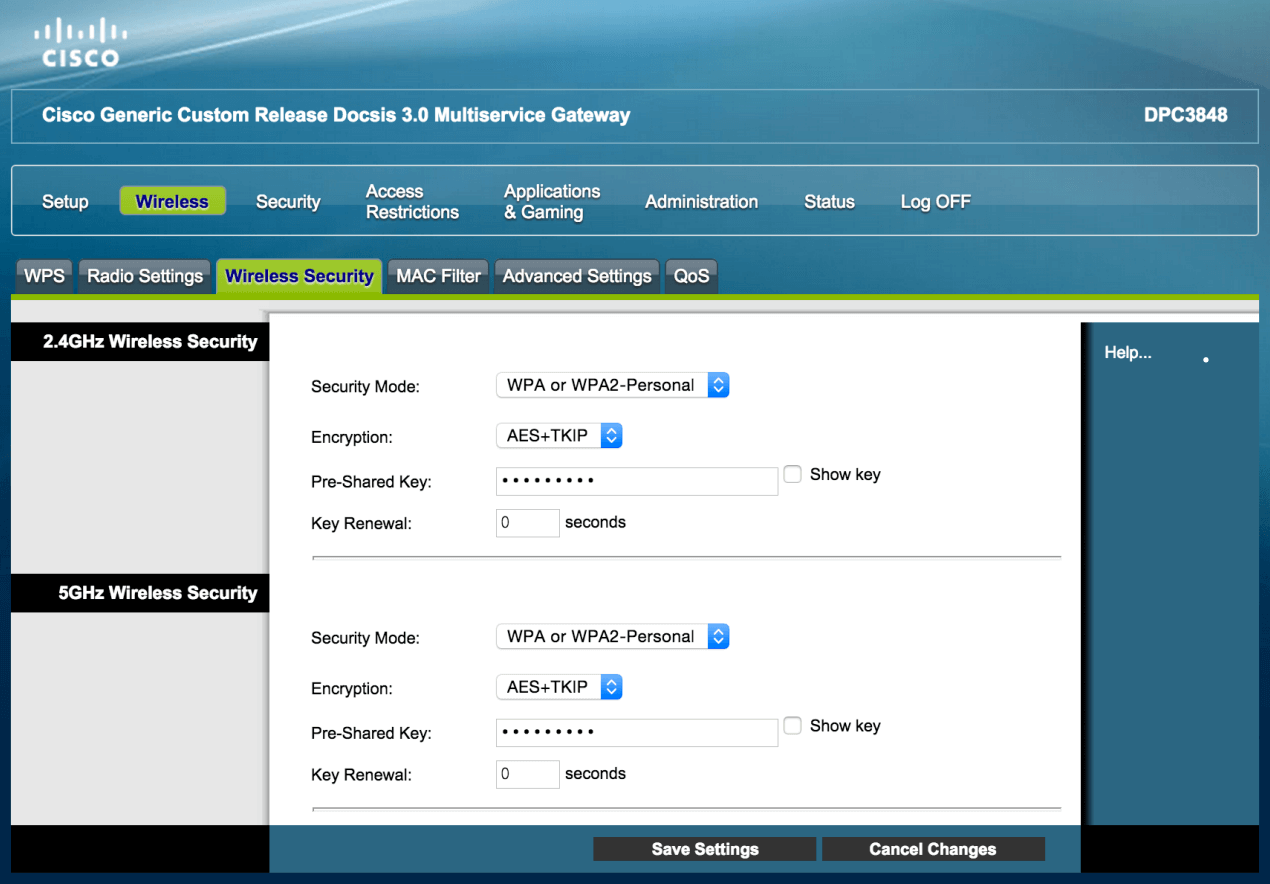
- Enter the Wi-Fi Password in the Pre-Shared Key field and click Save Settings.
Sagemcom F@st 3896
- Open a browser and type http://192.168.40.1 in the address bar.
- Enter the Username: admin and Password and click Login.
- Select Wi-Fi settings. If your router support dual-band, select Wi-Fi 2.4GHz or 5GHz.
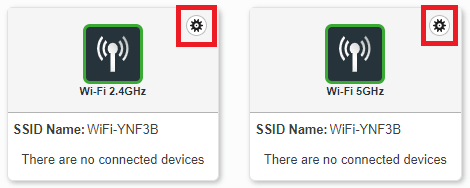
- Enter the Wi-Fi Network Name in the SSID field.
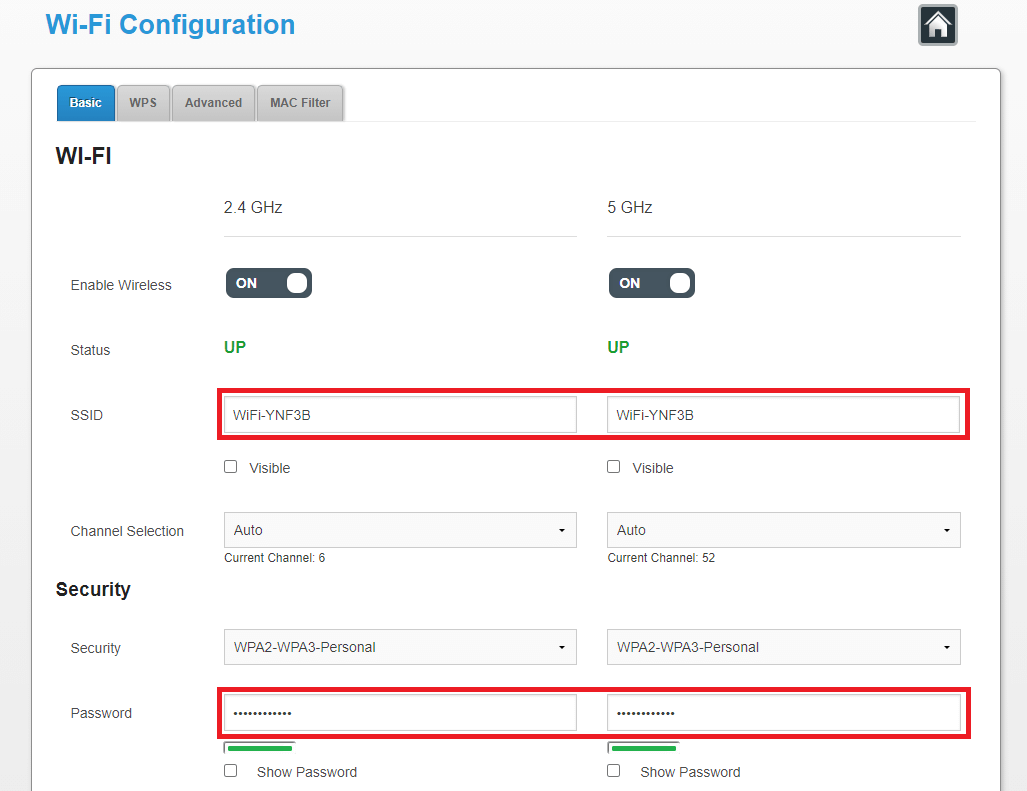
- Enter the Wi-Fi Password in the Password field.
- Click Apply to save.
