CBN Fiber WebGUI configuration page allows you to change WiFi password, Network Name (SSID), and default router settings at http://192.168.1.1.
How to login to CBN Fiber router?
- Open a browser and type http://192.168.1.1 in the address bar.
- Enter the Username and Password and click Login.
- You will be logged in to the CBN Fiber router settings.
Default CBN Fiber Username and Password
Note: The Username and Password will be printed on a sticker on the back of your router.
| Username | Password |
|---|---|
| admin | admin |
| user | user |
| admin | Fs@1500879 |
| admin | Fs@1500892 |
| admin | Web@0063 |
How to change CBN Fiber Wi-Fi Password and Network Name?
ZTE F609 V5.3 Fiberstar
- Log in to the router’s settings.
- Select Network > WLAN > SSID Settings.
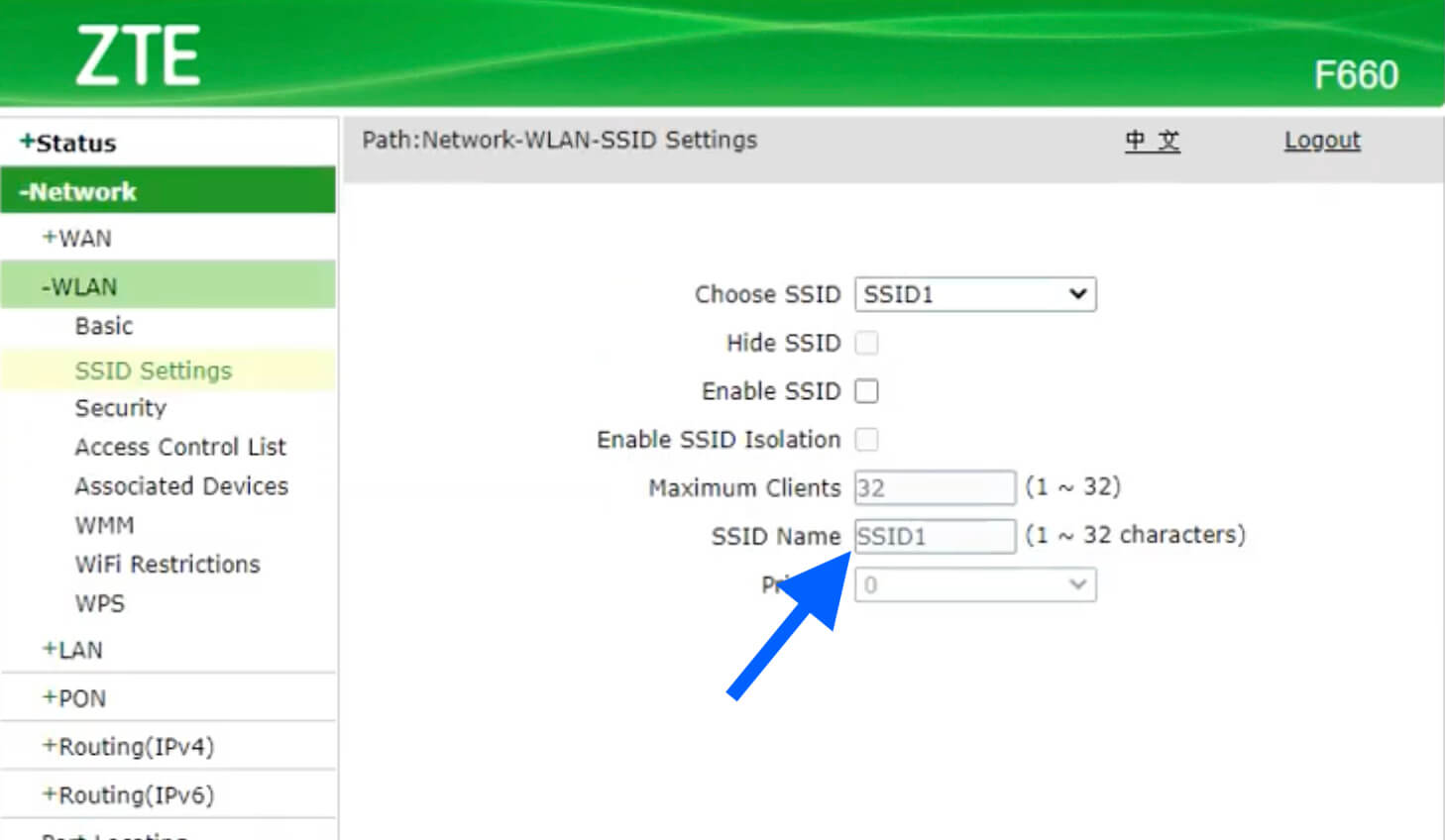
- Enter the Wi-Fi Network Name in the SSID Name field and click Submit.
- Select Network > Security.
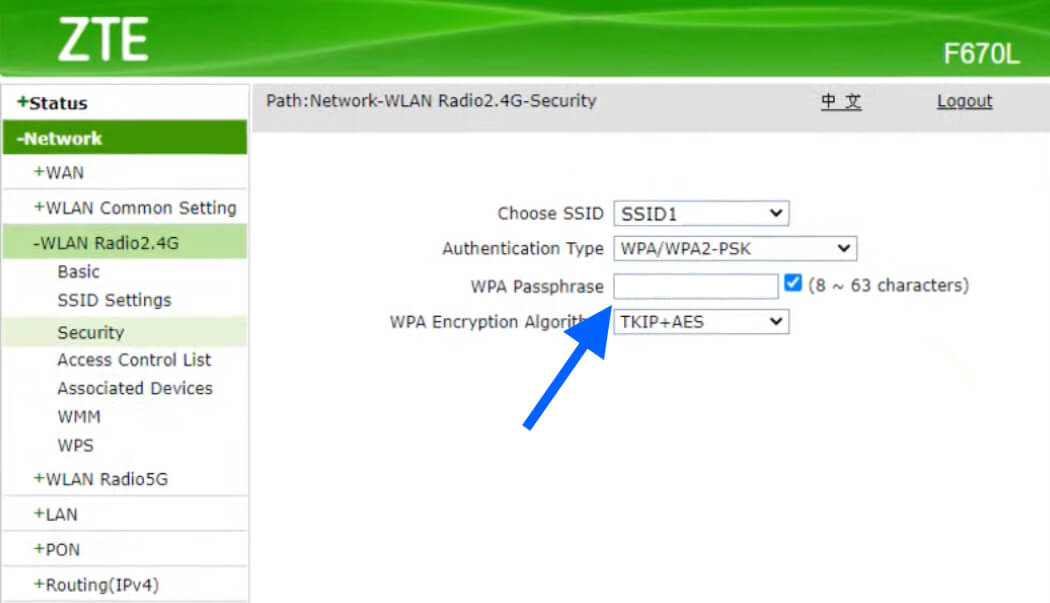
- Enter the Wi-Fi Password in the WPA Passphrase field and click Apply.
ZTE F609 V9 Fiberstar
- Log in to the router’s settings.
- Select Local Network > WLAN > WLAN Basic.
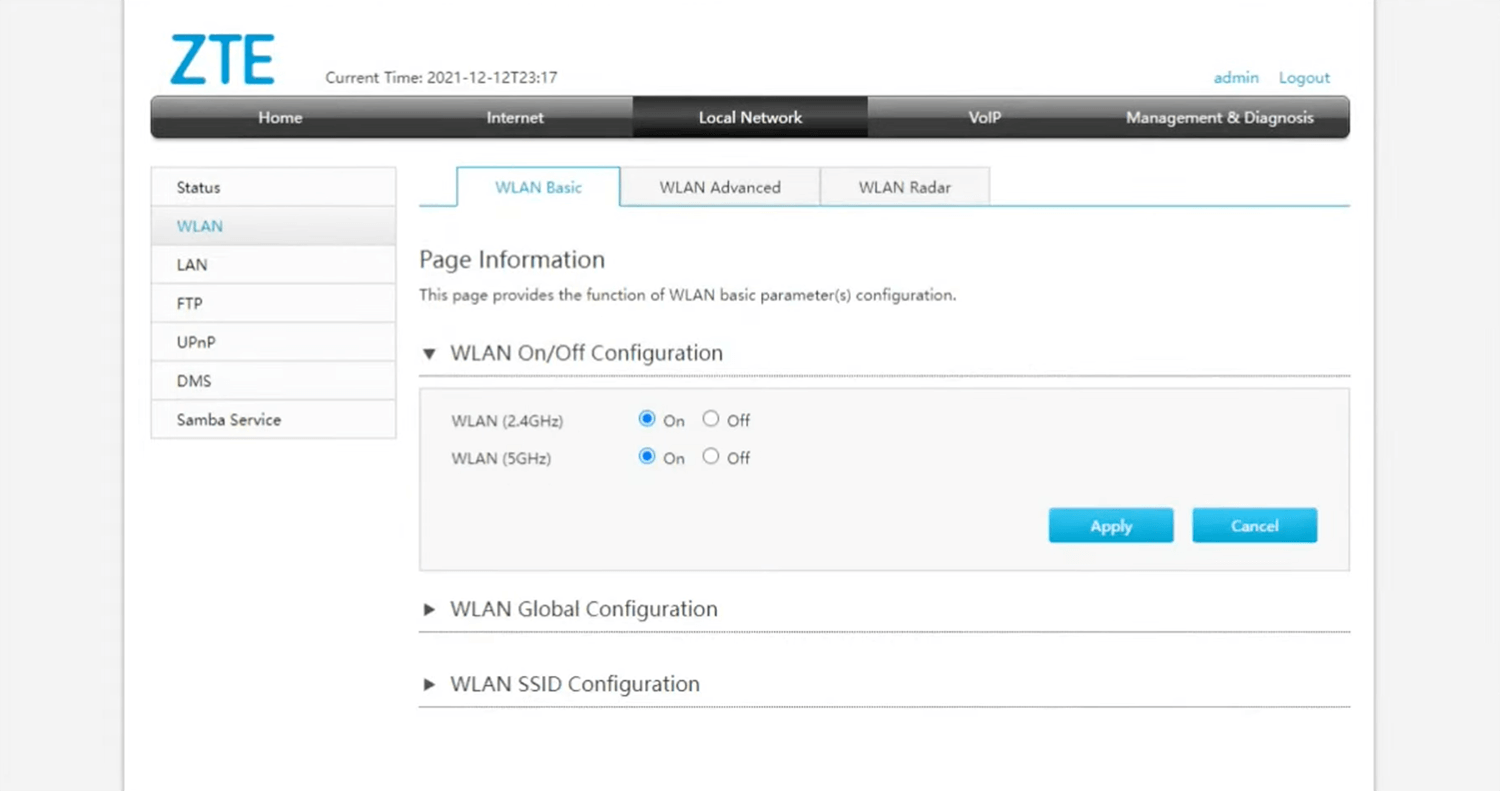
- Expand WLAN SSID configuration and enter the Wi-Fi Network Name in the SSID Name field.
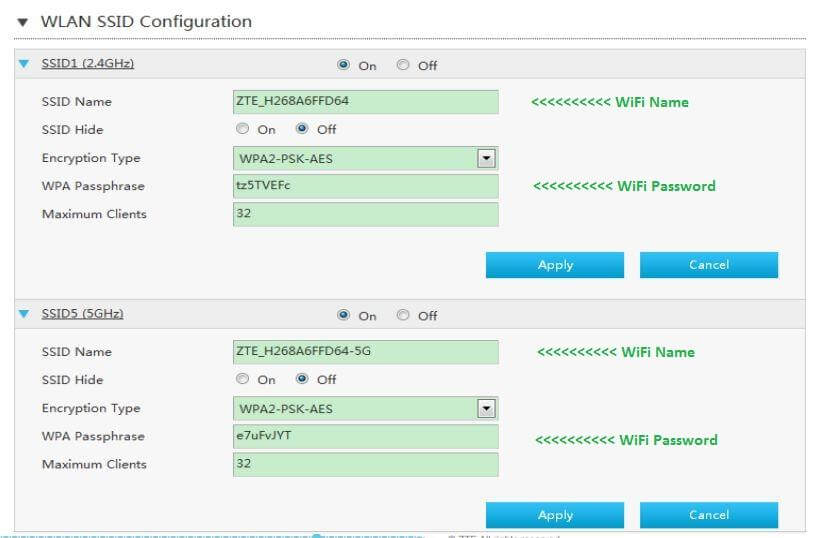
- Enter the Wi-Fi Password in the WPA Passphrase field.
- Click Apply to save the settings.
You need to configure 2.4GHz and 5GHz Wi-Fi parameters separately.
