How to login to Belkin Router?
Before you learn how to access the web-based interface of the router, you should know that you will only be able to access it if your PC is connected to the router. Once, the PC is connected, the whole thing becomes really easy.
Here is how you log in and access the Belkin Router web-based interface:
- Make sure that the router is powered ON and running. Connect your PC to the router using an ethernet cable or wirelessly using the WIFi network.
- Now, that your PC is connected to the Belkin router, launch a web browser on your PC.
- Open a new tab and in the address bar, type “https://router“ or the router’s default IP address, 192.168.2.1, and press Enter.
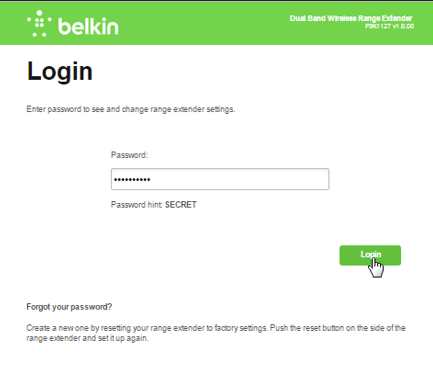
- You will be taken to the login page and asked to log in using the router’s admin password. If you have not changed the default password and not set a custom one then just leave the field blank and click on Submit. (Default Password = leave the field blank)
- There might be another page for Dashboard users and they will be asked to enter the administrator to continue that they had set on the initial setup.
- You will be now logged into the Belkin Router web-based interface and configure the settings of the router.
How to Change WiFi Network SSID and Password?
The WiFi Network SSID and password are the two important things of any wireless network. If you are trying to connect to a wireless network then you should know these two things. This information about your wireless network can be access from the web-based interface of the router and if you want then you can also change the SSID(network name) and password of your WiFi network. Here is how you can change the SSID and password of your WiFi network:
Change SSID:
- Log into the Belkin Web-Based Interface using the aforementioned method.
- Once logged in, go to Wireless > Channel and SSID.
- In the SSID field, enter the new SSID.
- Now, click on Apply Changes to save the changes.
- The router will now reboot and after that, the SSID of the WiFI network will be changed.
Change Password:
- Log into the Belkin Web-Based Interface using the aforementioned method.
- Once logged in, go to Wireless > Security.
- Click on the Allowed Client Type drown down arrow and select WPA/WPA2.
- Enter the new password in the Password(PSK) field.
- Now, click on Apply Changes to save the changes.
- The router will now reboot and after that, the Password of the WiFI network will be changed.
How to Factory Reset Belkin Router?
Factory resetting the Belkin Router is a helpful thing when you messed up with the settings of the router or changed the login password and forgot it. In such cases, factory resetting the router resets all the personalized settings back to the factory defaults. This means that you have to set the router from the start.
Here is how you can factory reset your Belkin Router: (Make sure that your router is powered on)
- Locate the Reset button on your router. It is usually at the back of the router.
- Take a needle or paperclip or any similar object & press and hold the RESET button for 10-15 seconds and let go.
- After that, the router will reboot and everything will reset to factory defaults.
