AirTies web-based user interface allows you to change Wi-Fi password, Network Name (SSID), and default router settings at http://192.168.2.1.
How to login to AirTies router?
- Open a browser and type http://192.168.2.1 in the address bar.
- Enter the Username and Password and click OK.
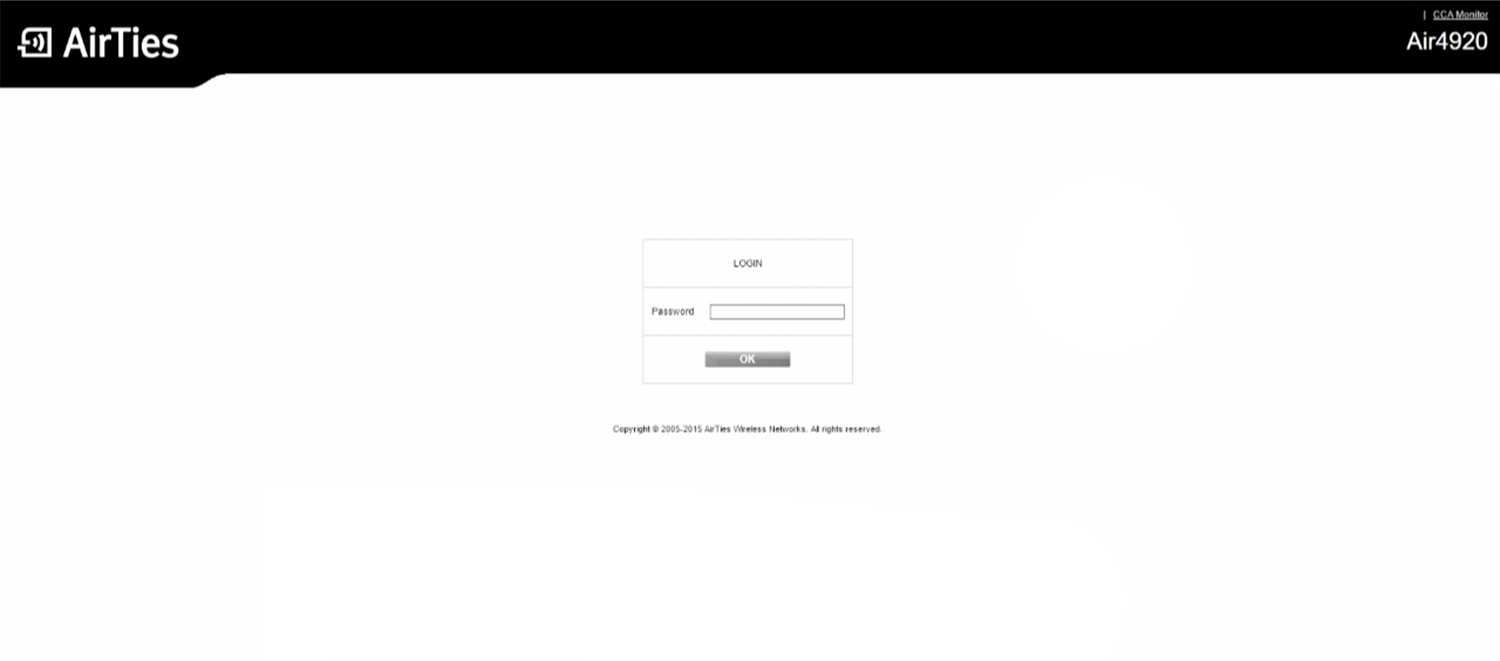
- You will be logged in to the AirTies router settings.
Note: The router does not have a password by default. Leave the password field blank and click OK to continue.
Default AirTies Username and Password
| Model | IP Address | Username | Password |
|---|---|---|---|
| AirTies Air 4920 | http://air4920.local | admin | (Leave blank) |
| AirTies Air 4930 | http://air4930.local | admin | (Leave blank) |
| AirTies Air 4960 | http://masternode.local http://air4960.local |
admin | Printed on the back of your device |
| AirTies Air 6271 | http://192.168.2.1 | admin | (Leave blank) |
The Web GUI address is unique to each router model such as http://air4920.local if you have AirTies Air 4920, and http://air4930.local if you have AirTies Air 4930.
How to change AirTies Wi-Fi Password and Network Name?
- Log in to the web user interface.
- Select Wireless > Wireless Settings.
- Choose WLAN 1 (2.4 GHz) or WLAN 2 (5 GHz).
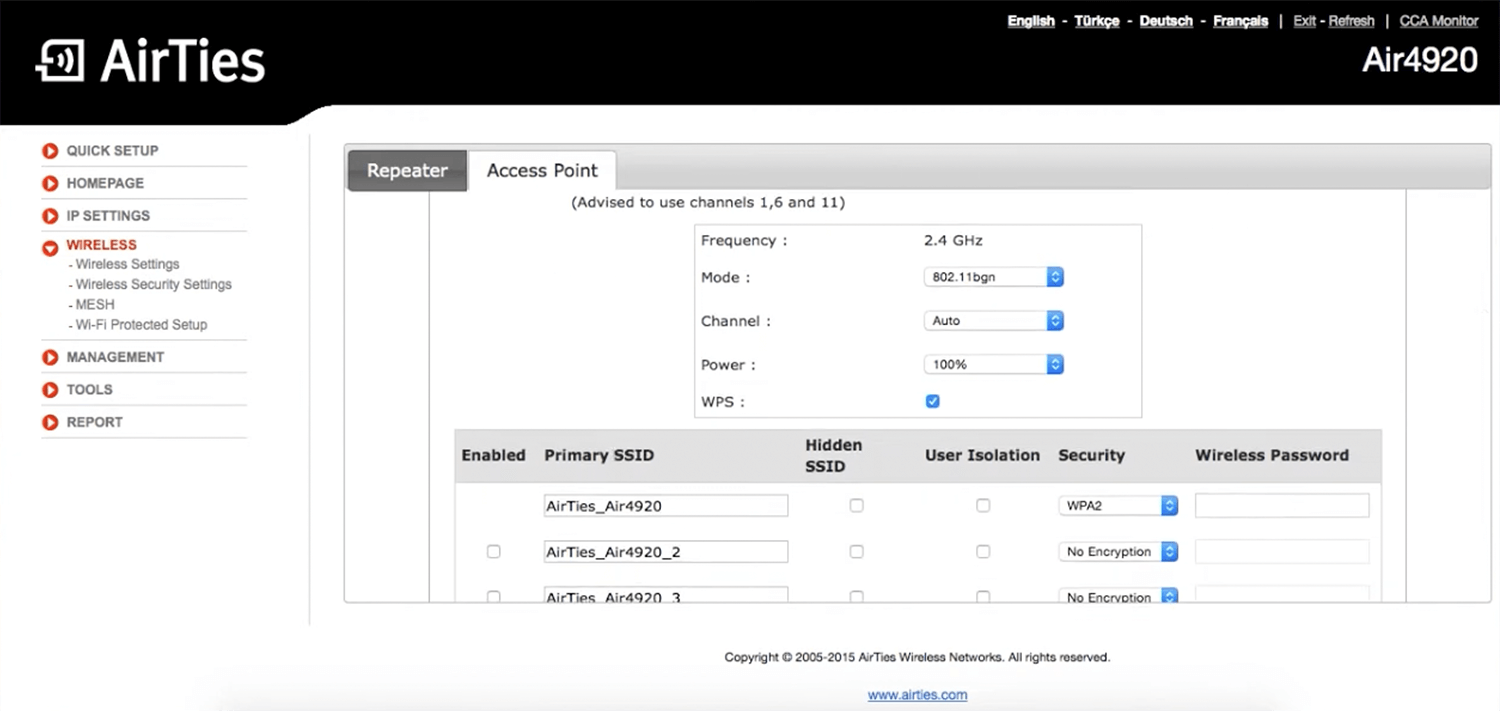
- Enter the Wi-Fi Network Name in the Primary SSID field.
- Enter the Wi-Fi Password in the Wireless Password field.
- Click Save.
If you have a dual-band router, you need to configure 2.4 GHz and 5 GHz wireless networks.
